Compare commits
3 Commits
v1.11.3
...
sunset-rtd
| Author | SHA1 | Date | |
|---|---|---|---|
|
|
15f4808fec | ||
|
|
d531805597 | ||
|
|
304cfc42a9 |
@@ -1,6 +1,6 @@
|
||||
{
|
||||
"qpdf": {
|
||||
"version": "11.2.0"
|
||||
"version": "11.1.1"
|
||||
},
|
||||
"jbig2enc": {
|
||||
"version": "0.29",
|
||||
|
||||
6
.github/ISSUE_TEMPLATE/bug-report.yml
vendored
@@ -6,12 +6,12 @@ body:
|
||||
- type: markdown
|
||||
attributes:
|
||||
value: |
|
||||
Have a question? 👉 [Start a new discussion](https://github.com/paperless-ngx/paperless-ngx/discussions/new) or [ask in chat](https://matrix.to/#/#paperlessngx:matrix.org).
|
||||
Have a question? 👉 [Start a new discussion](https://github.com/paperless-ngx/paperless-ngx/discussions/new) or [ask in chat](https://matrix.to/#/#paperless:adnidor.de).
|
||||
|
||||
Before opening an issue, please double check:
|
||||
|
||||
- [The troubleshooting documentation](https://docs.paperless-ngx.com/troubleshooting/).
|
||||
- [The installation instructions](https://docs.paperless-ngx.com/setup/#installation).
|
||||
- [The troubleshooting documentation](https://paperless-ngx.readthedocs.io/en/latest/troubleshooting.html).
|
||||
- [The installation instructions](https://paperless-ngx.readthedocs.io/en/latest/setup.html#installation).
|
||||
- [Existing issues and discussions](https://github.com/paperless-ngx/paperless-ngx/search?q=&type=issues).
|
||||
- Disable any customer container initialization scripts, if using any
|
||||
|
||||
|
||||
2
.github/ISSUE_TEMPLATE/config.yml
vendored
@@ -4,7 +4,7 @@ contact_links:
|
||||
url: https://github.com/paperless-ngx/paperless-ngx/discussions
|
||||
about: This issue tracker is not for support questions. Please refer to our Discussions.
|
||||
- name: 💬 Chat
|
||||
url: https://matrix.to/#/#paperlessngx:matrix.org
|
||||
url: https://matrix.to/#/#paperless:adnidor.de
|
||||
about: Want to discuss Paperless-ngx with others? Check out our chat.
|
||||
- name: 🚀 Feature Request
|
||||
url: https://github.com/paperless-ngx/paperless-ngx/discussions/new?category=feature-requests
|
||||
|
||||
4
.github/PULL_REQUEST_TEMPLATE.md
vendored
@@ -26,7 +26,7 @@ NOTE: Please check only one box!
|
||||
|
||||
- [ ] I have read & agree with the [contributing guidelines](https://github.com/paperless-ngx/paperless-ngx/blob/main/CONTRIBUTING.md).
|
||||
- [ ] If applicable, I have tested my code for new features & regressions on both mobile & desktop devices, using the latest version of major browsers.
|
||||
- [ ] If applicable, I have checked that all tests pass, see [documentation](https://docs.paperless-ngx.com/development/#back-end-development).
|
||||
- [ ] I have run all `pre-commit` hooks, see [documentation](https://docs.paperless-ngx.com/development/#code-formatting-with-pre-commit-hooks).
|
||||
- [ ] If applicable, I have checked that all tests pass, see [documentation](https://paperless-ngx.readthedocs.io/en/latest/extending.html#back-end-development).
|
||||
- [ ] I have run all `pre-commit` hooks, see [documentation](https://paperless-ngx.readthedocs.io/en/latest/extending.html#code-formatting-with-pre-commit-hooks).
|
||||
- [ ] I have made corresponding changes to the documentation as needed.
|
||||
- [ ] I have checked my modifications for any breaking changes.
|
||||
|
||||
12
.github/release-drafter.yml
vendored
@@ -4,7 +4,6 @@ autolabeler:
|
||||
- '/^fix/'
|
||||
title:
|
||||
- "/^fix/i"
|
||||
- "/^Bugfix/i"
|
||||
- label: "enhancement"
|
||||
branch:
|
||||
- '/^feature/'
|
||||
@@ -14,9 +13,6 @@ categories:
|
||||
- title: 'Breaking Changes'
|
||||
labels:
|
||||
- 'breaking-change'
|
||||
- title: 'Notable Changes'
|
||||
labels:
|
||||
- 'notable'
|
||||
- title: 'Features'
|
||||
labels:
|
||||
- 'enhancement'
|
||||
@@ -24,8 +20,7 @@ categories:
|
||||
labels:
|
||||
- 'bug'
|
||||
- title: 'Documentation'
|
||||
labels:
|
||||
- 'documentation'
|
||||
label: 'documentation'
|
||||
- title: 'Maintenance'
|
||||
labels:
|
||||
- 'chore'
|
||||
@@ -34,8 +29,7 @@ categories:
|
||||
- 'ci-cd'
|
||||
- title: 'Dependencies'
|
||||
collapse-after: 3
|
||||
labels:
|
||||
- 'dependencies'
|
||||
label: 'dependencies'
|
||||
- title: 'All App Changes'
|
||||
labels:
|
||||
- 'frontend'
|
||||
@@ -52,8 +46,6 @@ include-labels:
|
||||
- 'frontend'
|
||||
- 'backend'
|
||||
- 'ci-cd'
|
||||
- 'breaking-change'
|
||||
- 'notable'
|
||||
category-template: '### $TITLE'
|
||||
change-template: '- $TITLE @$AUTHOR ([#$NUMBER]($URL))'
|
||||
change-title-escapes: '\<*_&#@'
|
||||
|
||||
80
.github/workflows/ci.yml
vendored
@@ -16,7 +16,7 @@ on:
|
||||
jobs:
|
||||
pre-commit:
|
||||
name: Linting Checks
|
||||
runs-on: ubuntu-22.04
|
||||
runs-on: ubuntu-latest
|
||||
steps:
|
||||
-
|
||||
name: Checkout repository
|
||||
@@ -34,7 +34,7 @@ jobs:
|
||||
|
||||
documentation:
|
||||
name: "Build Documentation"
|
||||
runs-on: ubuntu-22.04
|
||||
runs-on: ubuntu-20.04
|
||||
needs:
|
||||
- pre-commit
|
||||
steps:
|
||||
@@ -44,12 +44,12 @@ jobs:
|
||||
-
|
||||
name: Install pipenv
|
||||
run: |
|
||||
pipx install pipenv==2022.11.30
|
||||
pipx install pipenv==2022.10.12
|
||||
-
|
||||
name: Set up Python
|
||||
uses: actions/setup-python@v4
|
||||
with:
|
||||
python-version: 3.8
|
||||
python-version: 3.9
|
||||
cache: "pipenv"
|
||||
cache-dependency-path: 'Pipfile.lock'
|
||||
-
|
||||
@@ -63,42 +63,33 @@ jobs:
|
||||
-
|
||||
name: Make documentation
|
||||
run: |
|
||||
pipenv run mkdocs build --config-file ./mkdocs.yml
|
||||
cd docs/
|
||||
pipenv run make html
|
||||
-
|
||||
name: Upload artifact
|
||||
uses: actions/upload-artifact@v3
|
||||
with:
|
||||
name: documentation
|
||||
path: site/
|
||||
|
||||
documentation-deploy:
|
||||
name: "Deploy Documentation"
|
||||
runs-on: ubuntu-22.04
|
||||
if: github.event_name == 'push' && github.ref == 'refs/heads/main'
|
||||
needs:
|
||||
- documentation
|
||||
steps:
|
||||
-
|
||||
name: Checkout
|
||||
uses: actions/checkout@v3
|
||||
-
|
||||
name: Deploy docs
|
||||
uses: mhausenblas/mkdocs-deploy-gh-pages@master
|
||||
env:
|
||||
GITHUB_TOKEN: ${{ secrets.GITHUB_TOKEN }}
|
||||
CUSTOM_DOMAIN: docs.paperless-ngx.com
|
||||
CONFIG_FILE: mkdocs.yml
|
||||
EXTRA_PACKAGES: build-base
|
||||
path: docs/_build/html/
|
||||
|
||||
tests-backend:
|
||||
name: "Tests (${{ matrix.python-version }})"
|
||||
runs-on: ubuntu-22.04
|
||||
runs-on: ubuntu-20.04
|
||||
needs:
|
||||
- pre-commit
|
||||
strategy:
|
||||
matrix:
|
||||
python-version: ['3.8', '3.9', '3.10']
|
||||
fail-fast: false
|
||||
services:
|
||||
tika:
|
||||
image: ghcr.io/paperless-ngx/tika:latest
|
||||
ports:
|
||||
- "9998:9998/tcp"
|
||||
gotenberg:
|
||||
image: docker.io/gotenberg/gotenberg:7.6
|
||||
ports:
|
||||
- "3000:3000/tcp"
|
||||
env:
|
||||
# Enable Tika end to end testing
|
||||
TIKA_LIVE: 1
|
||||
@@ -106,25 +97,16 @@ jobs:
|
||||
PAPERLESS_MAIL_TEST_HOST: ${{ secrets.TEST_MAIL_HOST }}
|
||||
PAPERLESS_MAIL_TEST_USER: ${{ secrets.TEST_MAIL_USER }}
|
||||
PAPERLESS_MAIL_TEST_PASSWD: ${{ secrets.TEST_MAIL_PASSWD }}
|
||||
# Skip Tests which require convert
|
||||
PAPERLESS_TEST_SKIP_CONVERT: 1
|
||||
# Enable Gotenberg end to end testing
|
||||
GOTENBERG_LIVE: 1
|
||||
steps:
|
||||
-
|
||||
name: Checkout
|
||||
uses: actions/checkout@v3
|
||||
with:
|
||||
fetch-depth: 0
|
||||
-
|
||||
name: Start containers
|
||||
run: |
|
||||
docker compose --file ${GITHUB_WORKSPACE}/docker/compose/docker-compose.ci-test.yml pull --quiet
|
||||
docker compose --file ${GITHUB_WORKSPACE}/docker/compose/docker-compose.ci-test.yml up --detach
|
||||
-
|
||||
name: Install pipenv
|
||||
run: |
|
||||
pipx install pipenv==2022.11.30
|
||||
pipx install pipenv==2022.10.12
|
||||
-
|
||||
name: Set up Python
|
||||
uses: actions/setup-python@v4
|
||||
@@ -172,16 +154,10 @@ jobs:
|
||||
run: |
|
||||
cd src/
|
||||
pipenv run coveralls --service=github
|
||||
-
|
||||
name: Stop containers
|
||||
if: always()
|
||||
run: |
|
||||
docker compose --file ${GITHUB_WORKSPACE}/docker/compose/docker-compose.ci-test.yml logs
|
||||
docker compose --file ${GITHUB_WORKSPACE}/docker/compose/docker-compose.ci-test.yml down
|
||||
|
||||
tests-frontend:
|
||||
name: "Tests Frontend"
|
||||
runs-on: ubuntu-22.04
|
||||
runs-on: ubuntu-20.04
|
||||
needs:
|
||||
- pre-commit
|
||||
strategy:
|
||||
@@ -195,14 +171,13 @@ jobs:
|
||||
with:
|
||||
node-version: ${{ matrix.node-version }}
|
||||
- run: cd src-ui && npm ci
|
||||
- run: cd src-ui && npm run lint
|
||||
- run: cd src-ui && npm run test
|
||||
- run: cd src-ui && npm run e2e:ci
|
||||
|
||||
prepare-docker-build:
|
||||
name: Prepare Docker Pipeline Data
|
||||
if: github.event_name == 'push' && (startsWith(github.ref, 'refs/heads/feature-') || github.ref == 'refs/heads/dev' || github.ref == 'refs/heads/beta' || contains(github.ref, 'beta.rc') || startsWith(github.ref, 'refs/tags/v'))
|
||||
runs-on: ubuntu-22.04
|
||||
runs-on: ubuntu-20.04
|
||||
# If the push triggered the installer library workflow, wait for it to
|
||||
# complete here. This ensures the required versions for the final
|
||||
# image have been built, while not waiting at all if the versions haven't changed
|
||||
@@ -279,7 +254,7 @@ jobs:
|
||||
|
||||
# build and push image to docker hub.
|
||||
build-docker-image:
|
||||
runs-on: ubuntu-22.04
|
||||
runs-on: ubuntu-20.04
|
||||
concurrency:
|
||||
group: ${{ github.workflow }}-build-docker-image-${{ github.ref_name }}
|
||||
cancel-in-progress: true
|
||||
@@ -384,7 +359,7 @@ jobs:
|
||||
build-release:
|
||||
needs:
|
||||
- build-docker-image
|
||||
runs-on: ubuntu-22.04
|
||||
runs-on: ubuntu-20.04
|
||||
steps:
|
||||
-
|
||||
name: Checkout
|
||||
@@ -463,7 +438,7 @@ jobs:
|
||||
path: dist/paperless-ngx.tar.xz
|
||||
|
||||
publish-release:
|
||||
runs-on: ubuntu-22.04
|
||||
runs-on: ubuntu-20.04
|
||||
outputs:
|
||||
prerelease: ${{ steps.get_version.outputs.prerelease }}
|
||||
changelog: ${{ steps.create-release.outputs.body }}
|
||||
@@ -503,16 +478,17 @@ jobs:
|
||||
-
|
||||
name: Upload release archive
|
||||
id: upload-release-asset
|
||||
uses: shogo82148/actions-upload-release-asset@v1
|
||||
uses: actions/upload-release-asset@v1
|
||||
env:
|
||||
GITHUB_TOKEN: ${{ secrets.GITHUB_TOKEN }}
|
||||
with:
|
||||
github_token: ${{ secrets.GITHUB_TOKEN }}
|
||||
upload_url: ${{ steps.create-release.outputs.upload_url }}
|
||||
asset_path: ./paperless-ngx.tar.xz
|
||||
asset_name: paperless-ngx-${{ steps.get_version.outputs.version }}.tar.xz
|
||||
asset_content_type: application/x-xz
|
||||
|
||||
append-changelog:
|
||||
runs-on: ubuntu-22.04
|
||||
runs-on: ubuntu-20.04
|
||||
needs:
|
||||
- publish-release
|
||||
if: needs.publish-release.outputs.prerelease == 'false'
|
||||
@@ -547,7 +523,7 @@ jobs:
|
||||
CURRENT_CHANGELOG=`tail --lines +2 changelog.md`
|
||||
echo -e "$CURRENT_CHANGELOG" >> changelog-new.md
|
||||
mv changelog-new.md changelog.md
|
||||
pipenv run pre-commit run --files changelog.md || true
|
||||
pipenv run pre-commit run --files changelog.md
|
||||
git config --global user.name "github-actions"
|
||||
git config --global user.email "41898282+github-actions[bot]@users.noreply.github.com"
|
||||
git commit -am "Changelog ${{ needs.publish-release.outputs.version }} - GHA"
|
||||
|
||||
12
.github/workflows/cleanup-tags.yml
vendored
@@ -1,14 +1,17 @@
|
||||
# This workflow runs on certain conditions to check for and potentially
|
||||
# delete container images from the GHCR which no longer have an associated
|
||||
# code branch.
|
||||
# Requires a PAT with the correct scope set in the secrets.
|
||||
#
|
||||
# This workflow will not trigger runs on forked repos.
|
||||
# Requires a PAT with the correct scope set in the secrets
|
||||
|
||||
name: Cleanup Image Tags
|
||||
|
||||
on:
|
||||
schedule:
|
||||
- cron: '0 0 * * SAT'
|
||||
delete:
|
||||
pull_request:
|
||||
types:
|
||||
- closed
|
||||
push:
|
||||
paths:
|
||||
- ".github/workflows/cleanup-tags.yml"
|
||||
@@ -23,8 +26,7 @@ concurrency:
|
||||
jobs:
|
||||
cleanup-images:
|
||||
name: Cleanup Image Tags for ${{ matrix.primary-name }}
|
||||
if: github.repository_owner == 'paperless-ngx'
|
||||
runs-on: ubuntu-22.04
|
||||
runs-on: ubuntu-latest
|
||||
strategy:
|
||||
matrix:
|
||||
include:
|
||||
|
||||
2
.github/workflows/codeql-analysis.yml
vendored
@@ -23,7 +23,7 @@ on:
|
||||
jobs:
|
||||
analyze:
|
||||
name: Analyze
|
||||
runs-on: ubuntu-22.04
|
||||
runs-on: ubuntu-latest
|
||||
permissions:
|
||||
actions: read
|
||||
contents: read
|
||||
|
||||
3
.github/workflows/installer-library.yml
vendored
@@ -34,7 +34,7 @@ concurrency:
|
||||
jobs:
|
||||
prepare-docker-build:
|
||||
name: Prepare Docker Image Version Data
|
||||
runs-on: ubuntu-22.04
|
||||
runs-on: ubuntu-20.04
|
||||
steps:
|
||||
-
|
||||
name: Set ghcr repository name
|
||||
@@ -127,7 +127,6 @@ jobs:
|
||||
uses: ./.github/workflows/reusable-workflow-builder.yml
|
||||
with:
|
||||
dockerfile: ./docker-builders/Dockerfile.qpdf
|
||||
build-platforms: linux/amd64
|
||||
build-json: ${{ needs.prepare-docker-build.outputs.qpdf-json }}
|
||||
build-args: |
|
||||
QPDF_VERSION=${{ fromJSON(needs.prepare-docker-build.outputs.qpdf-json).version }}
|
||||
|
||||
4
.github/workflows/project-actions.yml
vendored
@@ -24,7 +24,7 @@ env:
|
||||
jobs:
|
||||
issue_opened_or_reopened:
|
||||
name: issue_opened_or_reopened
|
||||
runs-on: ubuntu-22.04
|
||||
runs-on: ubuntu-latest
|
||||
if: github.event_name == 'issues' && (github.event.action == 'opened' || github.event.action == 'reopened')
|
||||
steps:
|
||||
- name: Add issue to project and set status to ${{ env.todo }}
|
||||
@@ -37,7 +37,7 @@ jobs:
|
||||
status_value: ${{ env.todo }} # Target status
|
||||
pr_opened_or_reopened:
|
||||
name: pr_opened_or_reopened
|
||||
runs-on: ubuntu-22.04
|
||||
runs-on: ubuntu-latest
|
||||
permissions:
|
||||
# write permission is required for autolabeler
|
||||
pull-requests: write
|
||||
|
||||
31
.github/workflows/release-chart.yml
vendored
@@ -1,31 +0,0 @@
|
||||
---
|
||||
name: Release Charts
|
||||
|
||||
on:
|
||||
push:
|
||||
tags:
|
||||
- v*
|
||||
|
||||
jobs:
|
||||
release_chart:
|
||||
name: "Release Chart"
|
||||
runs-on: ubuntu-22.04
|
||||
steps:
|
||||
- name: Checkout
|
||||
uses: actions/checkout@v3
|
||||
with:
|
||||
fetch-depth: 0
|
||||
|
||||
- name: Configure Git
|
||||
run: |
|
||||
git config user.name "$GITHUB_ACTOR"
|
||||
git config user.email "$GITHUB_ACTOR@users.noreply.github.com"
|
||||
- name: Install Helm
|
||||
uses: azure/setup-helm@v3
|
||||
with:
|
||||
version: v3.10.0
|
||||
|
||||
- name: Run chart-releaser
|
||||
uses: helm/chart-releaser-action@v1.4.1
|
||||
env:
|
||||
CR_TOKEN: "${{ secrets.GITHUB_TOKEN }}"
|
||||
@@ -13,10 +13,6 @@ on:
|
||||
required: false
|
||||
default: ""
|
||||
type: string
|
||||
build-platforms:
|
||||
required: false
|
||||
default: linux/amd64,linux/arm64,linux/arm/v7
|
||||
type: string
|
||||
|
||||
concurrency:
|
||||
group: ${{ github.workflow }}-${{ fromJSON(inputs.build-json).name }}-${{ fromJSON(inputs.build-json).version }}
|
||||
@@ -25,7 +21,7 @@ concurrency:
|
||||
jobs:
|
||||
build-image:
|
||||
name: Build ${{ fromJSON(inputs.build-json).name }} @ ${{ fromJSON(inputs.build-json).version }}
|
||||
runs-on: ubuntu-22.04
|
||||
runs-on: ubuntu-latest
|
||||
steps:
|
||||
-
|
||||
name: Checkout
|
||||
@@ -50,7 +46,7 @@ jobs:
|
||||
context: .
|
||||
file: ${{ inputs.dockerfile }}
|
||||
tags: ${{ fromJSON(inputs.build-json).image_tag }}
|
||||
platforms: ${{ inputs.build-platforms }}
|
||||
platforms: linux/amd64,linux/arm64,linux/arm/v7
|
||||
build-args: ${{ inputs.build-args }}
|
||||
push: true
|
||||
cache-from: type=registry,ref=${{ fromJSON(inputs.build-json).cache_tag }}
|
||||
|
||||
4
.gitignore
vendored
@@ -51,8 +51,8 @@ coverage.xml
|
||||
# Django stuff:
|
||||
*.log
|
||||
|
||||
# MkDocs documentation
|
||||
site/
|
||||
# Sphinx documentation
|
||||
docs/_build/
|
||||
|
||||
# PyBuilder
|
||||
target/
|
||||
|
||||
@@ -5,20 +5,19 @@
|
||||
repos:
|
||||
# General hooks
|
||||
- repo: https://github.com/pre-commit/pre-commit-hooks
|
||||
rev: v4.4.0
|
||||
rev: v4.3.0
|
||||
hooks:
|
||||
- id: check-docstring-first
|
||||
- id: check-json
|
||||
exclude: "tsconfig.*json"
|
||||
- id: check-yaml
|
||||
exclude: "charts/paperless-ngx/templates/common.yaml"
|
||||
- id: check-toml
|
||||
- id: check-executables-have-shebangs
|
||||
- id: end-of-file-fixer
|
||||
exclude_types:
|
||||
- svg
|
||||
- pofile
|
||||
exclude: "^(LICENSE|charts/paperless-ngx/README.md)$"
|
||||
exclude: "(^LICENSE$)"
|
||||
- id: mixed-line-ending
|
||||
args:
|
||||
- "--fix=lf"
|
||||
@@ -35,7 +34,7 @@ repos:
|
||||
- javascript
|
||||
- ts
|
||||
- markdown
|
||||
exclude: "(^Pipfile\\.lock$)|(^charts/paperless-ngx/README.md$)"
|
||||
exclude: "(^Pipfile\\.lock$)"
|
||||
# Python hooks
|
||||
- repo: https://github.com/asottile/reorder_python_imports
|
||||
rev: v3.9.0
|
||||
@@ -48,23 +47,23 @@ repos:
|
||||
- id: yesqa
|
||||
exclude: "(migrations)"
|
||||
- repo: https://github.com/asottile/add-trailing-comma
|
||||
rev: "v2.4.0"
|
||||
rev: "v2.3.0"
|
||||
hooks:
|
||||
- id: add-trailing-comma
|
||||
exclude: "(migrations)"
|
||||
- repo: https://github.com/PyCQA/flake8
|
||||
rev: 6.0.0
|
||||
rev: 5.0.4
|
||||
hooks:
|
||||
- id: flake8
|
||||
files: ^src/
|
||||
args:
|
||||
- "--config=./src/setup.cfg"
|
||||
- repo: https://github.com/psf/black
|
||||
rev: 22.12.0
|
||||
rev: 22.10.0
|
||||
hooks:
|
||||
- id: black
|
||||
- repo: https://github.com/asottile/pyupgrade
|
||||
rev: v3.3.1
|
||||
rev: v3.2.2
|
||||
hooks:
|
||||
- id: pyupgrade
|
||||
exclude: "(migrations)"
|
||||
@@ -83,6 +82,6 @@ repos:
|
||||
args:
|
||||
- "--tab"
|
||||
- repo: https://github.com/shellcheck-py/shellcheck-py
|
||||
rev: "v0.9.0.2"
|
||||
rev: "v0.8.0.4"
|
||||
hooks:
|
||||
- id: shellcheck
|
||||
|
||||
16
.readthedocs.yml
Normal file
@@ -0,0 +1,16 @@
|
||||
# .readthedocs.yml
|
||||
# Read the Docs configuration file
|
||||
# See https://docs.readthedocs.io/en/stable/config-file/v2.html for details
|
||||
|
||||
# Required
|
||||
version: 2
|
||||
|
||||
# Build documentation in the docs/ directory with Sphinx
|
||||
sphinx:
|
||||
configuration: docs/conf.py
|
||||
|
||||
# Optionally set the version of Python and requirements required to build your docs
|
||||
python:
|
||||
version: "3.8"
|
||||
install:
|
||||
- requirements: docs/requirements.txt
|
||||
@@ -27,11 +27,11 @@ Please format and test your code! I know it's a hassle, but it makes sure that y
|
||||
|
||||
To test your code, execute `pytest` in the src/ directory. This also generates a html coverage report, which you can use to see if you missed anything important during testing.
|
||||
|
||||
Before you can run `pytest`, ensure to [properly set up your local environment](https://docs.paperless-ngx.com/development/#initial-setup-and-first-start).
|
||||
Before you can run `pytest`, ensure to [properly set up your local environment](https://paperless-ngx.readthedocs.io/en/latest/extending.html#initial-setup-and-first-start).
|
||||
|
||||
## More info:
|
||||
|
||||
... is available [in the documentation](https://docs.paperless-ngx.com/development).
|
||||
... is available in the documentation. https://paperless-ngx.readthedocs.io/en/latest/extending.html
|
||||
|
||||
# Merging PRs
|
||||
|
||||
|
||||
66
Dockerfile
@@ -45,25 +45,19 @@ COPY Pipfile* ./
|
||||
|
||||
RUN set -eux \
|
||||
&& echo "Installing pipenv" \
|
||||
&& python3 -m pip install --no-cache-dir --upgrade pipenv==2022.11.30 \
|
||||
&& python3 -m pip install --no-cache-dir --upgrade pipenv \
|
||||
&& echo "Generating requirement.txt" \
|
||||
&& pipenv requirements > requirements.txt
|
||||
|
||||
FROM python:3.9-slim-bullseye as main-app
|
||||
|
||||
LABEL org.opencontainers.image.authors="paperless-ngx team <hello@paperless-ngx.com>"
|
||||
LABEL org.opencontainers.image.documentation="https://docs.paperless-ngx.com/"
|
||||
LABEL org.opencontainers.image.documentation="https://paperless-ngx.readthedocs.io/en/latest/"
|
||||
LABEL org.opencontainers.image.source="https://github.com/paperless-ngx/paperless-ngx"
|
||||
LABEL org.opencontainers.image.url="https://github.com/paperless-ngx/paperless-ngx"
|
||||
LABEL org.opencontainers.image.licenses="GPL-3.0-only"
|
||||
|
||||
ARG DEBIAN_FRONTEND=noninteractive
|
||||
# Buildx provided
|
||||
ARG TARGETARCH
|
||||
ARG TARGETVARIANT
|
||||
|
||||
# Workflow provided
|
||||
ARG QPDF_VERSION
|
||||
|
||||
#
|
||||
# Begin installation and configuration
|
||||
@@ -78,37 +72,34 @@ COPY --from=jbig2enc-builder /usr/src/jbig2enc/src/*.h /usr/local/include/
|
||||
|
||||
# Packages need for running
|
||||
ARG RUNTIME_PACKAGES="\
|
||||
# Python
|
||||
python3 \
|
||||
python3-pip \
|
||||
python3-setuptools \
|
||||
# General utils
|
||||
curl \
|
||||
# Docker specific
|
||||
gosu \
|
||||
# Timezones support
|
||||
tzdata \
|
||||
file \
|
||||
# fonts for text file thumbnail generation
|
||||
fonts-liberation \
|
||||
gettext \
|
||||
ghostscript \
|
||||
gnupg \
|
||||
gosu \
|
||||
icc-profiles-free \
|
||||
imagemagick \
|
||||
# Image processing
|
||||
media-types \
|
||||
liblept5 \
|
||||
libpq5 \
|
||||
libxml2 \
|
||||
liblcms2-2 \
|
||||
libtiff5 \
|
||||
libxslt1.1 \
|
||||
libfreetype6 \
|
||||
libwebp6 \
|
||||
libopenjp2-7 \
|
||||
libimagequant0 \
|
||||
libraqm0 \
|
||||
libgnutls30 \
|
||||
libjpeg62-turbo \
|
||||
# PostgreSQL
|
||||
libpq5 \
|
||||
python3 \
|
||||
python3-pip \
|
||||
python3-setuptools \
|
||||
postgresql-client \
|
||||
# MySQL / MariaDB
|
||||
mariadb-client \
|
||||
# For Numpy
|
||||
libatlas3-base \
|
||||
@@ -119,23 +110,17 @@ ARG RUNTIME_PACKAGES="\
|
||||
tesseract-ocr-fra \
|
||||
tesseract-ocr-ita \
|
||||
tesseract-ocr-spa \
|
||||
unpaper \
|
||||
# Suggested for OCRmyPDF
|
||||
pngquant \
|
||||
# pikepdf / qpdf
|
||||
# Suggested for pikepdf
|
||||
jbig2dec \
|
||||
libxml2 \
|
||||
libxslt1.1 \
|
||||
libgnutls30 \
|
||||
tzdata \
|
||||
unpaper \
|
||||
# Mime type detection
|
||||
file \
|
||||
libmagic1 \
|
||||
media-types \
|
||||
zlib1g \
|
||||
# Barcode splitter
|
||||
libzbar0 \
|
||||
poppler-utils \
|
||||
# RapidFuzz on armv7
|
||||
libatomic1"
|
||||
poppler-utils"
|
||||
|
||||
# Install basic runtime packages.
|
||||
# These change very infrequently
|
||||
@@ -165,7 +150,6 @@ COPY [ \
|
||||
"docker/docker-prepare.sh", \
|
||||
"docker/paperless_cmd.sh", \
|
||||
"docker/wait-for-redis.py", \
|
||||
"docker/env-from-file.sh", \
|
||||
"docker/management_script.sh", \
|
||||
"docker/flower-conditional.sh", \
|
||||
"docker/install_management_commands.sh", \
|
||||
@@ -185,8 +169,6 @@ RUN set -eux \
|
||||
&& chmod 755 /sbin/docker-prepare.sh \
|
||||
&& mv wait-for-redis.py /sbin/wait-for-redis.py \
|
||||
&& chmod 755 /sbin/wait-for-redis.py \
|
||||
&& mv env-from-file.sh /sbin/env-from-file.sh \
|
||||
&& chmod 755 /sbin/env-from-file.sh \
|
||||
&& mv paperless_cmd.sh /usr/local/bin/paperless_cmd.sh \
|
||||
&& chmod 755 /usr/local/bin/paperless_cmd.sh \
|
||||
&& mv flower-conditional.sh /usr/local/bin/flower-conditional.sh \
|
||||
@@ -203,10 +185,14 @@ RUN --mount=type=bind,from=qpdf-builder,target=/qpdf \
|
||||
--mount=type=bind,from=pikepdf-builder,target=/pikepdf \
|
||||
set -eux \
|
||||
&& echo "Installing qpdf" \
|
||||
&& apt-get install --yes --no-install-recommends /qpdf/usr/src/qpdf/${QPDF_VERSION}/${TARGETARCH}${TARGETVARIANT}/libqpdf29_*.deb \
|
||||
&& apt-get install --yes --no-install-recommends /qpdf/usr/src/qpdf/${QPDF_VERSION}/${TARGETARCH}${TARGETVARIANT}/qpdf_*.deb \
|
||||
&& apt-get install --yes --no-install-recommends /qpdf/usr/src/qpdf/libqpdf29_*.deb \
|
||||
&& apt-get install --yes --no-install-recommends /qpdf/usr/src/qpdf/qpdf_*.deb \
|
||||
&& echo "Installing pikepdf and dependencies" \
|
||||
&& python3 -m pip install --no-cache-dir /pikepdf/usr/src/wheels/*.whl \
|
||||
&& python3 -m pip install --no-cache-dir /pikepdf/usr/src/wheels/pyparsing*.whl \
|
||||
&& python3 -m pip install --no-cache-dir /pikepdf/usr/src/wheels/packaging*.whl \
|
||||
&& python3 -m pip install --no-cache-dir /pikepdf/usr/src/wheels/lxml*.whl \
|
||||
&& python3 -m pip install --no-cache-dir /pikepdf/usr/src/wheels/Pillow*.whl \
|
||||
&& python3 -m pip install --no-cache-dir /pikepdf/usr/src/wheels/pikepdf*.whl \
|
||||
&& python3 -m pip list \
|
||||
&& echo "Installing psycopg2" \
|
||||
&& python3 -m pip install --no-cache-dir /psycopg2/usr/src/wheels/psycopg2*.whl \
|
||||
@@ -233,10 +219,6 @@ RUN set -eux \
|
||||
&& python3 -m pip install --no-cache-dir --upgrade wheel \
|
||||
&& echo "Installing Python requirements" \
|
||||
&& python3 -m pip install --default-timeout=1000 --no-cache-dir --requirement requirements.txt \
|
||||
&& echo "Installing NLTK data" \
|
||||
&& python3 -W ignore::RuntimeWarning -m nltk.downloader -d "/usr/local/share/nltk_data" snowball_data \
|
||||
&& python3 -W ignore::RuntimeWarning -m nltk.downloader -d "/usr/local/share/nltk_data" stopwords \
|
||||
&& python3 -W ignore::RuntimeWarning -m nltk.downloader -d "/usr/local/share/nltk_data" punkt \
|
||||
&& echo "Cleaning up image" \
|
||||
&& apt-get -y purge ${BUILD_PACKAGES} \
|
||||
&& apt-get -y autoremove --purge \
|
||||
|
||||
24
Pipfile
@@ -30,6 +30,8 @@ psycopg2 = "*"
|
||||
rapidfuzz = "*"
|
||||
redis = {extras = ["hiredis"], version = "*"}
|
||||
scikit-learn = "~=1.1"
|
||||
# Pin this until piwheels is building 1.9 (see https://www.piwheels.org/project/scipy/)
|
||||
scipy = "==1.8.1"
|
||||
numpy = "*"
|
||||
whitenoise = "~=6.2"
|
||||
watchdog = "~=2.1"
|
||||
@@ -41,6 +43,9 @@ tika = "*"
|
||||
# TODO: This will sadly also install daphne+dependencies,
|
||||
# which an ASGI server we don't need. Adds about 15MB image size.
|
||||
channels = "~=3.0"
|
||||
# Locked version until https://github.com/django/channels_redis/issues/332
|
||||
# is resolved
|
||||
channels-redis = "==3.4.1"
|
||||
uvicorn = {extras = ["standard"], version = "*"}
|
||||
concurrent-log-handler = "*"
|
||||
"pdfminer.six" = "*"
|
||||
@@ -55,21 +60,6 @@ setproctitle = "*"
|
||||
nltk = "*"
|
||||
pdf2image = "*"
|
||||
flower = "*"
|
||||
bleach = "*"
|
||||
|
||||
#
|
||||
# Packages locked due to issues (try to check if these are fixed in a release every so often)
|
||||
#
|
||||
|
||||
# Pin this until piwheels is building 1.9 (see https://www.piwheels.org/project/scipy/)
|
||||
scipy = "==1.8.1"
|
||||
|
||||
# Newer versions aren't builting yet (see https://www.piwheels.org/project/cryptography/)
|
||||
cryptography = "==38.0.1"
|
||||
|
||||
# Locked version until https://github.com/django/channels_redis/issues/332
|
||||
# is resolved
|
||||
channels-redis = "==3.4.1"
|
||||
|
||||
[dev-packages]
|
||||
coveralls = "*"
|
||||
@@ -81,10 +71,10 @@ pytest-django = "*"
|
||||
pytest-env = "*"
|
||||
pytest-sugar = "*"
|
||||
pytest-xdist = "*"
|
||||
sphinx = "~=5.3"
|
||||
sphinx_rtd_theme = "*"
|
||||
tox = "*"
|
||||
black = "*"
|
||||
pre-commit = "*"
|
||||
sphinx-autobuild = "*"
|
||||
myst-parser = "*"
|
||||
imagehash = "*"
|
||||
mkdocs-material = "*"
|
||||
|
||||
1519
Pipfile.lock
generated
19
README.md
@@ -1,9 +1,8 @@
|
||||
[](https://github.com/paperless-ngx/paperless-ngx/actions)
|
||||
[](https://crowdin.com/project/paperless-ngx)
|
||||
[](https://docs.paperless-ngx.com)
|
||||
[](https://paperless-ngx.readthedocs.io/en/latest/?badge=latest)
|
||||
[](https://coveralls.io/github/paperless-ngx/paperless-ngx?branch=master)
|
||||
[](https://matrix.to/#/%23paperlessngx%3Amatrix.org)
|
||||
[](https://demo.paperless-ngx.com)
|
||||
|
||||
<p align="center">
|
||||
<img src="https://github.com/paperless-ngx/paperless-ngx/raw/main/resources/logo/web/png/Black%20logo%20-%20no%20background.png#gh-light-mode-only" width="50%" />
|
||||
@@ -33,13 +32,13 @@ A demo is available at [demo.paperless-ngx.com](https://demo.paperless-ngx.com)
|
||||
|
||||
# Features
|
||||
|
||||
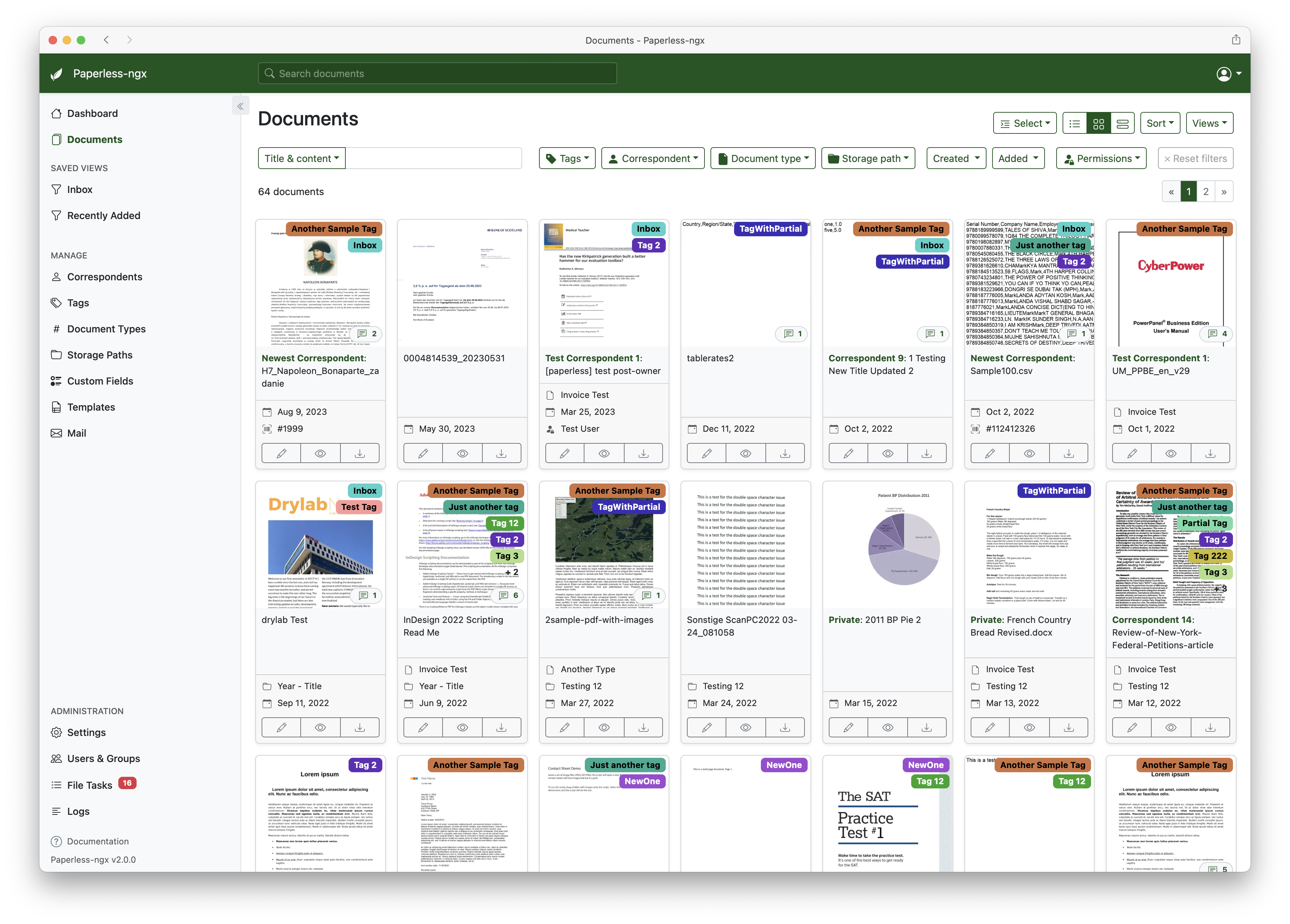
|
||||

|
||||

|
||||

|
||||
|
||||
- Organize and index your scanned documents with tags, correspondents, types, and more.
|
||||
- Performs OCR on your documents, adds selectable text to image only documents and adds tags, correspondents and document types to your documents.
|
||||
- Supports PDF documents, images, plain text files, and Office documents (Word, Excel, Powerpoint, and LibreOffice equivalents).
|
||||
- Office document support is optional and provided by Apache Tika (see [configuration](https://docs.paperless-ngx.com/configuration/#tika))
|
||||
- Office document support is optional and provided by Apache Tika (see [configuration](https://paperless-ngx.readthedocs.io/en/latest/configuration.html#tika-settings))
|
||||
- Paperless stores your documents plain on disk. Filenames and folders are managed by paperless and their format can be configured freely.
|
||||
- Single page application front end.
|
||||
- Includes a dashboard that shows basic statistics and has document upload.
|
||||
@@ -57,7 +56,7 @@ A demo is available at [demo.paperless-ngx.com](https://demo.paperless-ngx.com)
|
||||
- Paperless-ngx learns from your documents and will be able to automatically assign tags, correspondents and types to documents once you've stored a few documents in paperless.
|
||||
- Optimized for multi core systems: Paperless-ngx consumes multiple documents in parallel.
|
||||
- The integrated sanity checker makes sure that your document archive is in good health.
|
||||
- [More screenshots are available in the documentation](https://docs.paperless-ngx.com/#screenshots).
|
||||
- [More screenshots are available in the documentation](https://paperless-ngx.readthedocs.io/en/latest/screenshots.html).
|
||||
|
||||
# Getting started
|
||||
|
||||
@@ -69,19 +68,19 @@ If you'd like to jump right in, you can configure a docker-compose environment w
|
||||
bash -c "$(curl -L https://raw.githubusercontent.com/paperless-ngx/paperless-ngx/main/install-paperless-ngx.sh)"
|
||||
```
|
||||
|
||||
Alternatively, you can install the dependencies and setup apache and a database server yourself. The [documentation](https://docs.paperless-ngx.com/setup/#installation) has a step by step guide on how to do it.
|
||||
Alternatively, you can install the dependencies and setup apache and a database server yourself. The [documentation](https://paperless-ngx.readthedocs.io/en/latest/setup.html#installation) has a step by step guide on how to do it.
|
||||
|
||||
Migrating from Paperless-ng is easy, just drop in the new docker image! See the [documentation on migrating](https://docs.paperless-ngx.com/setup/#migrating-to-paperless-ngx) for more details.
|
||||
Migrating from Paperless-ng is easy, just drop in the new docker image! See the [documentation on migrating](https://paperless-ngx.readthedocs.io/en/latest/setup.html#migrating-from-paperless-ng) for more details.
|
||||
|
||||
<!-- omit in toc -->
|
||||
|
||||
### Documentation
|
||||
|
||||
The documentation for Paperless-ngx is available at [https://docs.paperless-ngx.com](https://docs.paperless-ngx.com/).
|
||||
The documentation for Paperless-ngx is available on [ReadTheDocs](https://paperless-ngx.readthedocs.io/).
|
||||
|
||||
# Contributing
|
||||
|
||||
If you feel like contributing to the project, please do! Bug fixes, enhancements, visual fixes etc. are always welcome. If you want to implement something big: Please start a discussion about that! The [documentation](https://docs.paperless-ngx.com/development/) has some basic information on how to get started.
|
||||
If you feel like contributing to the project, please do! Bug fixes, enhancements, visual fixes etc. are always welcome. If you want to implement something big: Please start a discussion about that! The [documentation](https://paperless-ngx.readthedocs.io/en/latest/extending.html) has some basic information on how to get started.
|
||||
|
||||
## Community Support
|
||||
|
||||
|
||||
@@ -10,9 +10,9 @@
|
||||
# Example Usage:
|
||||
# ./build-docker-image.sh Dockerfile -t paperless-ngx:my-awesome-feature
|
||||
|
||||
set -eu
|
||||
set -eux
|
||||
|
||||
if ! command -v jq &> /dev/null ; then
|
||||
if ! command -v jq; then
|
||||
echo "jq required"
|
||||
exit 1
|
||||
elif [ ! -f "$1" ]; then
|
||||
@@ -20,62 +20,28 @@ elif [ ! -f "$1" ]; then
|
||||
exit 1
|
||||
fi
|
||||
|
||||
# Parse what we can from Pipfile.lock
|
||||
pikepdf_version=$(jq ".default.pikepdf.version" Pipfile.lock | sed 's/=//g' | sed 's/"//g')
|
||||
psycopg2_version=$(jq ".default.psycopg2.version" Pipfile.lock | sed 's/=//g' | sed 's/"//g')
|
||||
pillow_version=$(jq ".default.pillow.version" Pipfile.lock | sed 's/=//g' | sed 's/"//g')
|
||||
lxml_version=$(jq ".default.lxml.version" Pipfile.lock | sed 's/=//g' | sed 's/"//g')
|
||||
# Read this from the other config file
|
||||
qpdf_version=$(jq ".qpdf.version" .build-config.json | sed 's/"//g')
|
||||
jbig2enc_version=$(jq ".jbig2enc.version" .build-config.json | sed 's/"//g')
|
||||
# Get the branch name (used for caching)
|
||||
branch_name=$(git rev-parse --abbrev-ref HEAD)
|
||||
|
||||
# Parse eithe Pipfile.lock or the .build-config.json
|
||||
jbig2enc_version=$(jq ".jbig2enc.version" .build-config.json | sed 's/"//g')
|
||||
qpdf_version=$(jq ".qpdf.version" .build-config.json | sed 's/"//g')
|
||||
psycopg2_version=$(jq ".default.psycopg2.version" Pipfile.lock | sed 's/=//g' | sed 's/"//g')
|
||||
pikepdf_version=$(jq ".default.pikepdf.version" Pipfile.lock | sed 's/=//g' | sed 's/"//g')
|
||||
pillow_version=$(jq ".default.pillow.version" Pipfile.lock | sed 's/=//g' | sed 's/"//g')
|
||||
lxml_version=$(jq ".default.lxml.version" Pipfile.lock | sed 's/=//g' | sed 's/"//g')
|
||||
# https://docs.docker.com/develop/develop-images/build_enhancements/
|
||||
# Required to use cache-from
|
||||
export DOCKER_BUILDKIT=1
|
||||
|
||||
base_filename="$(basename -- "${1}")"
|
||||
build_args_str=""
|
||||
cache_from_str=""
|
||||
|
||||
case "${base_filename}" in
|
||||
|
||||
*.jbig2enc)
|
||||
build_args_str="--build-arg JBIG2ENC_VERSION=${jbig2enc_version}"
|
||||
cache_from_str="--cache-from ghcr.io/paperless-ngx/paperless-ngx/builder/cache/jbig2enc:${jbig2enc_version}"
|
||||
;;
|
||||
|
||||
*.psycopg2)
|
||||
build_args_str="--build-arg PSYCOPG2_VERSION=${psycopg2_version}"
|
||||
cache_from_str="--cache-from ghcr.io/paperless-ngx/paperless-ngx/builder/cache/psycopg2:${psycopg2_version}"
|
||||
;;
|
||||
|
||||
*.qpdf)
|
||||
build_args_str="--build-arg QPDF_VERSION=${qpdf_version}"
|
||||
cache_from_str="--cache-from ghcr.io/paperless-ngx/paperless-ngx/builder/cache/qpdf:${qpdf_version}"
|
||||
;;
|
||||
|
||||
*.pikepdf)
|
||||
build_args_str="--build-arg QPDF_VERSION=${qpdf_version} --build-arg PIKEPDF_VERSION=${pikepdf_version} --build-arg PILLOW_VERSION=${pillow_version} --build-arg LXML_VERSION=${lxml_version}"
|
||||
cache_from_str="--cache-from ghcr.io/paperless-ngx/paperless-ngx/builder/cache/pikepdf:${pikepdf_version}"
|
||||
;;
|
||||
|
||||
Dockerfile)
|
||||
build_args_str="--build-arg QPDF_VERSION=${qpdf_version} --build-arg PIKEPDF_VERSION=${pikepdf_version} --build-arg PSYCOPG2_VERSION=${psycopg2_version} --build-arg JBIG2ENC_VERSION=${jbig2enc_version}"
|
||||
cache_from_str="--cache-from ghcr.io/paperless-ngx/paperless-ngx/builder/cache/app:${branch_name} --cache-from ghcr.io/paperless-ngx/paperless-ngx/builder/cache/app:dev"
|
||||
;;
|
||||
|
||||
*)
|
||||
echo "Unable to match ${base_filename}"
|
||||
exit 1
|
||||
;;
|
||||
esac
|
||||
|
||||
read -r -a build_args_arr <<< "${build_args_str}"
|
||||
read -r -a cache_from_arr <<< "${cache_from_str}"
|
||||
|
||||
set -eux
|
||||
|
||||
docker buildx build --file "${1}" \
|
||||
docker build --file "$1" \
|
||||
--progress=plain \
|
||||
--output=type=docker \
|
||||
"${cache_from_arr[@]}" \
|
||||
"${build_args_arr[@]}" \
|
||||
"${@:2}" .
|
||||
--cache-from ghcr.io/paperless-ngx/paperless-ngx/builder/cache/app:"${branch_name}" \
|
||||
--cache-from ghcr.io/paperless-ngx/paperless-ngx/builder/cache/app:dev \
|
||||
--build-arg JBIG2ENC_VERSION="${jbig2enc_version}" \
|
||||
--build-arg QPDF_VERSION="${qpdf_version}" \
|
||||
--build-arg PIKEPDF_VERSION="${pikepdf_version}" \
|
||||
--build-arg PILLOW_VERSION="${pillow_version}" \
|
||||
--build-arg LXML_VERSION="${lxml_version}" \
|
||||
--build-arg PSYCOPG2_VERSION="${psycopg2_version}" "${@:2}" .
|
||||
|
||||
@@ -1,26 +0,0 @@
|
||||
# Patterns to ignore when building packages.
|
||||
# This supports shell glob matching, relative path matching, and
|
||||
# negation (prefixed with !). Only one pattern per line.
|
||||
.DS_Store
|
||||
# Common VCS dirs
|
||||
.git/
|
||||
.gitignore
|
||||
.bzr/
|
||||
.bzrignore
|
||||
.hg/
|
||||
.hgignore
|
||||
.svn/
|
||||
# Common backup files
|
||||
*.swp
|
||||
*.bak
|
||||
*.tmp
|
||||
*~
|
||||
# Various IDEs
|
||||
.project
|
||||
.idea/
|
||||
*.tmproj
|
||||
.vscode/
|
||||
# OWNERS file for Kubernetes
|
||||
OWNERS
|
||||
# helm-docs templates
|
||||
*.gotmpl
|
||||
@@ -1,35 +0,0 @@
|
||||
---
|
||||
apiVersion: v2
|
||||
appVersion: "1.9.2"
|
||||
description: Paperless-ngx - Index and archive all of your scanned paper documents
|
||||
name: paperless
|
||||
version: 10.0.1
|
||||
kubeVersion: ">=1.16.0-0"
|
||||
keywords:
|
||||
- paperless
|
||||
- paperless-ngx
|
||||
- dms
|
||||
- document
|
||||
home: https://github.com/paperless-ngx/paperless-ngx/tree/main/charts/paperless-ngx
|
||||
icon: https://github.com/paperless-ngx/paperless-ngx/raw/main/resources/logo/web/svg/square.svg
|
||||
sources:
|
||||
- https://github.com/paperless-ngx/paperless-ngx
|
||||
maintainers:
|
||||
- name: Paperless-ngx maintainers
|
||||
dependencies:
|
||||
- name: common
|
||||
repository: https://library-charts.k8s-at-home.com
|
||||
version: 4.5.2
|
||||
- name: postgresql
|
||||
version: 11.6.12
|
||||
repository: https://charts.bitnami.com/bitnami
|
||||
condition: postgresql.enabled
|
||||
- name: redis
|
||||
version: 16.13.1
|
||||
repository: https://charts.bitnami.com/bitnami
|
||||
condition: redis.enabled
|
||||
deprecated: false
|
||||
annotations:
|
||||
artifacthub.io/changes: |
|
||||
- kind: changed
|
||||
description: Moved to Paperless-ngx ownership
|
||||
@@ -1,201 +0,0 @@
|
||||
Apache License
|
||||
Version 2.0, January 2004
|
||||
http://www.apache.org/licenses/
|
||||
|
||||
TERMS AND CONDITIONS FOR USE, REPRODUCTION, AND DISTRIBUTION
|
||||
|
||||
1. Definitions.
|
||||
|
||||
"License" shall mean the terms and conditions for use, reproduction,
|
||||
and distribution as defined by Sections 1 through 9 of this document.
|
||||
|
||||
"Licensor" shall mean the copyright owner or entity authorized by
|
||||
the copyright owner that is granting the License.
|
||||
|
||||
"Legal Entity" shall mean the union of the acting entity and all
|
||||
other entities that control, are controlled by, or are under common
|
||||
control with that entity. For the purposes of this definition,
|
||||
"control" means (i) the power, direct or indirect, to cause the
|
||||
direction or management of such entity, whether by contract or
|
||||
otherwise, or (ii) ownership of fifty percent (50%) or more of the
|
||||
outstanding shares, or (iii) beneficial ownership of such entity.
|
||||
|
||||
"You" (or "Your") shall mean an individual or Legal Entity
|
||||
exercising permissions granted by this License.
|
||||
|
||||
"Source" form shall mean the preferred form for making modifications,
|
||||
including but not limited to software source code, documentation
|
||||
source, and configuration files.
|
||||
|
||||
"Object" form shall mean any form resulting from mechanical
|
||||
transformation or translation of a Source form, including but
|
||||
not limited to compiled object code, generated documentation,
|
||||
and conversions to other media types.
|
||||
|
||||
"Work" shall mean the work of authorship, whether in Source or
|
||||
Object form, made available under the License, as indicated by a
|
||||
copyright notice that is included in or attached to the work
|
||||
(an example is provided in the Appendix below).
|
||||
|
||||
"Derivative Works" shall mean any work, whether in Source or Object
|
||||
form, that is based on (or derived from) the Work and for which the
|
||||
editorial revisions, annotations, elaborations, or other modifications
|
||||
represent, as a whole, an original work of authorship. For the purposes
|
||||
of this License, Derivative Works shall not include works that remain
|
||||
separable from, or merely link (or bind by name) to the interfaces of,
|
||||
the Work and Derivative Works thereof.
|
||||
|
||||
"Contribution" shall mean any work of authorship, including
|
||||
the original version of the Work and any modifications or additions
|
||||
to that Work or Derivative Works thereof, that is intentionally
|
||||
submitted to Licensor for inclusion in the Work by the copyright owner
|
||||
or by an individual or Legal Entity authorized to submit on behalf of
|
||||
the copyright owner. For the purposes of this definition, "submitted"
|
||||
means any form of electronic, verbal, or written communication sent
|
||||
to the Licensor or its representatives, including but not limited to
|
||||
communication on electronic mailing lists, source code control systems,
|
||||
and issue tracking systems that are managed by, or on behalf of, the
|
||||
Licensor for the purpose of discussing and improving the Work, but
|
||||
excluding communication that is conspicuously marked or otherwise
|
||||
designated in writing by the copyright owner as "Not a Contribution."
|
||||
|
||||
"Contributor" shall mean Licensor and any individual or Legal Entity
|
||||
on behalf of whom a Contribution has been received by Licensor and
|
||||
subsequently incorporated within the Work.
|
||||
|
||||
2. Grant of Copyright License. Subject to the terms and conditions of
|
||||
this License, each Contributor hereby grants to You a perpetual,
|
||||
worldwide, non-exclusive, no-charge, royalty-free, irrevocable
|
||||
copyright license to reproduce, prepare Derivative Works of,
|
||||
publicly display, publicly perform, sublicense, and distribute the
|
||||
Work and such Derivative Works in Source or Object form.
|
||||
|
||||
3. Grant of Patent License. Subject to the terms and conditions of
|
||||
this License, each Contributor hereby grants to You a perpetual,
|
||||
worldwide, non-exclusive, no-charge, royalty-free, irrevocable
|
||||
(except as stated in this section) patent license to make, have made,
|
||||
use, offer to sell, sell, import, and otherwise transfer the Work,
|
||||
where such license applies only to those patent claims licensable
|
||||
by such Contributor that are necessarily infringed by their
|
||||
Contribution(s) alone or by combination of their Contribution(s)
|
||||
with the Work to which such Contribution(s) was submitted. If You
|
||||
institute patent litigation against any entity (including a
|
||||
cross-claim or counterclaim in a lawsuit) alleging that the Work
|
||||
or a Contribution incorporated within the Work constitutes direct
|
||||
or contributory patent infringement, then any patent licenses
|
||||
granted to You under this License for that Work shall terminate
|
||||
as of the date such litigation is filed.
|
||||
|
||||
4. Redistribution. You may reproduce and distribute copies of the
|
||||
Work or Derivative Works thereof in any medium, with or without
|
||||
modifications, and in Source or Object form, provided that You
|
||||
meet the following conditions:
|
||||
|
||||
(a) You must give any other recipients of the Work or
|
||||
Derivative Works a copy of this License; and
|
||||
|
||||
(b) You must cause any modified files to carry prominent notices
|
||||
stating that You changed the files; and
|
||||
|
||||
(c) You must retain, in the Source form of any Derivative Works
|
||||
that You distribute, all copyright, patent, trademark, and
|
||||
attribution notices from the Source form of the Work,
|
||||
excluding those notices that do not pertain to any part of
|
||||
the Derivative Works; and
|
||||
|
||||
(d) If the Work includes a "NOTICE" text file as part of its
|
||||
distribution, then any Derivative Works that You distribute must
|
||||
include a readable copy of the attribution notices contained
|
||||
within such NOTICE file, excluding those notices that do not
|
||||
pertain to any part of the Derivative Works, in at least one
|
||||
of the following places: within a NOTICE text file distributed
|
||||
as part of the Derivative Works; within the Source form or
|
||||
documentation, if provided along with the Derivative Works; or,
|
||||
within a display generated by the Derivative Works, if and
|
||||
wherever such third-party notices normally appear. The contents
|
||||
of the NOTICE file are for informational purposes only and
|
||||
do not modify the License. You may add Your own attribution
|
||||
notices within Derivative Works that You distribute, alongside
|
||||
or as an addendum to the NOTICE text from the Work, provided
|
||||
that such additional attribution notices cannot be construed
|
||||
as modifying the License.
|
||||
|
||||
You may add Your own copyright statement to Your modifications and
|
||||
may provide additional or different license terms and conditions
|
||||
for use, reproduction, or distribution of Your modifications, or
|
||||
for any such Derivative Works as a whole, provided Your use,
|
||||
reproduction, and distribution of the Work otherwise complies with
|
||||
the conditions stated in this License.
|
||||
|
||||
5. Submission of Contributions. Unless You explicitly state otherwise,
|
||||
any Contribution intentionally submitted for inclusion in the Work
|
||||
by You to the Licensor shall be under the terms and conditions of
|
||||
this License, without any additional terms or conditions.
|
||||
Notwithstanding the above, nothing herein shall supersede or modify
|
||||
the terms of any separate license agreement you may have executed
|
||||
with Licensor regarding such Contributions.
|
||||
|
||||
6. Trademarks. This License does not grant permission to use the trade
|
||||
names, trademarks, service marks, or product names of the Licensor,
|
||||
except as required for reasonable and customary use in describing the
|
||||
origin of the Work and reproducing the content of the NOTICE file.
|
||||
|
||||
7. Disclaimer of Warranty. Unless required by applicable law or
|
||||
agreed to in writing, Licensor provides the Work (and each
|
||||
Contributor provides its Contributions) on an "AS IS" BASIS,
|
||||
WITHOUT WARRANTIES OR CONDITIONS OF ANY KIND, either express or
|
||||
implied, including, without limitation, any warranties or conditions
|
||||
of TITLE, NON-INFRINGEMENT, MERCHANTABILITY, or FITNESS FOR A
|
||||
PARTICULAR PURPOSE. You are solely responsible for determining the
|
||||
appropriateness of using or redistributing the Work and assume any
|
||||
risks associated with Your exercise of permissions under this License.
|
||||
|
||||
8. Limitation of Liability. In no event and under no legal theory,
|
||||
whether in tort (including negligence), contract, or otherwise,
|
||||
unless required by applicable law (such as deliberate and grossly
|
||||
negligent acts) or agreed to in writing, shall any Contributor be
|
||||
liable to You for damages, including any direct, indirect, special,
|
||||
incidental, or consequential damages of any character arising as a
|
||||
result of this License or out of the use or inability to use the
|
||||
Work (including but not limited to damages for loss of goodwill,
|
||||
work stoppage, computer failure or malfunction, or any and all
|
||||
other commercial damages or losses), even if such Contributor
|
||||
has been advised of the possibility of such damages.
|
||||
|
||||
9. Accepting Warranty or Additional Liability. While redistributing
|
||||
the Work or Derivative Works thereof, You may choose to offer,
|
||||
and charge a fee for, acceptance of support, warranty, indemnity,
|
||||
or other liability obligations and/or rights consistent with this
|
||||
License. However, in accepting such obligations, You may act only
|
||||
on Your own behalf and on Your sole responsibility, not on behalf
|
||||
of any other Contributor, and only if You agree to indemnify,
|
||||
defend, and hold each Contributor harmless for any liability
|
||||
incurred by, or claims asserted against, such Contributor by reason
|
||||
of your accepting any such warranty or additional liability.
|
||||
|
||||
END OF TERMS AND CONDITIONS
|
||||
|
||||
APPENDIX: How to apply the Apache License to your work.
|
||||
|
||||
To apply the Apache License to your work, attach the following
|
||||
boilerplate notice, with the fields enclosed by brackets "[]"
|
||||
replaced with your own identifying information. (Don't include
|
||||
the brackets!) The text should be enclosed in the appropriate
|
||||
comment syntax for the file format. We also recommend that a
|
||||
file or class name and description of purpose be included on the
|
||||
same "printed page" as the copyright notice for easier
|
||||
identification within third-party archives.
|
||||
|
||||
Copyright 2020 k8s@Home
|
||||
|
||||
Licensed under the Apache License, Version 2.0 (the "License");
|
||||
you may not use this file except in compliance with the License.
|
||||
You may obtain a copy of the License at
|
||||
|
||||
http://www.apache.org/licenses/LICENSE-2.0
|
||||
|
||||
Unless required by applicable law or agreed to in writing, software
|
||||
distributed under the License is distributed on an "AS IS" BASIS,
|
||||
WITHOUT WARRANTIES OR CONDITIONS OF ANY KIND, either express or implied.
|
||||
See the License for the specific language governing permissions and
|
||||
limitations under the License.
|
||||
@@ -1,50 +0,0 @@
|
||||
# paperless
|
||||
|
||||
 
|
||||
|
||||
Paperless-ngx - Index and archive all of your scanned paper documents
|
||||
|
||||
**Homepage:** <https://github.com/paperless-ngx/paperless-ngx/tree/main/charts/paperless-ngx>
|
||||
|
||||
## Maintainers
|
||||
|
||||
| Name | Email | Url |
|
||||
| ---- | ------ | --- |
|
||||
| Paperless-ngx maintainers | | |
|
||||
|
||||
## Source Code
|
||||
|
||||
* <https://github.com/paperless-ngx/paperless-ngx>
|
||||
|
||||
## Requirements
|
||||
|
||||
Kubernetes: `>=1.16.0-0`
|
||||
|
||||
| Repository | Name | Version |
|
||||
|------------|------|---------|
|
||||
| https://charts.bitnami.com/bitnami | postgresql | 11.6.12 |
|
||||
| https://charts.bitnami.com/bitnami | redis | 16.13.1 |
|
||||
| https://library-charts.k8s-at-home.com | common | 4.5.2 |
|
||||
|
||||
## Values
|
||||
|
||||
| Key | Type | Default | Description |
|
||||
|-----|------|---------|-------------|
|
||||
| env | object | See below | See the following files for additional environment variables: https://github.com/paperless-ngx/paperless-ngx/tree/main/docker/compose/ https://github.com/paperless-ngx/paperless-ngx/blob/main/paperless.conf.example |
|
||||
| env.COMPOSE_PROJECT_NAME | string | `"paperless"` | Project name |
|
||||
| env.PAPERLESS_DBHOST | string | `nil` | Database host to use |
|
||||
| env.PAPERLESS_OCR_LANGUAGE | string | `"eng"` | OCR languages to install |
|
||||
| env.PAPERLESS_PORT | int | `8000` | Port to use |
|
||||
| env.PAPERLESS_REDIS | string | `nil` | Redis to use |
|
||||
| image.pullPolicy | string | `"IfNotPresent"` | image pull policy |
|
||||
| image.repository | string | `"ghcr.io/paperless-ngx/paperless-ngx"` | image repository |
|
||||
| image.tag | string | chart.appVersion | image tag |
|
||||
| ingress.main | object | See values.yaml | Enable and configure ingress settings for the chart under this key. |
|
||||
| persistence.consume | object | See values.yaml | Configure volume to monitor for new documents. |
|
||||
| persistence.data | object | See values.yaml | Configure persistence for data. |
|
||||
| persistence.export | object | See values.yaml | Configure export volume. |
|
||||
| persistence.media | object | See values.yaml | Configure persistence for media. |
|
||||
| postgresql | object | See values.yaml | Enable and configure postgresql database subchart under this key. For more options see [postgresql chart documentation](https://github.com/bitnami/charts/tree/master/bitnami/postgresql) |
|
||||
| redis | object | See values.yaml | Enable and configure redis subchart under this key. For more options see [redis chart documentation](https://github.com/bitnami/charts/tree/master/bitnami/redis) |
|
||||
| service | object | See values.yaml | Configures service settings for the chart. |
|
||||
|
||||
@@ -1,8 +0,0 @@
|
||||
{{- define "custom.custom.configuration.header" -}}
|
||||
## Custom configuration
|
||||
{{- end -}}
|
||||
|
||||
{{- define "custom.custom.configuration" -}}
|
||||
{{ template "custom.custom.configuration.header" . }}
|
||||
N/A
|
||||
{{- end -}}
|
||||
@@ -1,26 +0,0 @@
|
||||
env:
|
||||
PAPERLESS_REDIS: redis://paperless-redis-headless:6379
|
||||
|
||||
persistence:
|
||||
data:
|
||||
enabled: true
|
||||
type: emptyDir
|
||||
media:
|
||||
enabled: true
|
||||
type: emptyDir
|
||||
consume:
|
||||
enabled: true
|
||||
type: emptyDir
|
||||
export:
|
||||
enabled: true
|
||||
type: emptyDir
|
||||
|
||||
redis:
|
||||
enabled: true
|
||||
architecture: standalone
|
||||
auth:
|
||||
enabled: false
|
||||
master:
|
||||
persistence:
|
||||
enabled: false
|
||||
fullnameOverride: paperless-redis
|
||||
@@ -1,4 +0,0 @@
|
||||
{{- include "common.notes.defaultNotes" . }}
|
||||
2. Create a super user by running the command:
|
||||
export POD_NAME=$(kubectl get pods --namespace {{ .Release.Namespace }} -l "app.kubernetes.io/name={{ include "common.names.name" . }},app.kubernetes.io/instance={{ .Release.Name }}" -o jsonpath="{.items[0].metadata.name}")
|
||||
kubectl exec -it --namespace {{ .Release.Namespace }} $POD_NAME -- bash -c "python manage.py createsuperuser"
|
||||
@@ -1,11 +0,0 @@
|
||||
{{/* Make sure all variables are set properly */}}
|
||||
{{- include "common.values.setup" . }}
|
||||
|
||||
{{/* Append the hardcoded settings */}}
|
||||
{{- define "paperless.harcodedValues" -}}
|
||||
env:
|
||||
PAPERLESS_URL: http{{if ne ( len .Values.ingress.main.tls ) 0 }}s{{end}}://{{ (first .Values.ingress.main.hosts).host }}
|
||||
{{- end -}}
|
||||
{{- $_ := merge .Values (include "paperless.harcodedValues" . | fromYaml) -}}
|
||||
|
||||
{{ include "common.all" . }}
|
||||
@@ -1,107 +0,0 @@
|
||||
#
|
||||
# IMPORTANT NOTE
|
||||
#
|
||||
# This chart inherits from our common library chart. You can check the default values/options here:
|
||||
# https://github.com/k8s-at-home/library-charts/tree/main/charts/stable/common/values.yaml
|
||||
#
|
||||
|
||||
image:
|
||||
# -- image repository
|
||||
repository: ghcr.io/paperless-ngx/paperless-ngx
|
||||
# -- image pull policy
|
||||
pullPolicy: IfNotPresent
|
||||
# -- image tag
|
||||
# @default -- chart.appVersion
|
||||
tag:
|
||||
|
||||
# -- See the following files for additional environment variables:
|
||||
# https://github.com/paperless-ngx/paperless-ngx/tree/main/docker/compose/
|
||||
# https://github.com/paperless-ngx/paperless-ngx/blob/main/paperless.conf.example
|
||||
# @default -- See below
|
||||
env:
|
||||
# -- Project name
|
||||
COMPOSE_PROJECT_NAME: paperless
|
||||
# -- Redis to use
|
||||
PAPERLESS_REDIS:
|
||||
# -- OCR languages to install
|
||||
PAPERLESS_OCR_LANGUAGE: eng
|
||||
# USERMAP_UID: 1000
|
||||
# USERMAP_GID: 1000
|
||||
# PAPERLESS_TIME_ZONE: Europe/London
|
||||
# -- Database host to use
|
||||
PAPERLESS_DBHOST:
|
||||
# -- Port to use
|
||||
PAPERLESS_PORT: 8000
|
||||
# -- Username for the root user
|
||||
# PAPERLESS_ADMIN_USER: admin
|
||||
# -- Password for the root user
|
||||
# PAPERLESS_ADMIN_PASSWORD: admin
|
||||
# PAPERLESS_URL: <set to main ingress by default>
|
||||
|
||||
# -- Configures service settings for the chart.
|
||||
# @default -- See values.yaml
|
||||
service:
|
||||
main:
|
||||
ports:
|
||||
http:
|
||||
port: 8000
|
||||
|
||||
ingress:
|
||||
# -- Enable and configure ingress settings for the chart under this key.
|
||||
# @default -- See values.yaml
|
||||
main:
|
||||
enabled: false
|
||||
|
||||
persistence:
|
||||
# -- Configure persistence for data.
|
||||
# @default -- See values.yaml
|
||||
data:
|
||||
enabled: false
|
||||
mountPath: /usr/src/paperless/data
|
||||
accessMode: ReadWriteOnce
|
||||
emptyDir:
|
||||
enabled: false
|
||||
# -- Configure persistence for media.
|
||||
# @default -- See values.yaml
|
||||
media:
|
||||
enabled: false
|
||||
mountPath: /usr/src/paperless/media
|
||||
accessMode: ReadWriteOnce
|
||||
emptyDir:
|
||||
enabled: false
|
||||
# -- Configure volume to monitor for new documents.
|
||||
# @default -- See values.yaml
|
||||
consume:
|
||||
enabled: false
|
||||
mountPath: /usr/src/paperless/consume
|
||||
accessMode: ReadWriteOnce
|
||||
emptyDir:
|
||||
enabled: false
|
||||
# -- Configure export volume.
|
||||
# @default -- See values.yaml
|
||||
export:
|
||||
enabled: false
|
||||
mountPath: /usr/src/paperless/export
|
||||
accessMode: ReadWriteOnce
|
||||
emptyDir:
|
||||
enabled: false
|
||||
|
||||
# -- Enable and configure postgresql database subchart under this key.
|
||||
# For more options see [postgresql chart documentation](https://github.com/bitnami/charts/tree/master/bitnami/postgresql)
|
||||
# @default -- See values.yaml
|
||||
postgresql:
|
||||
enabled: false
|
||||
postgresqlUsername: paperless
|
||||
postgresqlPassword: paperless
|
||||
postgresqlDatabase: paperless
|
||||
persistence:
|
||||
enabled: false
|
||||
# storageClass: ""
|
||||
|
||||
# -- Enable and configure redis subchart under this key.
|
||||
# For more options see [redis chart documentation](https://github.com/bitnami/charts/tree/master/bitnami/redis)
|
||||
# @default -- See values.yaml
|
||||
redis:
|
||||
enabled: false
|
||||
auth:
|
||||
enabled: false
|
||||
@@ -16,13 +16,7 @@ FROM python:3.9-slim-bullseye as main
|
||||
|
||||
LABEL org.opencontainers.image.description="A intermediate image with pikepdf wheel built"
|
||||
|
||||
# Buildx provided
|
||||
ARG TARGETARCH
|
||||
ARG TARGETVARIANT
|
||||
|
||||
ARG DEBIAN_FRONTEND=noninteractive
|
||||
# Workflow provided
|
||||
ARG QPDF_VERSION
|
||||
ARG PIKEPDF_VERSION
|
||||
# These are not used, but will still bust the cache if one changes
|
||||
# Otherwise, the main image will try to build thing (and fail)
|
||||
@@ -60,7 +54,7 @@ ARG BUILD_PACKAGES="\
|
||||
|
||||
WORKDIR /usr/src
|
||||
|
||||
COPY --from=qpdf-builder /usr/src/qpdf/${QPDF_VERSION}/${TARGETARCH}${TARGETVARIANT}/*.deb ./
|
||||
COPY --from=qpdf-builder /usr/src/qpdf/*.deb ./
|
||||
|
||||
# As this is an base image for a multi-stage final image
|
||||
# the added size of the install is basically irrelevant
|
||||
@@ -83,8 +77,6 @@ RUN set -eux \
|
||||
&& python3 -m pip wheel \
|
||||
# Build the package at the required version
|
||||
pikepdf==${PIKEPDF_VERSION} \
|
||||
# Look to piwheels for additional pre-built wheels
|
||||
--extra-index-url https://www.piwheels.org/simple \
|
||||
# Output the *.whl into this directory
|
||||
--wheel-dir wheels \
|
||||
# Do not use a binary packge for the package being built
|
||||
@@ -94,8 +86,6 @@ RUN set -eux \
|
||||
# Don't cache build files
|
||||
--no-cache-dir \
|
||||
&& ls -ahl wheels \
|
||||
&& echo "Gathering package data" \
|
||||
&& dpkg-query -f '${Package;-40}${Version}\n' -W > ./wheels/pkg-list.txt \
|
||||
&& echo "Cleaning up image" \
|
||||
&& apt-get -y purge ${BUILD_PACKAGES} \
|
||||
&& apt-get -y autoremove --purge \
|
||||
|
||||
@@ -42,8 +42,6 @@ RUN set -eux \
|
||||
# Don't cache build files
|
||||
--no-cache-dir \
|
||||
&& ls -ahl wheels/ \
|
||||
&& echo "Gathering package data" \
|
||||
&& dpkg-query -f '${Package;-40}${Version}\n' -W > ./wheels/pkg-list.txt \
|
||||
&& echo "Cleaning up image" \
|
||||
&& apt-get -y purge ${BUILD_PACKAGES} \
|
||||
&& apt-get -y autoremove --purge \
|
||||
|
||||
@@ -1,156 +1,48 @@
|
||||
#
|
||||
# Stage: pre-build
|
||||
# Purpose:
|
||||
# - Installs common packages
|
||||
# - Sets common environment variables related to dpkg
|
||||
# - Aquires the qpdf source from bookwork
|
||||
# Useful Links:
|
||||
# - https://qpdf.readthedocs.io/en/stable/installation.html#system-requirements
|
||||
# - https://wiki.debian.org/Multiarch/HOWTO
|
||||
# - https://wiki.debian.org/CrossCompiling
|
||||
#
|
||||
# This Dockerfile compiles the jbig2enc library
|
||||
# Inputs:
|
||||
# - QPDF_VERSION - the version of qpdf to build a .deb.
|
||||
# Must be present as a deb-src in bookworm
|
||||
|
||||
FROM debian:bullseye-slim as pre-build
|
||||
FROM debian:bullseye-slim as main
|
||||
|
||||
LABEL org.opencontainers.image.description="A intermediate image with qpdf built"
|
||||
|
||||
ARG DEBIAN_FRONTEND=noninteractive
|
||||
# This must match to pikepdf's minimum at least
|
||||
ARG QPDF_VERSION
|
||||
|
||||
ARG COMMON_BUILD_PACKAGES="\
|
||||
cmake \
|
||||
debhelper\
|
||||
ARG BUILD_PACKAGES="\
|
||||
build-essential \
|
||||
debhelper \
|
||||
debian-keyring \
|
||||
devscripts \
|
||||
dpkg-dev \
|
||||
equivs \
|
||||
equivs \
|
||||
libtool \
|
||||
# https://qpdf.readthedocs.io/en/stable/installation.html#system-requirements
|
||||
libjpeg62-turbo-dev \
|
||||
libgnutls28-dev \
|
||||
packaging-dev \
|
||||
libtool"
|
||||
|
||||
ENV DEB_BUILD_OPTIONS="terse nocheck nodoc parallel=2"
|
||||
cmake \
|
||||
zlib1g-dev"
|
||||
|
||||
WORKDIR /usr/src
|
||||
|
||||
RUN set -eux \
|
||||
&& echo "Installing common packages" \
|
||||
&& echo "Installing build tools" \
|
||||
&& apt-get update --quiet \
|
||||
&& apt-get install --yes --quiet --no-install-recommends ${COMMON_BUILD_PACKAGES} \
|
||||
&& echo "Getting qpdf source" \
|
||||
&& apt-get install --yes --quiet --no-install-recommends $BUILD_PACKAGES \
|
||||
&& echo "Getting qpdf src" \
|
||||
&& echo "deb-src http://deb.debian.org/debian/ bookworm main" > /etc/apt/sources.list.d/bookworm-src.list \
|
||||
&& apt-get update --quiet \
|
||||
&& apt-get source --yes --quiet qpdf=${QPDF_VERSION}-1/bookworm
|
||||
|
||||
#
|
||||
# Stage: amd64-builder
|
||||
# Purpose: Builds qpdf for x86_64 (native build)
|
||||
#
|
||||
FROM pre-build as amd64-builder
|
||||
|
||||
ARG AMD64_BUILD_PACKAGES="\
|
||||
build-essential \
|
||||
libjpeg62-turbo-dev:amd64 \
|
||||
libgnutls28-dev:amd64 \
|
||||
zlib1g-dev:amd64"
|
||||
|
||||
WORKDIR /usr/src/qpdf-${QPDF_VERSION}
|
||||
|
||||
RUN set -eux \
|
||||
&& echo "Beginning amd64" \
|
||||
&& echo "Install amd64 packages" \
|
||||
&& apt-get update --quiet \
|
||||
&& apt-get install --yes --quiet --no-install-recommends ${AMD64_BUILD_PACKAGES} \
|
||||
&& echo "Building amd64" \
|
||||
&& dpkg-buildpackage --build=binary --unsigned-source --unsigned-changes --post-clean \
|
||||
&& echo "Removing debug files" \
|
||||
&& rm -f ../libqpdf29-dbgsym* \
|
||||
&& rm -f ../qpdf-dbgsym* \
|
||||
&& echo "Gathering package data" \
|
||||
&& dpkg-query -f '${Package;-40}${Version}\n' -W > ../pkg-list.txt
|
||||
#
|
||||
# Stage: armhf-builder
|
||||
# Purpose:
|
||||
# - Sets armhf specific environment
|
||||
# - Builds qpdf for armhf (cross compile)
|
||||
#
|
||||
FROM pre-build as armhf-builder
|
||||
|
||||
ARG ARMHF_PACKAGES="\
|
||||
crossbuild-essential-armhf \
|
||||
libjpeg62-turbo-dev:armhf \
|
||||
libgnutls28-dev:armhf \
|
||||
zlib1g-dev:armhf"
|
||||
|
||||
WORKDIR /usr/src/qpdf-${QPDF_VERSION}
|
||||
|
||||
ENV CXX="/usr/bin/arm-linux-gnueabihf-g++" \
|
||||
CC="/usr/bin/arm-linux-gnueabihf-gcc"
|
||||
|
||||
RUN set -eux \
|
||||
&& echo "Beginning armhf" \
|
||||
&& echo "Install armhf packages" \
|
||||
&& dpkg --add-architecture armhf \
|
||||
&& apt-get update --quiet \
|
||||
&& apt-get install --yes --quiet --no-install-recommends ${ARMHF_PACKAGES} \
|
||||
&& echo "Building armhf" \
|
||||
&& dpkg-buildpackage --build=binary --unsigned-source --unsigned-changes --post-clean --host-arch armhf \
|
||||
&& echo "Removing debug files" \
|
||||
&& rm -f ../libqpdf29-dbgsym* \
|
||||
&& rm -f ../qpdf-dbgsym* \
|
||||
&& echo "Gathering package data" \
|
||||
&& dpkg-query -f '${Package;-40}${Version}\n' -W > ../pkg-list.txt
|
||||
|
||||
#
|
||||
# Stage: aarch64-builder
|
||||
# Purpose:
|
||||
# - Sets aarch64 specific environment
|
||||
# - Builds qpdf for aarch64 (cross compile)
|
||||
#
|
||||
FROM pre-build as aarch64-builder
|
||||
|
||||
ARG ARM64_PACKAGES="\
|
||||
crossbuild-essential-arm64 \
|
||||
libjpeg62-turbo-dev:arm64 \
|
||||
libgnutls28-dev:arm64 \
|
||||
zlib1g-dev:arm64"
|
||||
|
||||
ENV CXX="/usr/bin/aarch64-linux-gnu-g++" \
|
||||
CC="/usr/bin/aarch64-linux-gnu-gcc"
|
||||
|
||||
WORKDIR /usr/src/qpdf-${QPDF_VERSION}
|
||||
|
||||
RUN set -eux \
|
||||
&& echo "Beginning arm64" \
|
||||
&& echo "Install arm64 packages" \
|
||||
&& dpkg --add-architecture arm64 \
|
||||
&& apt-get update --quiet \
|
||||
&& apt-get install --yes --quiet --no-install-recommends ${ARM64_PACKAGES} \
|
||||
&& echo "Building arm64" \
|
||||
&& dpkg-buildpackage --build=binary --unsigned-source --unsigned-changes --post-clean --host-arch arm64 \
|
||||
&& echo "Removing debug files" \
|
||||
&& rm -f ../libqpdf29-dbgsym* \
|
||||
&& rm -f ../qpdf-dbgsym* \
|
||||
&& echo "Gathering package data" \
|
||||
&& dpkg-query -f '${Package;-40}${Version}\n' -W > ../pkg-list.txt
|
||||
|
||||
#
|
||||
# Stage: package
|
||||
# Purpose: Holds the compiled .deb files in arch/variant specific folders
|
||||
#
|
||||
FROM alpine:3.17 as package
|
||||
|
||||
LABEL org.opencontainers.image.description="A image with qpdf installers stored in architecture & version specific folders"
|
||||
|
||||
ARG QPDF_VERSION
|
||||
|
||||
WORKDIR /usr/src/qpdf/${QPDF_VERSION}/amd64
|
||||
|
||||
COPY --from=amd64-builder /usr/src/*.deb ./
|
||||
COPY --from=amd64-builder /usr/src/pkg-list.txt ./
|
||||
|
||||
# Note this is ${TARGETARCH}${TARGETVARIANT} for armv7
|
||||
WORKDIR /usr/src/qpdf/${QPDF_VERSION}/armv7
|
||||
|
||||
COPY --from=armhf-builder /usr/src/*.deb ./
|
||||
COPY --from=armhf-builder /usr/src/pkg-list.txt ./
|
||||
|
||||
WORKDIR /usr/src/qpdf/${QPDF_VERSION}/arm64
|
||||
|
||||
COPY --from=aarch64-builder /usr/src/*.deb ./
|
||||
COPY --from=aarch64-builder /usr/src/pkg-list.txt ./
|
||||
&& apt-get update \
|
||||
&& mkdir qpdf \
|
||||
&& cd qpdf \
|
||||
&& apt-get source --yes --quiet qpdf=${QPDF_VERSION}-1/bookworm \
|
||||
&& echo "Building qpdf" \
|
||||
&& cd qpdf-$QPDF_VERSION \
|
||||
&& export DEB_BUILD_OPTIONS="terse nocheck nodoc parallel=2" \
|
||||
&& dpkg-buildpackage --build=binary --unsigned-source --unsigned-changes --post-clean \
|
||||
&& ls -ahl ../*.deb \
|
||||
&& echo "Cleaning up image" \
|
||||
&& apt-get -y purge ${BUILD_PACKAGES} \
|
||||
&& apt-get -y autoremove --purge \
|
||||
&& rm -rf /var/lib/apt/lists/*
|
||||
|
||||
@@ -1,25 +0,0 @@
|
||||
# docker-compose file for running paperless testing with actual gotenberg
|
||||
# and Tika containers for a more end to end test of the Tika related functionality
|
||||
# Can be used locally or by the CI to start the nessecary containers with the
|
||||
# correct networking for the tests
|
||||
|
||||
version: "3.7"
|
||||
services:
|
||||
gotenberg:
|
||||
image: docker.io/gotenberg/gotenberg:7.6
|
||||
hostname: gotenberg
|
||||
container_name: gotenberg
|
||||
network_mode: host
|
||||
restart: unless-stopped
|
||||
# The gotenberg chromium route is used to convert .eml files. We do not
|
||||
# want to allow external content like tracking pixels or even javascript.
|
||||
command:
|
||||
- "gotenberg"
|
||||
- "--chromium-disable-javascript=true"
|
||||
- "--chromium-allow-list=file:///tmp/.*"
|
||||
tika:
|
||||
image: ghcr.io/paperless-ngx/tika:latest
|
||||
hostname: tika
|
||||
container_name: tika
|
||||
network_mode: host
|
||||
restart: unless-stopped
|
||||
@@ -49,6 +49,8 @@ services:
|
||||
MARIADB_USER: paperless
|
||||
MARIADB_PASSWORD: paperless
|
||||
MARIADB_ROOT_PASSWORD: paperless
|
||||
ports:
|
||||
- "3306:3306"
|
||||
|
||||
webserver:
|
||||
image: ghcr.io/paperless-ngx/paperless-ngx:latest
|
||||
@@ -85,12 +87,9 @@ services:
|
||||
gotenberg:
|
||||
image: docker.io/gotenberg/gotenberg:7.6
|
||||
restart: unless-stopped
|
||||
# The gotenberg chromium route is used to convert .eml files. We do not
|
||||
# want to allow external content like tracking pixels or even javascript.
|
||||
command:
|
||||
- "gotenberg"
|
||||
- "--chromium-disable-javascript=true"
|
||||
- "--chromium-allow-list=file:///tmp/.*"
|
||||
- "--chromium-disable-routes=true"
|
||||
|
||||
tika:
|
||||
image: ghcr.io/paperless-ngx/tika:latest
|
||||
|
||||
@@ -45,6 +45,8 @@ services:
|
||||
MARIADB_USER: paperless
|
||||
MARIADB_PASSWORD: paperless
|
||||
MARIADB_ROOT_PASSWORD: paperless
|
||||
ports:
|
||||
- "3306:3306"
|
||||
|
||||
webserver:
|
||||
image: ghcr.io/paperless-ngx/paperless-ngx:latest
|
||||
|
||||
@@ -79,13 +79,9 @@ services:
|
||||
gotenberg:
|
||||
image: docker.io/gotenberg/gotenberg:7.6
|
||||
restart: unless-stopped
|
||||
|
||||
# The gotenberg chromium route is used to convert .eml files. We do not
|
||||
# want to allow external content like tracking pixels or even javascript.
|
||||
command:
|
||||
- "gotenberg"
|
||||
- "--chromium-disable-javascript=true"
|
||||
- "--chromium-allow-list=file:///tmp/.*"
|
||||
- "--chromium-disable-routes=true"
|
||||
|
||||
tika:
|
||||
image: ghcr.io/paperless-ngx/tika:latest
|
||||
|
||||
@@ -67,13 +67,9 @@ services:
|
||||
gotenberg:
|
||||
image: docker.io/gotenberg/gotenberg:7.6
|
||||
restart: unless-stopped
|
||||
|
||||
# The gotenberg chromium route is used to convert .eml files. We do not
|
||||
# want to allow external content like tracking pixels or even javascript.
|
||||
command:
|
||||
- "gotenberg"
|
||||
- "--chromium-disable-javascript=true"
|
||||
- "--chromium-allow-list=file:///tmp/.*"
|
||||
- "--chromium-disable-routes=true"
|
||||
|
||||
tika:
|
||||
image: ghcr.io/paperless-ngx/tika:latest
|
||||
|
||||
@@ -2,6 +2,37 @@
|
||||
|
||||
set -e
|
||||
|
||||
# Adapted from:
|
||||
# https://github.com/docker-library/postgres/blob/master/docker-entrypoint.sh
|
||||
# usage: file_env VAR
|
||||
# ie: file_env 'XYZ_DB_PASSWORD' will allow for "$XYZ_DB_PASSWORD_FILE" to
|
||||
# fill in the value of "$XYZ_DB_PASSWORD" from a file, especially for Docker's
|
||||
# secrets feature
|
||||
file_env() {
|
||||
local -r var="$1"
|
||||
local -r fileVar="${var}_FILE"
|
||||
|
||||
# Basic validation
|
||||
if [ "${!var:-}" ] && [ "${!fileVar:-}" ]; then
|
||||
echo >&2 "error: both $var and $fileVar are set (but are exclusive)"
|
||||
exit 1
|
||||
fi
|
||||
|
||||
# Only export var if the _FILE exists
|
||||
if [ "${!fileVar:-}" ]; then
|
||||
# And the file exists
|
||||
if [[ -f ${!fileVar} ]]; then
|
||||
echo "Setting ${var} from file"
|
||||
val="$(< "${!fileVar}")"
|
||||
export "$var"="$val"
|
||||
else
|
||||
echo "File ${!fileVar} doesn't exist"
|
||||
exit 1
|
||||
fi
|
||||
fi
|
||||
|
||||
}
|
||||
|
||||
# Source: https://github.com/sameersbn/docker-gitlab/
|
||||
map_uidgid() {
|
||||
local -r usermap_original_uid=$(id -u paperless)
|
||||
@@ -22,54 +53,46 @@ map_folders() {
|
||||
export CONSUME_DIR="${PAPERLESS_CONSUMPTION_DIR:-/usr/src/paperless/consume}"
|
||||
}
|
||||
|
||||
custom_container_init() {
|
||||
# Mostly borrowed from the LinuxServer.io base image
|
||||
# https://github.com/linuxserver/docker-baseimage-ubuntu/tree/bionic/root/etc/cont-init.d
|
||||
local -r custom_script_dir="/custom-cont-init.d"
|
||||
# Tamper checking.
|
||||
# Don't run files which are owned by anyone except root
|
||||
# Don't run files which are writeable by others
|
||||
if [ -d "${custom_script_dir}" ]; then
|
||||
if [ -n "$(/usr/bin/find "${custom_script_dir}" -maxdepth 1 ! -user root)" ]; then
|
||||
echo "**** Potential tampering with custom scripts detected ****"
|
||||
echo "**** The folder '${custom_script_dir}' must be owned by root ****"
|
||||
return 0
|
||||
fi
|
||||
if [ -n "$(/usr/bin/find "${custom_script_dir}" -maxdepth 1 -perm -o+w)" ]; then
|
||||
echo "**** The folder '${custom_script_dir}' or some of contents have write permissions for others, which is a security risk. ****"
|
||||
echo "**** Please review the permissions and their contents to make sure they are owned by root, and can only be modified by root. ****"
|
||||
return 0
|
||||
fi
|
||||
nltk_data () {
|
||||
# Store the NLTK data outside the Docker container
|
||||
local -r nltk_data_dir="${DATA_DIR}/nltk"
|
||||
local -r truthy_things=("yes y 1 t true")
|
||||
|
||||
# Make sure custom init directory has files in it
|
||||
if [ -n "$(/bin/ls -A "${custom_script_dir}" 2>/dev/null)" ]; then
|
||||
echo "[custom-init] files found in ${custom_script_dir} executing"
|
||||
# Loop over files in the directory
|
||||
for SCRIPT in "${custom_script_dir}"/*; do
|
||||
NAME="$(basename "${SCRIPT}")"
|
||||
if [ -f "${SCRIPT}" ]; then
|
||||
echo "[custom-init] ${NAME}: executing..."
|
||||
/bin/bash "${SCRIPT}"
|
||||
echo "[custom-init] ${NAME}: exited $?"
|
||||
elif [ ! -f "${SCRIPT}" ]; then
|
||||
echo "[custom-init] ${NAME}: is not a file"
|
||||
fi
|
||||
done
|
||||
else
|
||||
echo "[custom-init] no custom files found exiting..."
|
||||
fi
|
||||
# If not set, or it looks truthy
|
||||
if [[ -z "${PAPERLESS_ENABLE_NLTK}" ]] || [[ "${truthy_things[*]}" =~ ${PAPERLESS_ENABLE_NLTK,} ]]; then
|
||||
|
||||
# Download or update the snowball stemmer data
|
||||
python3 -W ignore::RuntimeWarning -m nltk.downloader -d "${nltk_data_dir}" snowball_data
|
||||
|
||||
# Download or update the stopwords corpus
|
||||
python3 -W ignore::RuntimeWarning -m nltk.downloader -d "${nltk_data_dir}" stopwords
|
||||
|
||||
# Download or update the punkt tokenizer data
|
||||
python3 -W ignore::RuntimeWarning -m nltk.downloader -d "${nltk_data_dir}" punkt
|
||||
|
||||
else
|
||||
echo "Skipping NLTK data download"
|
||||
|
||||
fi
|
||||
|
||||
}
|
||||
|
||||
initialize() {
|
||||
|
||||
# Setup environment from secrets before anything else
|
||||
# Check for a version of this var with _FILE appended
|
||||
# and convert the contents to the env var value
|
||||
# Source it so export is persistent
|
||||
# shellcheck disable=SC1091
|
||||
source /sbin/env-from-file.sh
|
||||
for env_var in \
|
||||
PAPERLESS_DBUSER \
|
||||
PAPERLESS_DBPASS \
|
||||
PAPERLESS_SECRET_KEY \
|
||||
PAPERLESS_AUTO_LOGIN_USERNAME \
|
||||
PAPERLESS_ADMIN_USER \
|
||||
PAPERLESS_ADMIN_MAIL \
|
||||
PAPERLESS_ADMIN_PASSWORD \
|
||||
PAPERLESS_REDIS; do
|
||||
# Check for a version of this var with _FILE appended
|
||||
# and convert the contents to the env var value
|
||||
file_env ${env_var}
|
||||
done
|
||||
|
||||
# Change the user and group IDs if needed
|
||||
map_uidgid
|
||||
@@ -94,6 +117,8 @@ initialize() {
|
||||
echo "Creating directory ${tmp_dir}"
|
||||
mkdir -p "${tmp_dir}"
|
||||
|
||||
nltk_data
|
||||
|
||||
set +e
|
||||
echo "Adjusting permissions of paperless files. This may take a while."
|
||||
chown -R paperless:paperless ${tmp_dir}
|
||||
@@ -107,10 +132,6 @@ initialize() {
|
||||
set -e
|
||||
|
||||
"${gosu_cmd[@]}" /sbin/docker-prepare.sh
|
||||
|
||||
# Leave this last thing
|
||||
custom_container_init
|
||||
|
||||
}
|
||||
|
||||
install_languages() {
|
||||
@@ -126,6 +147,10 @@ install_languages() {
|
||||
|
||||
for lang in "${langs[@]}"; do
|
||||
pkg="tesseract-ocr-$lang"
|
||||
# English is installed by default
|
||||
#if [[ "$lang" == "eng" ]]; then
|
||||
# continue
|
||||
#fi
|
||||
|
||||
if dpkg -s "$pkg" &>/dev/null; then
|
||||
echo "Package $pkg already installed!"
|
||||
|
||||
@@ -20,6 +20,7 @@ wait_for_postgres() {
|
||||
exit 1
|
||||
else
|
||||
echo "Attempt $attempt_num failed! Trying again in 5 seconds..."
|
||||
|
||||
fi
|
||||
|
||||
attempt_num=$(("$attempt_num" + 1))
|
||||
@@ -36,8 +37,6 @@ wait_for_mariadb() {
|
||||
local attempt_num=1
|
||||
local -r max_attempts=5
|
||||
|
||||
# Disable warning, host and port can't have spaces
|
||||
# shellcheck disable=SC2086
|
||||
while ! true > /dev/tcp/$host/$port; do
|
||||
|
||||
if [ $attempt_num -eq $max_attempts ]; then
|
||||
@@ -68,16 +67,10 @@ migrations() {
|
||||
# of the current container starts.
|
||||
flock 200
|
||||
echo "Apply database migrations..."
|
||||
python3 manage.py migrate --skip-checks --no-input
|
||||
python3 manage.py migrate
|
||||
) 200>"${DATA_DIR}/migration_lock"
|
||||
}
|
||||
|
||||
django_checks() {
|
||||
# Explicitly run the Django system checks
|
||||
echo "Running Django checks"
|
||||
python3 manage.py check
|
||||
}
|
||||
|
||||
search_index() {
|
||||
|
||||
local -r index_version=1
|
||||
@@ -96,6 +89,46 @@ superuser() {
|
||||
fi
|
||||
}
|
||||
|
||||
custom_container_init() {
|
||||
# Mostly borrowed from the LinuxServer.io base image
|
||||
# https://github.com/linuxserver/docker-baseimage-ubuntu/tree/bionic/root/etc/cont-init.d
|
||||
local -r custom_script_dir="/custom-cont-init.d"
|
||||
# Tamper checking.
|
||||
# Don't run files which are owned by anyone except root
|
||||
# Don't run files which are writeable by others
|
||||
if [ -d "${custom_script_dir}" ]; then
|
||||
if [ -n "$(/usr/bin/find "${custom_script_dir}" -maxdepth 1 ! -user root)" ]; then
|
||||
echo "**** Potential tampering with custom scripts detected ****"
|
||||
echo "**** The folder '${custom_script_dir}' must be owned by root ****"
|
||||
return 0
|
||||
fi
|
||||
if [ -n "$(/usr/bin/find "${custom_script_dir}" -maxdepth 1 -perm -o+w)" ]; then
|
||||
echo "**** The folder '${custom_script_dir}' or some of contents have write permissions for others, which is a security risk. ****"
|
||||
echo "**** Please review the permissions and their contents to make sure they are owned by root, and can only be modified by root. ****"
|
||||
return 0
|
||||
fi
|
||||
|
||||
# Make sure custom init directory has files in it
|
||||
if [ -n "$(/bin/ls -A "${custom_script_dir}" 2>/dev/null)" ]; then
|
||||
echo "[custom-init] files found in ${custom_script_dir} executing"
|
||||
# Loop over files in the directory
|
||||
for SCRIPT in "${custom_script_dir}"/*; do
|
||||
NAME="$(basename "${SCRIPT}")"
|
||||
if [ -f "${SCRIPT}" ]; then
|
||||
echo "[custom-init] ${NAME}: executing..."
|
||||
/bin/bash "${SCRIPT}"
|
||||
echo "[custom-init] ${NAME}: exited $?"
|
||||
elif [ ! -f "${SCRIPT}" ]; then
|
||||
echo "[custom-init] ${NAME}: is not a file"
|
||||
fi
|
||||
done
|
||||
else
|
||||
echo "[custom-init] no custom files found exiting..."
|
||||
fi
|
||||
|
||||
fi
|
||||
}
|
||||
|
||||
do_work() {
|
||||
if [[ "${PAPERLESS_DBENGINE}" == "mariadb" ]]; then
|
||||
wait_for_mariadb
|
||||
@@ -107,12 +140,13 @@ do_work() {
|
||||
|
||||
migrations
|
||||
|
||||
django_checks
|
||||
|
||||
search_index
|
||||
|
||||
superuser
|
||||
|
||||
# Leave this last thing
|
||||
custom_container_init
|
||||
|
||||
}
|
||||
|
||||
do_work
|
||||
|
||||
@@ -1,39 +0,0 @@
|
||||
#!/usr/bin/env bash
|
||||
|
||||
# Scans the environment variables for those with the suffix _FILE
|
||||
# When located, checks the file exists, and exports the contents
|
||||
# of the file as the same name, minus the suffix
|
||||
# This allows the use of Docker secrets or mounted files
|
||||
# to fill in any of the settings configurable via environment
|
||||
# variables
|
||||
|
||||
set -eu
|
||||
|
||||
for line in $(printenv)
|
||||
do
|
||||
# Extract the name of the environment variable
|
||||
env_name=${line%%=*}
|
||||
# Check if it ends in "_FILE"
|
||||
if [[ ${env_name} == *_FILE ]]; then
|
||||
# Extract the value of the environment
|
||||
env_value=${line#*=}
|
||||
|
||||
# Check the file exists
|
||||
if [[ -f ${env_value} ]]; then
|
||||
|
||||
# Trim off the _FILE suffix
|
||||
non_file_env_name=${env_name%"_FILE"}
|
||||
echo "Setting ${non_file_env_name} from file"
|
||||
|
||||
# Reads the value from th file
|
||||
val="$(< "${!env_name}")"
|
||||
|
||||
# Sets the normal name to the read file contents
|
||||
export "${non_file_env_name}"="${val}"
|
||||
|
||||
else
|
||||
echo "File ${env_value} doesn't exist"
|
||||
exit 1
|
||||
fi
|
||||
fi
|
||||
done
|
||||
@@ -3,9 +3,6 @@
|
||||
set -e
|
||||
|
||||
cd /usr/src/paperless/src/
|
||||
# This ensures environment is setup
|
||||
# shellcheck disable=SC1091
|
||||
source /sbin/env-from-file.sh
|
||||
|
||||
if [[ $(id -u) == 0 ]] ;
|
||||
then
|
||||
|
||||
181
docs/Makefile
Normal file
@@ -0,0 +1,181 @@
|
||||
# Makefile for Sphinx documentation
|
||||
#
|
||||
|
||||
# You can set these variables from the command line.
|
||||
SPHINXOPTS =
|
||||
SPHINXBUILD = sphinx-build
|
||||
PAPER =
|
||||
BUILDDIR = _build
|
||||
|
||||
# User-friendly check for sphinx-build
|
||||
ifeq ($(shell which $(SPHINXBUILD) >/dev/null 2>&1; echo $$?), 1)
|
||||
$(error The '$(SPHINXBUILD)' command was not found. Make sure you have Sphinx installed, then set the SPHINXBUILD environment variable to point to the full path of the '$(SPHINXBUILD)' executable. Alternatively you can add the directory with the executable to your PATH. If you don't have Sphinx installed, grab it from http://sphinx-doc.org/)
|
||||
endif
|
||||
|
||||
# Internal variables.
|
||||
PAPEROPT_a4 = -D latex_paper_size=a4
|
||||
PAPEROPT_letter = -D latex_paper_size=letter
|
||||
ALLSPHINXOPTS = -d $(BUILDDIR)/doctrees $(PAPEROPT_$(PAPER)) $(SPHINXOPTS) .
|
||||
# the i18n builder cannot share the environment and doctrees with the others
|
||||
I18NSPHINXOPTS = $(PAPEROPT_$(PAPER)) $(SPHINXOPTS) .
|
||||
|
||||
.PHONY: help clean html dirhtml singlehtml pickle json htmlhelp qthelp devhelp epub latex latexpdf text man changes linkcheck doctest gettext
|
||||
|
||||
help:
|
||||
@echo "Please use \`make <target>' where <target> is one of"
|
||||
@echo " html to make standalone HTML files"
|
||||
@echo " livehtml to preview changes with live reload in your browser"
|
||||
@echo " dirhtml to make HTML files named index.html in directories"
|
||||
@echo " singlehtml to make a single large HTML file"
|
||||
@echo " pickle to make pickle files"
|
||||
@echo " json to make JSON files"
|
||||
@echo " htmlhelp to make HTML files and a HTML help project"
|
||||
@echo " qthelp to make HTML files and a qthelp project"
|
||||
@echo " devhelp to make HTML files and a Devhelp project"
|
||||
@echo " epub to make an epub"
|
||||
@echo " latex to make LaTeX files, you can set PAPER=a4 or PAPER=letter"
|
||||
@echo " latexpdf to make LaTeX files and run them through pdflatex"
|
||||
@echo " latexpdfja to make LaTeX files and run them through platex/dvipdfmx"
|
||||
@echo " text to make text files"
|
||||
@echo " man to make manual pages"
|
||||
@echo " texinfo to make Texinfo files"
|
||||
@echo " info to make Texinfo files and run them through makeinfo"
|
||||
@echo " gettext to make PO message catalogs"
|
||||
@echo " changes to make an overview of all changed/added/deprecated items"
|
||||
@echo " xml to make Docutils-native XML files"
|
||||
@echo " pseudoxml to make pseudoxml-XML files for display purposes"
|
||||
@echo " linkcheck to check all external links for integrity"
|
||||
@echo " doctest to run all doctests embedded in the documentation (if enabled)"
|
||||
|
||||
clean:
|
||||
rm -rf $(BUILDDIR)/*
|
||||
|
||||
html:
|
||||
$(SPHINXBUILD) -b html $(ALLSPHINXOPTS) $(BUILDDIR)/html
|
||||
@echo
|
||||
@echo "Build finished. The HTML pages are in $(BUILDDIR)/html."
|
||||
|
||||
livehtml:
|
||||
sphinx-autobuild "./" "$(BUILDDIR)" $(O)
|
||||
|
||||
dirhtml:
|
||||
$(SPHINXBUILD) -b dirhtml $(ALLSPHINXOPTS) $(BUILDDIR)/dirhtml
|
||||
@echo
|
||||
@echo "Build finished. The HTML pages are in $(BUILDDIR)/dirhtml."
|
||||
|
||||
singlehtml:
|
||||
$(SPHINXBUILD) -b singlehtml $(ALLSPHINXOPTS) $(BUILDDIR)/singlehtml
|
||||
@echo
|
||||
@echo "Build finished. The HTML page is in $(BUILDDIR)/singlehtml."
|
||||
|
||||
pickle:
|
||||
$(SPHINXBUILD) -b pickle $(ALLSPHINXOPTS) $(BUILDDIR)/pickle
|
||||
@echo
|
||||
@echo "Build finished; now you can process the pickle files."
|
||||
|
||||
json:
|
||||
$(SPHINXBUILD) -b json $(ALLSPHINXOPTS) $(BUILDDIR)/json
|
||||
@echo
|
||||
@echo "Build finished; now you can process the JSON files."
|
||||
|
||||
htmlhelp:
|
||||
$(SPHINXBUILD) -b htmlhelp $(ALLSPHINXOPTS) $(BUILDDIR)/htmlhelp
|
||||
@echo
|
||||
@echo "Build finished; now you can run HTML Help Workshop with the" \
|
||||
".hhp project file in $(BUILDDIR)/htmlhelp."
|
||||
|
||||
qthelp:
|
||||
$(SPHINXBUILD) -b qthelp $(ALLSPHINXOPTS) $(BUILDDIR)/qthelp
|
||||
@echo
|
||||
@echo "Build finished; now you can run "qcollectiongenerator" with the" \
|
||||
".qhcp project file in $(BUILDDIR)/qthelp, like this:"
|
||||
@echo "# qcollectiongenerator $(BUILDDIR)/qthelp/RIPEAtlasToolsMagellan.qhcp"
|
||||
@echo "To view the help file:"
|
||||
@echo "# assistant -collectionFile $(BUILDDIR)/qthelp/RIPEAtlasToolsMagellan.qhc"
|
||||
|
||||
devhelp:
|
||||
$(SPHINXBUILD) -b devhelp $(ALLSPHINXOPTS) $(BUILDDIR)/devhelp
|
||||
@echo
|
||||
@echo "Build finished."
|
||||
@echo "To view the help file:"
|
||||
@echo "# mkdir -p $$HOME/.local/share/devhelp/RIPEAtlasToolsMagellan"
|
||||
@echo "# ln -s $(BUILDDIR)/devhelp $$HOME/.local/share/devhelp/RIPEAtlasToolsMagellan"
|
||||
@echo "# devhelp"
|
||||
|
||||
epub:
|
||||
$(SPHINXBUILD) -b epub $(ALLSPHINXOPTS) $(BUILDDIR)/epub
|
||||
@echo
|
||||
@echo "Build finished. The epub file is in $(BUILDDIR)/epub."
|
||||
|
||||
latex:
|
||||
$(SPHINXBUILD) -b latex $(ALLSPHINXOPTS) $(BUILDDIR)/latex
|
||||
@echo
|
||||
@echo "Build finished; the LaTeX files are in $(BUILDDIR)/latex."
|
||||
@echo "Run \`make' in that directory to run these through (pdf)latex" \
|
||||
"(use \`make latexpdf' here to do that automatically)."
|
||||
|
||||
latexpdf:
|
||||
$(SPHINXBUILD) -b latex $(ALLSPHINXOPTS) $(BUILDDIR)/latex
|
||||
@echo "Running LaTeX files through pdflatex..."
|
||||
$(MAKE) -C $(BUILDDIR)/latex all-pdf
|
||||
@echo "pdflatex finished; the PDF files are in $(BUILDDIR)/latex."
|
||||
|
||||
latexpdfja:
|
||||
$(SPHINXBUILD) -b latex $(ALLSPHINXOPTS) $(BUILDDIR)/latex
|
||||
@echo "Running LaTeX files through platex and dvipdfmx..."
|
||||
$(MAKE) -C $(BUILDDIR)/latex all-pdf-ja
|
||||
@echo "pdflatex finished; the PDF files are in $(BUILDDIR)/latex."
|
||||
|
||||
text:
|
||||
$(SPHINXBUILD) -b text $(ALLSPHINXOPTS) $(BUILDDIR)/text
|
||||
@echo
|
||||
@echo "Build finished. The text files are in $(BUILDDIR)/text."
|
||||
|
||||
man:
|
||||
$(SPHINXBUILD) -b man $(ALLSPHINXOPTS) $(BUILDDIR)/man
|
||||
@echo
|
||||
@echo "Build finished. The manual pages are in $(BUILDDIR)/man."
|
||||
|
||||
texinfo:
|
||||
$(SPHINXBUILD) -b texinfo $(ALLSPHINXOPTS) $(BUILDDIR)/texinfo
|
||||
@echo
|
||||
@echo "Build finished. The Texinfo files are in $(BUILDDIR)/texinfo."
|
||||
@echo "Run \`make' in that directory to run these through makeinfo" \
|
||||
"(use \`make info' here to do that automatically)."
|
||||
|
||||
info:
|
||||
$(SPHINXBUILD) -b texinfo $(ALLSPHINXOPTS) $(BUILDDIR)/texinfo
|
||||
@echo "Running Texinfo files through makeinfo..."
|
||||
make -C $(BUILDDIR)/texinfo info
|
||||
@echo "makeinfo finished; the Info files are in $(BUILDDIR)/texinfo."
|
||||
|
||||
gettext:
|
||||
$(SPHINXBUILD) -b gettext $(I18NSPHINXOPTS) $(BUILDDIR)/locale
|
||||
@echo
|
||||
@echo "Build finished. The message catalogs are in $(BUILDDIR)/locale."
|
||||
|
||||
changes:
|
||||
$(SPHINXBUILD) -b changes $(ALLSPHINXOPTS) $(BUILDDIR)/changes
|
||||
@echo
|
||||
@echo "The overview file is in $(BUILDDIR)/changes."
|
||||
|
||||
linkcheck:
|
||||
$(SPHINXBUILD) -b linkcheck $(ALLSPHINXOPTS) $(BUILDDIR)/linkcheck
|
||||
@echo
|
||||
@echo "Link check complete; look for any errors in the above output " \
|
||||
"or in $(BUILDDIR)/linkcheck/output.txt."
|
||||
|
||||
doctest:
|
||||
$(SPHINXBUILD) -b doctest $(ALLSPHINXOPTS) $(BUILDDIR)/doctest
|
||||
@echo "Testing of doctests in the sources finished, look at the " \
|
||||
"results in $(BUILDDIR)/doctest/output.txt."
|
||||
|
||||
xml:
|
||||
$(SPHINXBUILD) -b xml $(ALLSPHINXOPTS) $(BUILDDIR)/xml
|
||||
@echo
|
||||
@echo "Build finished. The XML files are in $(BUILDDIR)/xml."
|
||||
|
||||
pseudoxml:
|
||||
$(SPHINXBUILD) -b pseudoxml $(ALLSPHINXOPTS) $(BUILDDIR)/pseudoxml
|
||||
@echo
|
||||
@echo "Build finished. The pseudo-XML files are in $(BUILDDIR)/pseudoxml."
|
||||
0
docs/assets/.keep → docs/_static/.keep
vendored
605
docs/_static/css/custom.css
vendored
Normal file
@@ -0,0 +1,605 @@
|
||||
/* Variables */
|
||||
:root {
|
||||
--color-text-body: #5c5962;
|
||||
--color-text-body-light: #fcfcfc;
|
||||
--color-text-anchor: #7253ed;
|
||||
--color-text-alt: rgba(0, 0, 0, 0.3);
|
||||
--color-text-title: #27262b;
|
||||
--color-text-code-inline: #e74c3c;
|
||||
--color-text-code-nt: #062873;
|
||||
--color-text-selection: #b19eff;
|
||||
--color-bg-body: #fcfcfc;
|
||||
--color-bg-body-alt: #f3f6f6;
|
||||
--color-bg-side-nav: #f5f6fa;
|
||||
--color-bg-side-nav-hover: #ebedf5;
|
||||
--color-bg-code-block: var(--color-bg-side-nav);
|
||||
--color-border: #eeebee;
|
||||
--color-btn-neutral-bg: #f3f6f6;
|
||||
--color-btn-neutral-bg-hover: #e5ebeb;
|
||||
--color-success-title: #1abc9c;
|
||||
--color-success-body: #dbfaf4;
|
||||
--color-warning-title: #f0b37e;
|
||||
--color-warning-body: #ffedcc;
|
||||
--color-danger-title: #f29f97;
|
||||
--color-danger-body: #fdf3f2;
|
||||
--color-info-title: #6ab0de;
|
||||
--color-info-body: #e7f2fa;
|
||||
}
|
||||
|
||||
.dark-mode {
|
||||
--color-text-body: #abb2bf;
|
||||
--color-text-body-light: #9499a2;
|
||||
--color-text-alt: rgba(0255, 255, 255, 0.5);
|
||||
--color-text-title: var(--color-text-anchor);
|
||||
--color-text-code-inline: #abb2bf;
|
||||
--color-text-code-nt: #2063f3;
|
||||
--color-text-selection: #030303;
|
||||
--color-bg-body: #1d1d20 !important;
|
||||
--color-bg-body-alt: #131315;
|
||||
--color-bg-side-nav: #18181a;
|
||||
--color-bg-side-nav-hover: #101216;
|
||||
--color-bg-code-block: #101216;
|
||||
--color-border: #47494f;
|
||||
--color-btn-neutral-bg: #242529;
|
||||
--color-btn-neutral-bg-hover: #101216;
|
||||
--color-success-title: #02120f;
|
||||
--color-success-body: #041b17;
|
||||
--color-warning-title: #1b0e03;
|
||||
--color-warning-body: #371d06;
|
||||
--color-danger-title: #120902;
|
||||
--color-danger-body: #1b0503;
|
||||
--color-info-title: #020608;
|
||||
--color-info-body: #06141e;
|
||||
}
|
||||
|
||||
* {
|
||||
transition: background-color 0.3s ease, border-color 0.3s ease;
|
||||
}
|
||||
|
||||
/* Typography */
|
||||
body {
|
||||
font-family: system-ui,-apple-system,BlinkMacSystemFont,"Segoe UI",Roboto,"Helvetica Neue",Arial,sans-serif;
|
||||
font-size: inherit;
|
||||
line-height: 1.4;
|
||||
color: var(--color-text-body);
|
||||
}
|
||||
|
||||
.rst-content p {
|
||||
word-break: break-word;
|
||||
}
|
||||
|
||||
h1, h2, h3, h4, h5, h6 {
|
||||
font-family: inherit;
|
||||
}
|
||||
|
||||
.rst-content .toctree-wrapper>p.caption, .rst-content h1, .rst-content h2, .rst-content h3, .rst-content h4, .rst-content h5, .rst-content h6 {
|
||||
padding-top: .5em;
|
||||
}
|
||||
|
||||
p, .main-content-wrap, .rst-content .section ul, .rst-content .toctree-wrapper ul, .rst-content section ul, .wy-plain-list-disc, article ul {
|
||||
line-height: 1.6;
|
||||
}
|
||||
|
||||
pre, .code, .rst-content .linenodiv pre, .rst-content div[class^=highlight] pre, .rst-content pre.literal-block {
|
||||
font-family: "SFMono-Regular", Menlo,Consolas, Monospace;
|
||||
font-size: 0.75em;
|
||||
line-height: 1.8;
|
||||
}
|
||||
|
||||
.wy-menu-vertical li.toctree-l3,.wy-menu-vertical li.toctree-l4 {
|
||||
font-size: 1rem
|
||||
}
|
||||
|
||||
.rst-versions {
|
||||
font-family: inherit;
|
||||
line-height: 1;
|
||||
}
|
||||
|
||||
footer, footer p {
|
||||
font-size: .8rem;
|
||||
}
|
||||
|
||||
footer .rst-footer-buttons {
|
||||
font-size: 1rem;
|
||||
}
|
||||
|
||||
@media (max-width: 400px) {
|
||||
/* break code lines on mobile */
|
||||
pre, code {
|
||||
word-break: break-word;
|
||||
}
|
||||
}
|
||||
|
||||
|
||||
/* Layout */
|
||||
.wy-side-nav-search, .wy-menu-vertical {
|
||||
width: auto;
|
||||
}
|
||||
|
||||
.wy-nav-side {
|
||||
z-index: 0;
|
||||
display: flex;
|
||||
flex-wrap: wrap;
|
||||
background-color: var(--color-bg-side-nav);
|
||||
}
|
||||
|
||||
.wy-side-scroll {
|
||||
width: 100%;
|
||||
overflow-y: auto;
|
||||
}
|
||||
|
||||
@media (min-width: 66.5rem) {
|
||||
.wy-side-scroll {
|
||||
width:264px
|
||||
}
|
||||
}
|
||||
|
||||
@media (min-width: 50rem) {
|
||||
.wy-nav-side {
|
||||
flex-wrap: nowrap;
|
||||
position: fixed;
|
||||
width: 248px;
|
||||
height: 100%;
|
||||
flex-direction: column;
|
||||
border-right: 1px solid var(--color-border);
|
||||
align-items:flex-end
|
||||
}
|
||||
}
|
||||
|
||||
@media (min-width: 66.5rem) {
|
||||
.wy-nav-side {
|
||||
width: calc((100% - 1064px) / 2 + 264px);
|
||||
min-width:264px
|
||||
}
|
||||
}
|
||||
|
||||
@media (min-width: 50rem) {
|
||||
.wy-nav-content-wrap {
|
||||
position: relative;
|
||||
max-width: 800px;
|
||||
margin-left:248px
|
||||
}
|
||||
}
|
||||
|
||||
@media (min-width: 66.5rem) {
|
||||
.wy-nav-content-wrap {
|
||||
margin-left:calc((100% - 1064px) / 2 + 264px)
|
||||
}
|
||||
}
|
||||
|
||||
|
||||
/* Colors */
|
||||
body.wy-body-for-nav,
|
||||
.wy-nav-content {
|
||||
background: var(--color-bg-body);
|
||||
}
|
||||
|
||||
.wy-nav-side {
|
||||
border-right: 1px solid var(--color-border);
|
||||
}
|
||||
|
||||
.wy-side-nav-search, .wy-nav-top {
|
||||
background: var(--color-bg-side-nav);
|
||||
border-bottom: 1px solid var(--color-border);
|
||||
}
|
||||
|
||||
.wy-nav-content-wrap {
|
||||
background: inherit;
|
||||
}
|
||||
|
||||
.wy-side-nav-search > a, .wy-nav-top a, .wy-nav-top i {
|
||||
color: var(--color-text-title);
|
||||
}
|
||||
|
||||
.wy-side-nav-search > a:hover, .wy-nav-top a:hover {
|
||||
background: transparent;
|
||||
}
|
||||
|
||||
.wy-side-nav-search > div.version {
|
||||
color: var(--color-text-alt)
|
||||
}
|
||||
|
||||
.wy-side-nav-search > div[role="search"] {
|
||||
border-top: 1px solid var(--color-border);
|
||||
}
|
||||
|
||||
.wy-menu-vertical li.toctree-l2.current>a, .wy-menu-vertical li.toctree-l2.current li.toctree-l3>a,
|
||||
.wy-menu-vertical li.toctree-l3.current>a, .wy-menu-vertical li.toctree-l3.current li.toctree-l4>a {
|
||||
background: var(--color-bg-side-nav);
|
||||
}
|
||||
|
||||
.rst-content .highlighted {
|
||||
background: #eedd85;
|
||||
box-shadow: 0 0 0 2px #eedd85;
|
||||
font-weight: 600;
|
||||
}
|
||||
|
||||
.wy-side-nav-search input[type=text],
|
||||
html.writer-html5 .rst-content table.docutils th {
|
||||
color: var(--color-text-body);
|
||||
}
|
||||
|
||||
.rst-content table.docutils:not(.field-list) tr:nth-child(2n-1) td,
|
||||
.wy-table-backed,
|
||||
.wy-table-odd td,
|
||||
.wy-table-striped tr:nth-child(2n-1) td {
|
||||
background-color: var(--color-bg-body-alt);
|
||||
}
|
||||
|
||||
.rst-content table.docutils,
|
||||
.wy-table-bordered-all,
|
||||
html.writer-html5 .rst-content table.docutils th,
|
||||
.rst-content table.docutils td,
|
||||
.wy-table-bordered-all td,
|
||||
hr {
|
||||
border-color: var(--color-border) !important;
|
||||
}
|
||||
|
||||
::selection {
|
||||
background: var(--color-text-selection);
|
||||
}
|
||||
|
||||
/* Ridiculous rules are taken from sphinx_rtd */
|
||||
.rst-content .admonition-title,
|
||||
.wy-alert-title {
|
||||
color: var(--color-text-body-light);
|
||||
}
|
||||
|
||||
.rst-content .hint,
|
||||
.rst-content .important,
|
||||
.rst-content .tip,
|
||||
.rst-content .wy-alert-success,
|
||||
.wy-alert.wy-alert-success {
|
||||
background: var(--color-success-body);
|
||||
}
|
||||
|
||||
.rst-content .hint .admonition-title,
|
||||
.rst-content .hint .wy-alert-title,
|
||||
.rst-content .important .admonition-title,
|
||||
.rst-content .important .wy-alert-title,
|
||||
.rst-content .tip .admonition-title,
|
||||
.rst-content .tip .wy-alert-title,
|
||||
.rst-content .wy-alert-success .admonition-title,
|
||||
.rst-content .wy-alert-success .wy-alert-title,
|
||||
.wy-alert.wy-alert-success .rst-content .admonition-title,
|
||||
.wy-alert.wy-alert-success .wy-alert-title {
|
||||
background-color: var(--color-success-title);
|
||||
}
|
||||
|
||||
.rst-content .admonition-todo,
|
||||
.rst-content .attention,
|
||||
.rst-content .caution,
|
||||
.rst-content .warning,
|
||||
.rst-content .wy-alert-warning,
|
||||
.wy-alert.wy-alert-warning {
|
||||
background: var(--color-warning-body);
|
||||
}
|
||||
|
||||
.rst-content .admonition-todo .admonition-title,
|
||||
.rst-content .admonition-todo .wy-alert-title,
|
||||
.rst-content .attention .admonition-title,
|
||||
.rst-content .attention .wy-alert-title,
|
||||
.rst-content .caution .admonition-title,
|
||||
.rst-content .caution .wy-alert-title,
|
||||
.rst-content .warning .admonition-title,
|
||||
.rst-content .warning .wy-alert-title,
|
||||
.rst-content .wy-alert-warning .admonition-title,
|
||||
.rst-content .wy-alert-warning .wy-alert-title,
|
||||
.rst-content .wy-alert.wy-alert-warning .admonition-title,
|
||||
.wy-alert.wy-alert-warning .rst-content .admonition-title,
|
||||
.wy-alert.wy-alert-warning .wy-alert-title {
|
||||
background: var(--color-warning-title);
|
||||
}
|
||||
|
||||
.rst-content .danger,
|
||||
.rst-content .error,
|
||||
.rst-content .wy-alert-danger,
|
||||
.wy-alert.wy-alert-danger {
|
||||
background: var(--color-danger-body);
|
||||
}
|
||||
|
||||
.rst-content .danger .admonition-title,
|
||||
.rst-content .danger .wy-alert-title,
|
||||
.rst-content .error .admonition-title,
|
||||
.rst-content .error .wy-alert-title,
|
||||
.rst-content .wy-alert-danger .admonition-title,
|
||||
.rst-content .wy-alert-danger .wy-alert-title,
|
||||
.wy-alert.wy-alert-danger .rst-content .admonition-title,
|
||||
.wy-alert.wy-alert-danger .wy-alert-title {
|
||||
background: var(--color-danger-title);
|
||||
}
|
||||
|
||||
.rst-content .note,
|
||||
.rst-content .seealso,
|
||||
.rst-content .wy-alert-info,
|
||||
.wy-alert.wy-alert-info {
|
||||
background: var(--color-info-body);
|
||||
}
|
||||
|
||||
.rst-content .note .admonition-title,
|
||||
.rst-content .note .wy-alert-title,
|
||||
.rst-content .seealso .admonition-title,
|
||||
.rst-content .seealso .wy-alert-title,
|
||||
.rst-content .wy-alert-info .admonition-title,
|
||||
.rst-content .wy-alert-info .wy-alert-title,
|
||||
.wy-alert.wy-alert-info .rst-content .admonition-title,
|
||||
.wy-alert.wy-alert-info .wy-alert-title {
|
||||
background: var(--color-info-title);
|
||||
}
|
||||
|
||||
|
||||
|
||||
/* Links */
|
||||
a, a:visited,
|
||||
.wy-menu-vertical a,
|
||||
a.icon.icon-home,
|
||||
.wy-menu-vertical li.toctree-l1.current > a.current {
|
||||
color: var(--color-text-anchor);
|
||||
text-decoration: none;
|
||||
}
|
||||
|
||||
a:hover, .wy-breadcrumbs-aside a {
|
||||
color: var(--color-text-anchor); /* reset */
|
||||
}
|
||||
|
||||
.rst-versions a, .rst-versions .rst-current-version {
|
||||
color: #var(--color-text-anchor);
|
||||
}
|
||||
|
||||
.wy-nav-content a.reference, .wy-nav-content a:not([class]) {
|
||||
background-image: linear-gradient(var(--color-border) 0%, var(--color-border) 100%);
|
||||
background-repeat: repeat-x;
|
||||
background-position: 0 100%;
|
||||
background-size: 1px 1px;
|
||||
}
|
||||
|
||||
.wy-nav-content a.reference:hover, .wy-nav-content a:not([class]):hover {
|
||||
background-image: linear-gradient(rgba(114,83,237,0.45) 0%, rgba(114,83,237,0.45) 100%);
|
||||
background-size: 1px 1px;
|
||||
}
|
||||
|
||||
.wy-menu-vertical a:hover,
|
||||
.wy-menu-vertical li.current a:hover,
|
||||
.wy-menu-vertical a:active {
|
||||
background: var(--color-bg-side-nav-hover) !important;
|
||||
color: var(--color-text-body);
|
||||
}
|
||||
|
||||
.wy-menu-vertical li.toctree-l1.current>a,
|
||||
.wy-menu-vertical li.current>a,
|
||||
.wy-menu-vertical li.on a {
|
||||
background-color: var(--color-bg-side-nav-hover);
|
||||
border: none;
|
||||
font-weight: normal;
|
||||
}
|
||||
|
||||
.wy-menu-vertical li.current {
|
||||
background-color: inherit;
|
||||
}
|
||||
|
||||
.wy-menu-vertical li.current a {
|
||||
border-right: none;
|
||||
}
|
||||
|
||||
.wy-menu-vertical li.toctree-l2 a,
|
||||
.wy-menu-vertical li.toctree-l3 a,
|
||||
.wy-menu-vertical li.toctree-l4 a,
|
||||
.wy-menu-vertical li.toctree-l5 a,
|
||||
.wy-menu-vertical li.toctree-l6 a,
|
||||
.wy-menu-vertical li.toctree-l7 a,
|
||||
.wy-menu-vertical li.toctree-l8 a,
|
||||
.wy-menu-vertical li.toctree-l9 a,
|
||||
.wy-menu-vertical li.toctree-l10 a {
|
||||
color: var(--color-text-body);
|
||||
}
|
||||
|
||||
a.image-reference, a.image-reference:hover {
|
||||
background: none !important;
|
||||
}
|
||||
|
||||
a.image-reference img {
|
||||
cursor: zoom-in;
|
||||
}
|
||||
|
||||
|
||||
/* Code blocks */
|
||||
.rst-content code, .rst-content tt, code {
|
||||
padding: 0.25em;
|
||||
font-weight: 400;
|
||||
background-color: var(--color-bg-code-block);
|
||||
border: 1px solid var(--color-border);
|
||||
border-radius: 4px;
|
||||
}
|
||||
|
||||
.rst-content div[class^=highlight], .rst-content pre.literal-block {
|
||||
padding: 0.7rem;
|
||||
margin-top: 0;
|
||||
margin-bottom: 0.75rem;
|
||||
overflow-x: auto;
|
||||
background-color: var(--color-bg-side-nav);
|
||||
border-color: var(--color-border);
|
||||
border-radius: 4px;
|
||||
box-shadow: none;
|
||||
}
|
||||
|
||||
.rst-content .admonition-title,
|
||||
.rst-content div.admonition,
|
||||
.wy-alert-title {
|
||||
padding: 10px 12px;
|
||||
border-top-left-radius: 4px;
|
||||
border-top-right-radius: 4px;
|
||||
}
|
||||
|
||||
.highlight .go {
|
||||
color: inherit;
|
||||
}
|
||||
|
||||
.highlight .nt {
|
||||
color: var(--color-text-code-nt);
|
||||
}
|
||||
|
||||
.rst-content code.literal,
|
||||
.rst-content tt.literal,
|
||||
html.writer-html5 .rst-content dl.footnote code {
|
||||
border-color: var(--color-border);
|
||||
background-color: var(--color-border);
|
||||
color: var(--color-text-code-inline)
|
||||
}
|
||||
|
||||
|
||||
/* Search */
|
||||
.wy-side-nav-search input[type=text] {
|
||||
border: none;
|
||||
border-radius: 0;
|
||||
background-color: transparent;
|
||||
font-family: inherit;
|
||||
font-size: .85rem;
|
||||
box-shadow: none;
|
||||
padding: .7rem 1rem .7rem 2.8rem;
|
||||
margin: 0;
|
||||
}
|
||||
|
||||
#rtd-search-form {
|
||||
position: relative;
|
||||
}
|
||||
|
||||
#rtd-search-form:before {
|
||||
font: normal normal normal 14px/1 FontAwesome;
|
||||
font-size: inherit;
|
||||
text-rendering: auto;
|
||||
-webkit-font-smoothing: antialiased;
|
||||
-moz-osx-font-smoothing: grayscale;
|
||||
content: "\f002";
|
||||
color: var(--color-text-alt);
|
||||
position: absolute;
|
||||
left: 1.5rem;
|
||||
top: .7rem;
|
||||
}
|
||||
|
||||
/* Side nav */
|
||||
.wy-side-nav-search {
|
||||
padding: 1rem 0 0 0;
|
||||
}
|
||||
|
||||
.wy-menu-vertical li a button.toctree-expand {
|
||||
float: right;
|
||||
margin-right: -1.5em;
|
||||
padding: 0 .5em;
|
||||
}
|
||||
|
||||
.wy-menu-vertical a,
|
||||
.wy-menu-vertical li.current>a,
|
||||
.wy-menu-vertical li.current li>a {
|
||||
padding-right: 1.5em !important;
|
||||
}
|
||||
|
||||
.wy-menu-vertical li.current li>a.current {
|
||||
font-weight: 600;
|
||||
}
|
||||
|
||||
/* Misc spacing */
|
||||
.rst-content .admonition-title, .wy-alert-title {
|
||||
padding: 10px 12px;
|
||||
}
|
||||
|
||||
/* Buttons */
|
||||
.btn {
|
||||
display: inline-block;
|
||||
box-sizing: border-box;
|
||||
padding: 0.3em 1em;
|
||||
margin: 0;
|
||||
font-family: inherit;
|
||||
font-size: inherit;
|
||||
font-weight: 500;
|
||||
line-height: 1.5;
|
||||
color: #var(--color-text-anchor);
|
||||
text-decoration: none;
|
||||
vertical-align: baseline;
|
||||
background-color: #f7f7f7;
|
||||
border-width: 0;
|
||||
border-radius: 4px;
|
||||
box-shadow: 0 1px 2px rgba(0,0,0,0.12),0 3px 10px rgba(0,0,0,0.08);
|
||||
appearance: none;
|
||||
}
|
||||
|
||||
.btn:active {
|
||||
padding: 0.3em 1em;
|
||||
}
|
||||
|
||||
.rst-content .btn:focus {
|
||||
outline: 1px solid #ccc;
|
||||
}
|
||||
|
||||
.rst-content .btn-neutral, .rst-content .btn span.fa {
|
||||
color: var(--color-text-body) !important;
|
||||
}
|
||||
|
||||
.btn-neutral {
|
||||
background-color: var(--color-btn-neutral-bg) !important;
|
||||
color: var(--color-btn-neutral-text) !important;
|
||||
border: 1px solid var(--color-btn-neutral-bg);
|
||||
}
|
||||
|
||||
.btn:hover, .btn-neutral:hover {
|
||||
background-color: var(--color-btn-neutral-bg-hover) !important;
|
||||
}
|
||||
|
||||
|
||||
/* Icon overrides */
|
||||
.wy-side-nav-search a.icon-home:before {
|
||||
display: none;
|
||||
}
|
||||
|
||||
.fa-minus-square-o:before,.wy-menu-vertical li.current>a button.toctree-expand:before,.wy-menu-vertical li.on a button.toctree-expand:before {
|
||||
content: "\f106"; /* fa-angle-up */
|
||||
}
|
||||
|
||||
.fa-plus-square-o:before, .wy-menu-vertical li button.toctree-expand:before {
|
||||
content: "\f107"; /* fa-angle-down */
|
||||
}
|
||||
|
||||
|
||||
/* Misc */
|
||||
.wy-nav-top {
|
||||
line-height: 36px;
|
||||
}
|
||||
|
||||
.wy-nav-top > i {
|
||||
font-size: 24px;
|
||||
padding: 8px 0 0 2px;
|
||||
color:#var(--color-text-anchor);
|
||||
}
|
||||
|
||||
.rst-content table.docutils td,
|
||||
.rst-content table.docutils th,
|
||||
.rst-content table.field-list td,
|
||||
.rst-content table.field-list th,
|
||||
.wy-table td,
|
||||
.wy-table th {
|
||||
padding: 8px 14px;
|
||||
}
|
||||
|
||||
.dark-mode-toggle {
|
||||
position: absolute;
|
||||
top: 14px;
|
||||
right: 12px;
|
||||
height: 20px;
|
||||
width: 24px;
|
||||
z-index: 10;
|
||||
border: none;
|
||||
background-color: transparent;
|
||||
color: inherit;
|
||||
opacity: 0.7;
|
||||
}
|
||||
|
||||
.wy-nav-content-wrap {
|
||||
z-index: 20;
|
||||
}
|
||||
|
||||
.rst-content .toctree-wrapper {
|
||||
display: none;
|
||||
}
|
||||
|
||||
.redirect-notice {
|
||||
font-size: 2.5rem;
|
||||
}
|
||||
47
docs/_static/js/darkmode.js
vendored
Normal file
@@ -0,0 +1,47 @@
|
||||
let toggleButton
|
||||
let icon
|
||||
|
||||
function load() {
|
||||
'use strict'
|
||||
|
||||
toggleButton = document.createElement('button')
|
||||
toggleButton.setAttribute('title', 'Toggle dark mode')
|
||||
toggleButton.classList.add('dark-mode-toggle')
|
||||
icon = document.createElement('i')
|
||||
icon.classList.add('fa', darkModeState ? 'fa-sun-o' : 'fa-moon-o')
|
||||
toggleButton.appendChild(icon)
|
||||
document.body.prepend(toggleButton)
|
||||
|
||||
// Listen for changes in the OS settings
|
||||
// addListener is used because older versions of Safari don't support addEventListener
|
||||
// prefersDarkQuery set in <head>
|
||||
if (prefersDarkQuery) {
|
||||
prefersDarkQuery.addListener(function (evt) {
|
||||
toggleDarkMode(evt.matches)
|
||||
})
|
||||
}
|
||||
|
||||
// Initial setting depending on the prefers-color-mode or localstorage
|
||||
// darkModeState should be set in the document <head> to prevent flash
|
||||
if (darkModeState == undefined) darkModeState = false
|
||||
toggleDarkMode(darkModeState)
|
||||
|
||||
// Toggles the "dark-mode" class on click and sets localStorage state
|
||||
toggleButton.addEventListener('click', () => {
|
||||
darkModeState = !darkModeState
|
||||
|
||||
toggleDarkMode(darkModeState)
|
||||
localStorage.setItem('dark-mode', darkModeState)
|
||||
})
|
||||
}
|
||||
|
||||
function toggleDarkMode(state) {
|
||||
document.documentElement.classList.toggle('dark-mode', state)
|
||||
document.documentElement.classList.toggle('light-mode', !state)
|
||||
icon.classList.remove('fa-sun-o')
|
||||
icon.classList.remove('fa-moon-o')
|
||||
icon.classList.add(state ? 'fa-sun-o' : 'fa-moon-o')
|
||||
darkModeState = state
|
||||
}
|
||||
|
||||
document.addEventListener('DOMContentLoaded', load)
|
||||
|
Before Width: | Height: | Size: 67 KiB After Width: | Height: | Size: 67 KiB |
|
Before Width: | Height: | Size: 661 KiB After Width: | Height: | Size: 661 KiB |
|
Before Width: | Height: | Size: 457 KiB After Width: | Height: | Size: 457 KiB |
|
Before Width: | Height: | Size: 436 KiB After Width: | Height: | Size: 436 KiB |
|
Before Width: | Height: | Size: 462 KiB After Width: | Height: | Size: 462 KiB |
|
Before Width: | Height: | Size: 608 KiB After Width: | Height: | Size: 608 KiB |
|
Before Width: | Height: | Size: 698 KiB After Width: | Height: | Size: 698 KiB |
|
Before Width: | Height: | Size: 706 KiB After Width: | Height: | Size: 706 KiB |
|
Before Width: | Height: | Size: 480 KiB After Width: | Height: | Size: 480 KiB |
|
Before Width: | Height: | Size: 680 KiB After Width: | Height: | Size: 680 KiB |
|
Before Width: | Height: | Size: 686 KiB After Width: | Height: | Size: 686 KiB |
|
Before Width: | Height: | Size: 848 KiB After Width: | Height: | Size: 848 KiB |
|
Before Width: | Height: | Size: 703 KiB After Width: | Height: | Size: 703 KiB |
BIN
docs/_static/screenshots/mail-rules-edited.png
vendored
Normal file
|
After Width: | Height: | Size: 96 KiB |
|
Before Width: | Height: | Size: 388 KiB After Width: | Height: | Size: 388 KiB |
|
Before Width: | Height: | Size: 26 KiB After Width: | Height: | Size: 26 KiB |
|
Before Width: | Height: | Size: 54 KiB After Width: | Height: | Size: 54 KiB |
|
Before Width: | Height: | Size: 517 KiB After Width: | Height: | Size: 517 KiB |
38
docs/_templates/layout.html
vendored
Normal file
@@ -0,0 +1,38 @@
|
||||
{% extends "!layout.html" %}
|
||||
{% block extrahead %}
|
||||
<script>
|
||||
// MediaQueryList object
|
||||
const prefersDarkQuery = window.matchMedia("(prefers-color-scheme: dark)");
|
||||
const lsDark = localStorage.getItem("dark-mode");
|
||||
let darkModeState = lsDark !== null ? lsDark == "true" : prefersDarkQuery.matches;
|
||||
|
||||
document.documentElement.classList.toggle("dark-mode", darkModeState);
|
||||
document.documentElement.classList.toggle("light-mode", !darkModeState);
|
||||
|
||||
const RTD_TO_MKD = {
|
||||
"index.html": "",
|
||||
"setup.html": "setup",
|
||||
"usage_overview.html": "usage",
|
||||
"advanced_usage.html": "advanced_usage",
|
||||
"administration.html": "administration",
|
||||
"configuration.html": "configuration",
|
||||
"api.html": "api",
|
||||
"faq.html": "faq",
|
||||
"troubleshooting.html": "troubleshooting",
|
||||
"extending.html": "development",
|
||||
"scanners.html": "",
|
||||
"screenshots.html": "",
|
||||
"changelog.html": "changelog",
|
||||
}
|
||||
|
||||
const path = (RTD_TO_MKD[window.location.pathname.substring(window.location.pathname.lastIndexOf("/") + 1)] ?? "") + "/";
|
||||
const hash = window.location.hash;
|
||||
const redirectURL = new URL(path + hash, "https://docs.paperless-ngx.com/");
|
||||
console.log(`Redirecting to ${redirectURL} in 3 seconds...`);
|
||||
|
||||
setTimeout(() => {
|
||||
window.location.replace(redirectURL);
|
||||
}, 3000);
|
||||
</script>
|
||||
{{ super() }}
|
||||
{% endblock %}
|
||||
@@ -1,504 +0,0 @@
|
||||
# Administration
|
||||
|
||||
## Making backups {#backup}
|
||||
|
||||
Multiple options exist for making backups of your paperless instance,
|
||||
depending on how you installed paperless.
|
||||
|
||||
Before making backups, make sure that paperless is not running.
|
||||
|
||||
Options available to any installation of paperless:
|
||||
|
||||
- Use the [document exporter](#exporter). The document exporter exports all your documents,
|
||||
thumbnails and metadata to a specific folder. You may import your
|
||||
documents into a fresh instance of paperless again or store your
|
||||
documents in another DMS with this export.
|
||||
- The document exporter is also able to update an already existing
|
||||
export. Therefore, incremental backups with `rsync` are entirely
|
||||
possible.
|
||||
|
||||
!!! caution
|
||||
|
||||
You cannot import the export generated with one version of paperless in
|
||||
a different version of paperless. The export contains an exact image of
|
||||
the database, and migrations may change the database layout.
|
||||
|
||||
Options available to docker installations:
|
||||
|
||||
- Backup the docker volumes. These usually reside within
|
||||
`/var/lib/docker/volumes` on the host and you need to be root in
|
||||
order to access them.
|
||||
|
||||
Paperless uses 4 volumes:
|
||||
|
||||
- `paperless_media`: This is where your documents are stored.
|
||||
- `paperless_data`: This is where auxillary data is stored. This
|
||||
folder also contains the SQLite database, if you use it.
|
||||
- `paperless_pgdata`: Exists only if you use PostgreSQL and
|
||||
contains the database.
|
||||
- `paperless_dbdata`: Exists only if you use MariaDB and contains
|
||||
the database.
|
||||
|
||||
Options available to bare-metal and non-docker installations:
|
||||
|
||||
- Backup the entire paperless folder. This ensures that if your
|
||||
paperless instance crashes at some point or your disk fails, you can
|
||||
simply copy the folder back into place and it works.
|
||||
|
||||
When using PostgreSQL or MariaDB, you'll also have to backup the
|
||||
database.
|
||||
|
||||
### Restoring {#migrating-restoring}
|
||||
|
||||
## Updating Paperless {#updating}
|
||||
|
||||
### Docker Route {#docker-updating}
|
||||
|
||||
If a new release of paperless-ngx is available, upgrading depends on how
|
||||
you installed paperless-ngx in the first place. The releases are
|
||||
available at the [release
|
||||
page](https://github.com/paperless-ngx/paperless-ngx/releases).
|
||||
|
||||
First of all, ensure that paperless is stopped.
|
||||
|
||||
```shell-session
|
||||
$ cd /path/to/paperless
|
||||
$ docker-compose down
|
||||
```
|
||||
|
||||
After that, [make a backup](#backup).
|
||||
|
||||
1. If you pull the image from the docker hub, all you need to do is:
|
||||
|
||||
```shell-session
|
||||
$ docker-compose pull
|
||||
$ docker-compose up
|
||||
```
|
||||
|
||||
The docker-compose files refer to the `latest` version, which is
|
||||
always the latest stable release.
|
||||
|
||||
2. If you built the image yourself, do the following:
|
||||
|
||||
```shell-session
|
||||
$ git pull
|
||||
$ docker-compose build
|
||||
$ docker-compose up
|
||||
```
|
||||
|
||||
Running `docker-compose up` will also apply any new database migrations.
|
||||
If you see everything working, press CTRL+C once to gracefully stop
|
||||
paperless. Then you can start paperless-ngx with `-d` to have it run in
|
||||
the background.
|
||||
|
||||
!!! note
|
||||
|
||||
In version 0.9.14, the update process was changed. In 0.9.13 and
|
||||
earlier, the docker-compose files specified exact versions and pull
|
||||
won't automatically update to newer versions. In order to enable
|
||||
updates as described above, either get the new `docker-compose.yml`
|
||||
file from
|
||||
[here](https://github.com/paperless-ngx/paperless-ngx/tree/master/docker/compose)
|
||||
or edit the `docker-compose.yml` file, find the line that says
|
||||
|
||||
```
|
||||
image: ghcr.io/paperless-ngx/paperless-ngx:0.9.x
|
||||
```
|
||||
|
||||
and replace the version with `latest`:
|
||||
|
||||
```
|
||||
image: ghcr.io/paperless-ngx/paperless-ngx:latest
|
||||
```
|
||||
|
||||
!!! note
|
||||
|
||||
In version 1.7.1 and onwards, the Docker image can now be pinned to a
|
||||
release series. This is often combined with automatic updaters such as
|
||||
Watchtower to allow safer unattended upgrading to new bugfix releases
|
||||
only. It is still recommended to always review release notes before
|
||||
upgrading. To pin your install to a release series, edit the
|
||||
`docker-compose.yml` find the line that says
|
||||
|
||||
```
|
||||
image: ghcr.io/paperless-ngx/paperless-ngx:latest
|
||||
```
|
||||
|
||||
and replace the version with the series you want to track, for
|
||||
example:
|
||||
|
||||
```
|
||||
image: ghcr.io/paperless-ngx/paperless-ngx:1.7
|
||||
```
|
||||
|
||||
### Bare Metal Route {#bare-metal-updating}
|
||||
|
||||
After grabbing the new release and unpacking the contents, do the
|
||||
following:
|
||||
|
||||
1. Update dependencies. New paperless version may require additional
|
||||
dependencies. The dependencies required are listed in the section
|
||||
about
|
||||
[bare metal installations](/setup#bare_metal).
|
||||
|
||||
2. Update python requirements. Keep in mind to activate your virtual
|
||||
environment before that, if you use one.
|
||||
|
||||
```shell-session
|
||||
$ pip install -r requirements.txt
|
||||
```
|
||||
|
||||
3. Migrate the database.
|
||||
|
||||
```shell-session
|
||||
$ cd src
|
||||
$ python3 manage.py migrate
|
||||
```
|
||||
|
||||
This might not actually do anything. Not every new paperless version
|
||||
comes with new database migrations.
|
||||
|
||||
## Downgrading Paperless {#downgrade-paperless}
|
||||
|
||||
Downgrades are possible. However, some updates also contain database
|
||||
migrations (these change the layout of the database and may move data).
|
||||
In order to move back from a version that applied database migrations,
|
||||
you'll have to revert the database migration _before_ downgrading, and
|
||||
then downgrade paperless.
|
||||
|
||||
This table lists the compatible versions for each database migration
|
||||
number.
|
||||
|
||||
| Migration number | Version range |
|
||||
| ---------------- | --------------- |
|
||||
| 1011 | 1.0.0 |
|
||||
| 1012 | 1.1.0 - 1.2.1 |
|
||||
| 1014 | 1.3.0 - 1.3.1 |
|
||||
| 1016 | 1.3.2 - current |
|
||||
|
||||
Execute the following management command to migrate your database:
|
||||
|
||||
```shell-session
|
||||
$ python3 manage.py migrate documents <migration number>
|
||||
```
|
||||
|
||||
!!! note
|
||||
|
||||
Some migrations cannot be undone. The command will issue errors if that
|
||||
happens.
|
||||
|
||||
## Management utilities {#management-commands}
|
||||
|
||||
Paperless comes with some management commands that perform various
|
||||
maintenance tasks on your paperless instance. You can invoke these
|
||||
commands in the following way:
|
||||
|
||||
With docker-compose, while paperless is running:
|
||||
|
||||
```shell-session
|
||||
$ cd /path/to/paperless
|
||||
$ docker-compose exec webserver <command> <arguments>
|
||||
```
|
||||
|
||||
With docker, while paperless is running:
|
||||
|
||||
```shell-session
|
||||
$ docker exec -it <container-name> <command> <arguments>
|
||||
```
|
||||
|
||||
Bare metal:
|
||||
|
||||
```shell-session
|
||||
$ cd /path/to/paperless/src
|
||||
$ python3 manage.py <command> <arguments>
|
||||
```
|
||||
|
||||
All commands have built-in help, which can be accessed by executing them
|
||||
with the argument `--help`.
|
||||
|
||||
### Document exporter {#exporter}
|
||||
|
||||
The document exporter exports all your data from paperless into a folder
|
||||
for backup or migration to another DMS.
|
||||
|
||||
If you use the document exporter within a cronjob to backup your data
|
||||
you might use the `-T` flag behind exec to suppress "The input device
|
||||
is not a TTY" errors. For example:
|
||||
`docker-compose exec -T webserver document_exporter ../export`
|
||||
|
||||
```
|
||||
document_exporter target [-c] [-f] [-d]
|
||||
|
||||
optional arguments:
|
||||
-c, --compare-checksums
|
||||
-f, --use-filename-format
|
||||
-d, --delete
|
||||
-z --zip
|
||||
```
|
||||
|
||||
`target` is a folder to which the data gets written. This includes
|
||||
documents, thumbnails and a `manifest.json` file. The manifest contains
|
||||
all metadata from the database (correspondents, tags, etc).
|
||||
|
||||
When you use the provided docker compose script, specify `../export` as
|
||||
the target. This path inside the container is automatically mounted on
|
||||
your host on the folder `export`.
|
||||
|
||||
If the target directory already exists and contains files, paperless
|
||||
will assume that the contents of the export directory are a previous
|
||||
export and will attempt to update the previous export. Paperless will
|
||||
only export changed and added files. Paperless determines whether a file
|
||||
has changed by inspecting the file attributes "date/time modified" and
|
||||
"size". If that does not work out for you, specify
|
||||
`--compare-checksums` and paperless will attempt to compare file
|
||||
checksums instead. This is slower.
|
||||
|
||||
Paperless will not remove any existing files in the export directory. If
|
||||
you want paperless to also remove files that do not belong to the
|
||||
current export such as files from deleted documents, specify `--delete`.
|
||||
Be careful when pointing paperless to a directory that already contains
|
||||
other files.
|
||||
|
||||
If `-z` or `--zip` is provided, the export will be a zipfile
|
||||
in the target directory, named according to the current date.
|
||||
|
||||
The filenames generated by this command follow the format
|
||||
`[date created] [correspondent] [title].[extension]`. If you want
|
||||
paperless to use `PAPERLESS_FILENAME_FORMAT` for exported filenames
|
||||
instead, specify `--use-filename-format`.
|
||||
|
||||
### Document importer {#importer}
|
||||
|
||||
The document importer takes the export produced by the [Document
|
||||
exporter](#exporter) and imports it into paperless.
|
||||
|
||||
The importer works just like the exporter. You point it at a directory,
|
||||
and the script does the rest of the work:
|
||||
|
||||
```
|
||||
document_importer source
|
||||
```
|
||||
|
||||
When you use the provided docker compose script, put the export inside
|
||||
the `export` folder in your paperless source directory. Specify
|
||||
`../export` as the `source`.
|
||||
|
||||
!!! note
|
||||
|
||||
Importing from a previous version of Paperless may work, but for best
|
||||
results it is suggested to match the versions.
|
||||
|
||||
### Document retagger {#retagger}
|
||||
|
||||
Say you've imported a few hundred documents and now want to introduce a
|
||||
tag or set up a new correspondent, and apply its matching to all of the
|
||||
currently-imported docs. This problem is common enough that there are
|
||||
tools for it.
|
||||
|
||||
```
|
||||
document_retagger [-h] [-c] [-T] [-t] [-i] [--use-first] [-f]
|
||||
|
||||
optional arguments:
|
||||
-c, --correspondent
|
||||
-T, --tags
|
||||
-t, --document_type
|
||||
-s, --storage_path
|
||||
-i, --inbox-only
|
||||
--use-first
|
||||
-f, --overwrite
|
||||
```
|
||||
|
||||
Run this after changing or adding matching rules. It'll loop over all
|
||||
of the documents in your database and attempt to match documents
|
||||
according to the new rules.
|
||||
|
||||
Specify any combination of `-c`, `-T`, `-t` and `-s` to have the
|
||||
retagger perform matching of the specified metadata type. If you don't
|
||||
specify any of these options, the document retagger won't do anything.
|
||||
|
||||
Specify `-i` to have the document retagger work on documents tagged with
|
||||
inbox tags only. This is useful when you don't want to mess with your
|
||||
already processed documents.
|
||||
|
||||
When multiple document types or correspondents match a single document,
|
||||
the retagger won't assign these to the document. Specify `--use-first`
|
||||
to override this behavior and just use the first correspondent or type
|
||||
it finds. This option does not apply to tags, since any amount of tags
|
||||
can be applied to a document.
|
||||
|
||||
Finally, `-f` specifies that you wish to overwrite already assigned
|
||||
correspondents, types and/or tags. The default behavior is to not assign
|
||||
correspondents and types to documents that have this data already
|
||||
assigned. `-f` works differently for tags: By default, only additional
|
||||
tags get added to documents, no tags will be removed. With `-f`, tags
|
||||
that don't match a document anymore get removed as well.
|
||||
|
||||
### Managing the Automatic matching algorithm
|
||||
|
||||
The _Auto_ matching algorithm requires a trained neural network to work.
|
||||
This network needs to be updated whenever somethings in your data
|
||||
changes. The docker image takes care of that automatically with the task
|
||||
scheduler. You can manually renew the classifier by invoking the
|
||||
following management command:
|
||||
|
||||
```
|
||||
document_create_classifier
|
||||
```
|
||||
|
||||
This command takes no arguments.
|
||||
|
||||
### Managing the document search index {#index}
|
||||
|
||||
The document search index is responsible for delivering search results
|
||||
for the website. The document index is automatically updated whenever
|
||||
documents get added to, changed, or removed from paperless. However, if
|
||||
the search yields non-existing documents or won't find anything, you
|
||||
may need to recreate the index manually.
|
||||
|
||||
```
|
||||
document_index {reindex,optimize}
|
||||
```
|
||||
|
||||
Specify `reindex` to have the index created from scratch. This may take
|
||||
some time.
|
||||
|
||||
Specify `optimize` to optimize the index. This updates certain aspects
|
||||
of the index and usually makes queries faster and also ensures that the
|
||||
autocompletion works properly. This command is regularly invoked by the
|
||||
task scheduler.
|
||||
|
||||
### Managing filenames {#renamer}
|
||||
|
||||
If you use paperless' feature to
|
||||
[assign custom filenames to your documents](/advanced_usage#file-name-handling), you can use this command to move all your files after
|
||||
changing the naming scheme.
|
||||
|
||||
!!! warning
|
||||
|
||||
Since this command moves your documents, it is advised to do a backup
|
||||
beforehand. The renaming logic is robust and will never overwrite or
|
||||
delete a file, but you can't ever be careful enough.
|
||||
|
||||
```
|
||||
document_renamer
|
||||
```
|
||||
|
||||
The command takes no arguments and processes all your documents at once.
|
||||
|
||||
Learn how to use
|
||||
[Management Utilities](#management-commands).
|
||||
|
||||
### Sanity checker {#sanity-checker}
|
||||
|
||||
Paperless has a built-in sanity checker that inspects your document
|
||||
collection for issues.
|
||||
|
||||
The issues detected by the sanity checker are as follows:
|
||||
|
||||
- Missing original files.
|
||||
- Missing archive files.
|
||||
- Inaccessible original files due to improper permissions.
|
||||
- Inaccessible archive files due to improper permissions.
|
||||
- Corrupted original documents by comparing their checksum against
|
||||
what is stored in the database.
|
||||
- Corrupted archive documents by comparing their checksum against what
|
||||
is stored in the database.
|
||||
- Missing thumbnails.
|
||||
- Inaccessible thumbnails due to improper permissions.
|
||||
- Documents without any content (warning).
|
||||
- Orphaned files in the media directory (warning). These are files
|
||||
that are not referenced by any document im paperless.
|
||||
|
||||
```
|
||||
document_sanity_checker
|
||||
```
|
||||
|
||||
The command takes no arguments. Depending on the size of your document
|
||||
archive, this may take some time.
|
||||
|
||||
### Fetching e-mail
|
||||
|
||||
Paperless automatically fetches your e-mail every 10 minutes by default.
|
||||
If you want to invoke the email consumer manually, call the following
|
||||
management command:
|
||||
|
||||
```
|
||||
mail_fetcher
|
||||
```
|
||||
|
||||
The command takes no arguments and processes all your mail accounts and
|
||||
rules.
|
||||
|
||||
!!! note
|
||||
|
||||
As of October 2022 Microsoft no longer supports IMAP authentication
|
||||
for Exchange servers, thus Exchange is no longer supported until a
|
||||
solution is implemented in the Python IMAP library used by Paperless.
|
||||
See [learn.microsoft.com](https://learn.microsoft.com/en-us/exchange/clients-and-mobile-in-exchange-online/deprecation-of-basic-authentication-exchange-online)
|
||||
|
||||
### Creating archived documents {#archiver}
|
||||
|
||||
Paperless stores archived PDF/A documents alongside your original
|
||||
documents. These archived documents will also contain selectable text
|
||||
for image-only originals. These documents are derived from the
|
||||
originals, which are always stored unmodified. If coming from an earlier
|
||||
version of paperless, your documents won't have archived versions.
|
||||
|
||||
This command creates PDF/A documents for your documents.
|
||||
|
||||
```
|
||||
document_archiver --overwrite --document <id>
|
||||
```
|
||||
|
||||
This command will only attempt to create archived documents when no
|
||||
archived document exists yet, unless `--overwrite` is specified. If
|
||||
`--document <id>` is specified, the archiver will only process that
|
||||
document.
|
||||
|
||||
!!! note
|
||||
|
||||
This command essentially performs OCR on all your documents again,
|
||||
according to your settings. If you run this with
|
||||
`PAPERLESS_OCR_MODE=redo`, it will potentially run for a very long time.
|
||||
You can cancel the command at any time, since this command will skip
|
||||
already archived versions the next time it is run.
|
||||
|
||||
!!! note
|
||||
|
||||
Some documents will cause errors and cannot be converted into PDF/A
|
||||
documents, such as encrypted PDF documents. The archiver will skip over
|
||||
these documents each time it sees them.
|
||||
|
||||
### Managing encryption {#encryption}
|
||||
|
||||
Documents can be stored in Paperless using GnuPG encryption.
|
||||
|
||||
!!! warning
|
||||
|
||||
Encryption is deprecated since [paperless-ng 0.9](/changelog#paperless-ng-090) and doesn't really
|
||||
provide any additional security, since you have to store the passphrase
|
||||
in a configuration file on the same system as the encrypted documents
|
||||
for paperless to work. Furthermore, the entire text content of the
|
||||
documents is stored plain in the database, even if your documents are
|
||||
encrypted. Filenames are not encrypted as well.
|
||||
|
||||
Also, the web server provides transparent access to your encrypted
|
||||
documents.
|
||||
|
||||
Consider running paperless on an encrypted filesystem instead, which
|
||||
will then at least provide security against physical hardware theft.
|
||||
|
||||
#### Enabling encryption
|
||||
|
||||
Enabling encryption is no longer supported.
|
||||
|
||||
#### Disabling encryption
|
||||
|
||||
Basic usage to disable encryption of your document store:
|
||||
|
||||
(Note: If `PAPERLESS_PASSPHRASE` isn't set already, you need to specify
|
||||
it here)
|
||||
|
||||
```
|
||||
decrypt_documents [--passphrase SECR3TP4SSPHRA$E]
|
||||
```
|
||||
11
docs/administration.rst
Normal file
@@ -0,0 +1,11 @@
|
||||
.. _administration:
|
||||
|
||||
**************
|
||||
Administration
|
||||
**************
|
||||
|
||||
.. cssclass:: redirect-notice
|
||||
|
||||
The Paperless-ngx documentation has permanently moved.
|
||||
|
||||
You will be redirected shortly...
|
||||
@@ -1,476 +0,0 @@
|
||||
# Advanced Topics
|
||||
|
||||
Paperless offers a couple features that automate certain tasks and make
|
||||
your life easier.
|
||||
|
||||
## Matching tags, correspondents, document types, and storage paths {#matching}
|
||||
|
||||
Paperless will compare the matching algorithms defined by every tag,
|
||||
correspondent, document type, and storage path in your database to see
|
||||
if they apply to the text in a document. In other words, if you define a
|
||||
tag called `Home Utility` that had a `match` property of `bc hydro` and
|
||||
a `matching_algorithm` of `literal`, Paperless will automatically tag
|
||||
your newly-consumed document with your `Home Utility` tag so long as the
|
||||
text `bc hydro` appears in the body of the document somewhere.
|
||||
|
||||
The matching logic is quite powerful. It supports searching the text of
|
||||
your document with different algorithms, and as such, some
|
||||
experimentation may be necessary to get things right.
|
||||
|
||||
In order to have a tag, correspondent, document type, or storage path
|
||||
assigned automatically to newly consumed documents, assign a match and
|
||||
matching algorithm using the web interface. These settings define when
|
||||
to assign tags, correspondents, document types, and storage paths to
|
||||
documents.
|
||||
|
||||
The following algorithms are available:
|
||||
|
||||
- **Any:** Looks for any occurrence of any word provided in match in
|
||||
the PDF. If you define the match as `Bank1 Bank2`, it will match
|
||||
documents containing either of these terms.
|
||||
- **All:** Requires that every word provided appears in the PDF,
|
||||
albeit not in the order provided.
|
||||
- **Literal:** Matches only if the match appears exactly as provided
|
||||
(i.e. preserve ordering) in the PDF.
|
||||
- **Regular expression:** Parses the match as a regular expression and
|
||||
tries to find a match within the document.
|
||||
- **Fuzzy match:** I don't know. Look at the source.
|
||||
- **Auto:** Tries to automatically match new documents. This does not
|
||||
require you to set a match. See the notes below.
|
||||
|
||||
When using the _any_ or _all_ matching algorithms, you can search for
|
||||
terms that consist of multiple words by enclosing them in double quotes.
|
||||
For example, defining a match text of `"Bank of America" BofA` using the
|
||||
_any_ algorithm, will match documents that contain either "Bank of
|
||||
America" or "BofA", but will not match documents containing "Bank of
|
||||
South America".
|
||||
|
||||
Then just save your tag, correspondent, document type, or storage path
|
||||
and run another document through the consumer. Once complete, you should
|
||||
see the newly-created document, automatically tagged with the
|
||||
appropriate data.
|
||||
|
||||
### Automatic matching {#automatic-matching}
|
||||
|
||||
Paperless-ngx comes with a new matching algorithm called _Auto_. This
|
||||
matching algorithm tries to assign tags, correspondents, document types,
|
||||
and storage paths to your documents based on how you have already
|
||||
assigned these on existing documents. It uses a neural network under the
|
||||
hood.
|
||||
|
||||
If, for example, all your bank statements of your account 123 at the
|
||||
Bank of America are tagged with the tag "bofa123" and the matching
|
||||
algorithm of this tag is set to _Auto_, this neural network will examine
|
||||
your documents and automatically learn when to assign this tag.
|
||||
|
||||
Paperless tries to hide much of the involved complexity with this
|
||||
approach. However, there are a couple caveats you need to keep in mind
|
||||
when using this feature:
|
||||
|
||||
- Changes to your documents are not immediately reflected by the
|
||||
matching algorithm. The neural network needs to be _trained_ on your
|
||||
documents after changes. Paperless periodically (default: once each
|
||||
hour) checks for changes and does this automatically for you.
|
||||
- The Auto matching algorithm only takes documents into account which
|
||||
are NOT placed in your inbox (i.e. have any inbox tags assigned to
|
||||
them). This ensures that the neural network only learns from
|
||||
documents which you have correctly tagged before.
|
||||
- The matching algorithm can only work if there is a correlation
|
||||
between the tag, correspondent, document type, or storage path and
|
||||
the document itself. Your bank statements usually contain your bank
|
||||
account number and the name of the bank, so this works reasonably
|
||||
well, However, tags such as "TODO" cannot be automatically
|
||||
assigned.
|
||||
- The matching algorithm needs a reasonable number of documents to
|
||||
identify when to assign tags, correspondents, storage paths, and
|
||||
types. If one out of a thousand documents has the correspondent
|
||||
"Very obscure web shop I bought something five years ago", it will
|
||||
probably not assign this correspondent automatically if you buy
|
||||
something from them again. The more documents, the better.
|
||||
- Paperless also needs a reasonable amount of negative examples to
|
||||
decide when not to assign a certain tag, correspondent, document
|
||||
type, or storage path. This will usually be the case as you start
|
||||
filling up paperless with documents. Example: If all your documents
|
||||
are either from "Webshop" and "Bank", paperless will assign one
|
||||
of these correspondents to ANY new document, if both are set to
|
||||
automatic matching.
|
||||
|
||||
## Hooking into the consumption process {#consume-hooks}
|
||||
|
||||
Sometimes you may want to do something arbitrary whenever a document is
|
||||
consumed. Rather than try to predict what you may want to do, Paperless
|
||||
lets you execute scripts of your own choosing just before or after a
|
||||
document is consumed using a couple simple hooks.
|
||||
|
||||
Just write a script, put it somewhere that Paperless can read & execute,
|
||||
and then put the path to that script in `paperless.conf` or
|
||||
`docker-compose.env` with the variable name of either
|
||||
`PAPERLESS_PRE_CONSUME_SCRIPT` or `PAPERLESS_POST_CONSUME_SCRIPT`.
|
||||
|
||||
!!! info
|
||||
|
||||
These scripts are executed in a **blocking** process, which means that
|
||||
if a script takes a long time to run, it can significantly slow down
|
||||
your document consumption flow. If you want things to run
|
||||
asynchronously, you'll have to fork the process in your script and
|
||||
exit.
|
||||
|
||||
### Pre-consumption script {#pre-consume-script}
|
||||
|
||||
Executed after the consumer sees a new document in the consumption
|
||||
folder, but before any processing of the document is performed. This
|
||||
script can access the following relevant environment variables set:
|
||||
|
||||
- `DOCUMENT_SOURCE_PATH`
|
||||
|
||||
A simple but common example for this would be creating a simple script
|
||||
like this:
|
||||
|
||||
`/usr/local/bin/ocr-pdf`
|
||||
|
||||
```bash
|
||||
#!/usr/bin/env bash
|
||||
pdf2pdfocr.py -i ${DOCUMENT_SOURCE_PATH}
|
||||
```
|
||||
|
||||
`/etc/paperless.conf`
|
||||
|
||||
```bash
|
||||
...
|
||||
PAPERLESS_PRE_CONSUME_SCRIPT="/usr/local/bin/ocr-pdf"
|
||||
...
|
||||
```
|
||||
|
||||
This will pass the path to the document about to be consumed to
|
||||
`/usr/local/bin/ocr-pdf`, which will in turn call
|
||||
[pdf2pdfocr.py](https://github.com/LeoFCardoso/pdf2pdfocr) on your
|
||||
document, which will then overwrite the file with an OCR'd version of
|
||||
the file and exit. At which point, the consumption process will begin
|
||||
with the newly modified file.
|
||||
|
||||
The script's stdout and stderr will be logged line by line to the
|
||||
webserver log, along with the exit code of the script.
|
||||
|
||||
### Post-consumption script {#post-consume-script}
|
||||
|
||||
Executed after the consumer has successfully processed a document and
|
||||
has moved it into paperless. It receives the following environment
|
||||
variables:
|
||||
|
||||
- `DOCUMENT_ID`
|
||||
- `DOCUMENT_FILE_NAME`
|
||||
- `DOCUMENT_CREATED`
|
||||
- `DOCUMENT_MODIFIED`
|
||||
- `DOCUMENT_ADDED`
|
||||
- `DOCUMENT_SOURCE_PATH`
|
||||
- `DOCUMENT_ARCHIVE_PATH`
|
||||
- `DOCUMENT_THUMBNAIL_PATH`
|
||||
- `DOCUMENT_DOWNLOAD_URL`
|
||||
- `DOCUMENT_THUMBNAIL_URL`
|
||||
- `DOCUMENT_CORRESPONDENT`
|
||||
- `DOCUMENT_TAGS`
|
||||
- `DOCUMENT_ORIGINAL_FILENAME`
|
||||
|
||||
The script can be in any language, but for a simple shell script
|
||||
example, you can take a look at
|
||||
[post-consumption-example.sh](https://github.com/paperless-ngx/paperless-ngx/blob/main/scripts/post-consumption-example.sh)
|
||||
in this project.
|
||||
|
||||
The post consumption script cannot cancel the consumption process.
|
||||
|
||||
The script's stdout and stderr will be logged line by line to the
|
||||
webserver log, along with the exit code of the script.
|
||||
|
||||
### Docker {#docker-consume-hooks}
|
||||
|
||||
To hook into the consumption process when using Docker, you
|
||||
will need to pass the scripts into the container via a host mount
|
||||
in your `docker-compose.yml`.
|
||||
|
||||
Assuming you have
|
||||
`/home/paperless-ngx/scripts/post-consumption-example.sh` as a
|
||||
script which you'd like to run.
|
||||
|
||||
You can pass that script into the consumer container via a host mount:
|
||||
|
||||
```yaml
|
||||
...
|
||||
webserver:
|
||||
...
|
||||
volumes:
|
||||
...
|
||||
- /home/paperless-ngx/scripts:/path/in/container/scripts/ # (1)!
|
||||
environment: # (3)!
|
||||
...
|
||||
PAPERLESS_POST_CONSUME_SCRIPT: /path/in/container/scripts/post-consumption-example.sh # (2)!
|
||||
...
|
||||
```
|
||||
|
||||
1. The external scripts directory is mounted to a location inside the container.
|
||||
2. The internal location of the script is used to set the script to run
|
||||
3. This can also be set in `docker-compose.env`
|
||||
|
||||
Troubleshooting:
|
||||
|
||||
- Monitor the docker-compose log
|
||||
`cd ~/paperless-ngx; docker-compose logs -f`
|
||||
- Check your script's permission e.g. in case of permission error
|
||||
`sudo chmod 755 post-consumption-example.sh`
|
||||
- Pipe your scripts's output to a log file e.g.
|
||||
`echo "${DOCUMENT_ID}" | tee --append /usr/src/paperless/scripts/post-consumption-example.log`
|
||||
|
||||
## File name handling {#file-name-handling}
|
||||
|
||||
By default, paperless stores your documents in the media directory and
|
||||
renames them using the identifier which it has assigned to each
|
||||
document. You will end up getting files like `0000123.pdf` in your media
|
||||
directory. This isn't necessarily a bad thing, because you normally
|
||||
don't have to access these files manually. However, if you wish to name
|
||||
your files differently, you can do that by adjusting the
|
||||
`PAPERLESS_FILENAME_FORMAT` configuration option. Paperless adds the
|
||||
correct file extension e.g. `.pdf`, `.jpg` automatically.
|
||||
|
||||
This variable allows you to configure the filename (folders are allowed)
|
||||
using placeholders. For example, configuring this to
|
||||
|
||||
```bash
|
||||
PAPERLESS_FILENAME_FORMAT={created_year}/{correspondent}/{title}
|
||||
```
|
||||
|
||||
will create a directory structure as follows:
|
||||
|
||||
```
|
||||
2019/
|
||||
My bank/
|
||||
Statement January.pdf
|
||||
Statement February.pdf
|
||||
2020/
|
||||
My bank/
|
||||
Statement January.pdf
|
||||
Letter.pdf
|
||||
Letter_01.pdf
|
||||
Shoe store/
|
||||
My new shoes.pdf
|
||||
```
|
||||
|
||||
!!! warning
|
||||
|
||||
Do not manually move your files in the media folder. Paperless remembers
|
||||
the last filename a document was stored as. If you do rename a file,
|
||||
paperless will report your files as missing and won't be able to find
|
||||
them.
|
||||
|
||||
Paperless provides the following placeholders within filenames:
|
||||
|
||||
- `{asn}`: The archive serial number of the document, or "none".
|
||||
- `{correspondent}`: The name of the correspondent, or "none".
|
||||
- `{document_type}`: The name of the document type, or "none".
|
||||
- `{tag_list}`: A comma separated list of all tags assigned to the
|
||||
document.
|
||||
- `{title}`: The title of the document.
|
||||
- `{created}`: The full date (ISO format) the document was created.
|
||||
- `{created_year}`: Year created only, formatted as the year with
|
||||
century.
|
||||
- `{created_year_short}`: Year created only, formatted as the year
|
||||
without century, zero padded.
|
||||
- `{created_month}`: Month created only (number 01-12).
|
||||
- `{created_month_name}`: Month created name, as per locale
|
||||
- `{created_month_name_short}`: Month created abbreviated name, as per
|
||||
locale
|
||||
- `{created_day}`: Day created only (number 01-31).
|
||||
- `{added}`: The full date (ISO format) the document was added to
|
||||
paperless.
|
||||
- `{added_year}`: Year added only.
|
||||
- `{added_year_short}`: Year added only, formatted as the year without
|
||||
century, zero padded.
|
||||
- `{added_month}`: Month added only (number 01-12).
|
||||
- `{added_month_name}`: Month added name, as per locale
|
||||
- `{added_month_name_short}`: Month added abbreviated name, as per
|
||||
locale
|
||||
- `{added_day}`: Day added only (number 01-31).
|
||||
|
||||
Paperless will try to conserve the information from your database as
|
||||
much as possible. However, some characters that you can use in document
|
||||
titles and correspondent names (such as `: \ /` and a couple more) are
|
||||
not allowed in filenames and will be replaced with dashes.
|
||||
|
||||
If paperless detects that two documents share the same filename,
|
||||
paperless will automatically append `_01`, `_02`, etc to the filename.
|
||||
This happens if all the placeholders in a filename evaluate to the same
|
||||
value.
|
||||
|
||||
!!! tip
|
||||
|
||||
You can affect how empty placeholders are treated by changing the
|
||||
following setting to `true`.
|
||||
|
||||
```
|
||||
PAPERLESS_FILENAME_FORMAT_REMOVE_NONE=True
|
||||
```
|
||||
|
||||
Doing this results in all empty placeholders resolving to "" instead
|
||||
of "none" as stated above. Spaces before empty placeholders are
|
||||
removed as well, empty directories are omitted.
|
||||
|
||||
!!! tip
|
||||
|
||||
Paperless checks the filename of a document whenever it is saved.
|
||||
Therefore, you need to update the filenames of your documents and move
|
||||
them after altering this setting by invoking the
|
||||
[`document renamer`](/administration#renamer).
|
||||
|
||||
!!! warning
|
||||
|
||||
Make absolutely sure you get the spelling of the placeholders right, or
|
||||
else paperless will use the default naming scheme instead.
|
||||
|
||||
!!! caution
|
||||
|
||||
As of now, you could totally tell paperless to store your files anywhere
|
||||
outside the media directory by setting
|
||||
|
||||
```
|
||||
PAPERLESS_FILENAME_FORMAT=../../my/custom/location/{title}
|
||||
```
|
||||
|
||||
However, keep in mind that inside docker, if files get stored outside of
|
||||
the predefined volumes, they will be lost after a restart of paperless.
|
||||
|
||||
## Storage paths
|
||||
|
||||
One of the best things in Paperless is that you can not only access the
|
||||
documents via the web interface, but also via the file system.
|
||||
|
||||
When as single storage layout is not sufficient for your use case,
|
||||
storage paths come to the rescue. Storage paths allow you to configure
|
||||
more precisely where each document is stored in the file system.
|
||||
|
||||
- Each storage path is a `PAPERLESS_FILENAME_FORMAT` and
|
||||
follows the rules described above
|
||||
- Each document is assigned a storage path using the matching
|
||||
algorithms described above, but can be overwritten at any time
|
||||
|
||||
For example, you could define the following two storage paths:
|
||||
|
||||
1. Normal communications are put into a folder structure sorted by
|
||||
`year/correspondent`
|
||||
2. Communications with insurance companies are stored in a flat
|
||||
structure with longer file names, but containing the full date of
|
||||
the correspondence.
|
||||
|
||||
```
|
||||
By Year = {created_year}/{correspondent}/{title}
|
||||
Insurances = Insurances/{correspondent}/{created_year}-{created_month}-{created_day} {title}
|
||||
```
|
||||
|
||||
If you then map these storage paths to the documents, you might get the
|
||||
following result. For simplicity, `By Year` defines the same
|
||||
structure as in the previous example above.
|
||||
|
||||
```text
|
||||
2019/ # By Year
|
||||
My bank/
|
||||
Statement January.pdf
|
||||
Statement February.pdf
|
||||
|
||||
Insurances/ # Insurances
|
||||
Healthcare 123/
|
||||
2022-01-01 Statement January.pdf
|
||||
2022-02-02 Letter.pdf
|
||||
2022-02-03 Letter.pdf
|
||||
Dental 456/
|
||||
2021-12-01 New Conditions.pdf
|
||||
```
|
||||
|
||||
!!! tip
|
||||
|
||||
Defining a storage path is optional. If no storage path is defined for a
|
||||
document, the global `PAPERLESS_FILENAME_FORMAT` is applied.
|
||||
|
||||
!!! warning
|
||||
|
||||
If you adjust the format of an existing storage path, old documents
|
||||
don't get relocated automatically. You need to run the
|
||||
[document renamer](/administration#renamer) to
|
||||
adjust their pathes.
|
||||
|
||||
## Celery Monitoring {#celery-monitoring}
|
||||
|
||||
The monitoring tool
|
||||
[Flower](https://flower.readthedocs.io/en/latest/index.html) can be used
|
||||
to view more detailed information about the health of the celery workers
|
||||
used for asynchronous tasks. This includes details on currently running,
|
||||
queued and completed tasks, timing and more. Flower can also be used
|
||||
with Prometheus, as it exports metrics. For details on its capabilities,
|
||||
refer to the Flower documentation.
|
||||
|
||||
To configure Flower further, create a `flowerconfig.py` and
|
||||
place it into the `src/paperless` directory. For a Docker
|
||||
installation, you can use volumes to accomplish this:
|
||||
|
||||
```yaml
|
||||
services:
|
||||
# ...
|
||||
webserver:
|
||||
ports:
|
||||
- 5555:5555 # (2)!
|
||||
# ...
|
||||
volumes:
|
||||
- /path/to/my/flowerconfig.py:/usr/src/paperless/src/paperless/flowerconfig.py:ro # (1)!
|
||||
```
|
||||
|
||||
1. Note the `:ro` tag means the file will be mounted as read only.
|
||||
2. `flower` runs by default on port 5555, but this can be configured
|
||||
|
||||
## Custom Container Initialization
|
||||
|
||||
The Docker image includes the ability to run custom user scripts during
|
||||
startup. This could be utilized for installing additional tools or
|
||||
Python packages, for example. Scripts are expected to be shell scripts.
|
||||
|
||||
To utilize this, mount a folder containing your scripts to the custom
|
||||
initialization directory, `/custom-cont-init.d` and place
|
||||
scripts you wish to run inside. For security, the folder must be owned
|
||||
by `root` and should have permissions of `a=rx`. Additionally, scripts
|
||||
must only be writable by `root`.
|
||||
|
||||
Your scripts will be run directly before the webserver completes
|
||||
startup. Scripts will be run by the `root` user.
|
||||
If you would like to switch users, the utility `gosu` is available and
|
||||
preferred over `sudo`.
|
||||
|
||||
This is an advanced functionality with which you could break functionality
|
||||
or lose data. If you experience issues, please disable any custom scripts
|
||||
and try again before reporting an issue.
|
||||
|
||||
For example, using Docker Compose:
|
||||
|
||||
```yaml
|
||||
services:
|
||||
# ...
|
||||
webserver:
|
||||
# ...
|
||||
volumes:
|
||||
- /path/to/my/scripts:/custom-cont-init.d:ro # (1)!
|
||||
```
|
||||
|
||||
1. Note the `:ro` tag means the folder will be mounted as read only. This is for extra security against changes
|
||||
|
||||
## MySQL Caveats {#mysql-caveats}
|
||||
|
||||
### Case Sensitivity
|
||||
|
||||
The database interface does not provide a method to configure a MySQL
|
||||
database to be case sensitive. This would prevent a user from creating a
|
||||
tag `Name` and `NAME` as they are considered the same.
|
||||
|
||||
Per Django documentation, to enable this requires manual intervention.
|
||||
To enable case sensetive tables, you can execute the following command
|
||||
against each table:
|
||||
|
||||
`ALTER TABLE <table_name> CONVERT TO CHARACTER SET utf8mb4 COLLATE utf8mb4_bin;`
|
||||
|
||||
You can also set the default for new tables (this does NOT affect
|
||||
existing tables) with:
|
||||
|
||||
`ALTER DATABASE <db_name> CHARACTER SET utf8mb4 COLLATE utf8mb4_bin;`
|
||||
11
docs/advanced_usage.rst
Normal file
@@ -0,0 +1,11 @@
|
||||
.. _advanced_usage:
|
||||
|
||||
***************
|
||||
Advanced topics
|
||||
***************
|
||||
|
||||
.. cssclass:: redirect-notice
|
||||
|
||||
The Paperless-ngx documentation has permanently moved.
|
||||
|
||||
You will be redirected shortly...
|
||||
318
docs/api.md
@@ -1,318 +0,0 @@
|
||||
# The REST API
|
||||
|
||||
Paperless makes use of the [Django REST
|
||||
Framework](https://django-rest-framework.org/) standard API interface. It
|
||||
provides a browsable API for most of its endpoints, which you can
|
||||
inspect at `http://<paperless-host>:<port>/api/`. This also documents
|
||||
most of the available filters and ordering fields.
|
||||
|
||||
The API provides 5 main endpoints:
|
||||
|
||||
- `/api/documents/`: Full CRUD support, except POSTing new documents.
|
||||
See below.
|
||||
- `/api/correspondents/`: Full CRUD support.
|
||||
- `/api/document_types/`: Full CRUD support.
|
||||
- `/api/logs/`: Read-Only.
|
||||
- `/api/tags/`: Full CRUD support.
|
||||
- `/api/mail_accounts/`: Full CRUD support.
|
||||
- `/api/mail_rules/`: Full CRUD support.
|
||||
|
||||
All of these endpoints except for the logging endpoint allow you to
|
||||
fetch, edit and delete individual objects by appending their primary key
|
||||
to the path, for example `/api/documents/454/`.
|
||||
|
||||
The objects served by the document endpoint contain the following
|
||||
fields:
|
||||
|
||||
- `id`: ID of the document. Read-only.
|
||||
- `title`: Title of the document.
|
||||
- `content`: Plain text content of the document.
|
||||
- `tags`: List of IDs of tags assigned to this document, or empty
|
||||
list.
|
||||
- `document_type`: Document type of this document, or null.
|
||||
- `correspondent`: Correspondent of this document or null.
|
||||
- `created`: The date time at which this document was created.
|
||||
- `created_date`: The date (YYYY-MM-DD) at which this document was
|
||||
created. Optional. If also passed with created, this is ignored.
|
||||
- `modified`: The date at which this document was last edited in
|
||||
paperless. Read-only.
|
||||
- `added`: The date at which this document was added to paperless.
|
||||
Read-only.
|
||||
- `archive_serial_number`: The identifier of this document in a
|
||||
physical document archive.
|
||||
- `original_file_name`: Verbose filename of the original document.
|
||||
Read-only.
|
||||
- `archived_file_name`: Verbose filename of the archived document.
|
||||
Read-only. Null if no archived document is available.
|
||||
|
||||
## Downloading documents
|
||||
|
||||
In addition to that, the document endpoint offers these additional
|
||||
actions on individual documents:
|
||||
|
||||
- `/api/documents/<pk>/download/`: Download the document.
|
||||
- `/api/documents/<pk>/preview/`: Display the document inline, without
|
||||
downloading it.
|
||||
- `/api/documents/<pk>/thumb/`: Download the PNG thumbnail of a
|
||||
document.
|
||||
|
||||
Paperless generates archived PDF/A documents from consumed files and
|
||||
stores both the original files as well as the archived files. By
|
||||
default, the endpoints for previews and downloads serve the archived
|
||||
file, if it is available. Otherwise, the original file is served. Some
|
||||
document cannot be archived.
|
||||
|
||||
The endpoints correctly serve the response header fields
|
||||
`Content-Disposition` and `Content-Type` to indicate the filename for
|
||||
download and the type of content of the document.
|
||||
|
||||
In order to download or preview the original document when an archived
|
||||
document is available, supply the query parameter `original=true`.
|
||||
|
||||
!!! tip
|
||||
|
||||
Paperless used to provide these functionality at `/fetch/<pk>/preview`,
|
||||
`/fetch/<pk>/thumb` and `/fetch/<pk>/doc`. Redirects to the new URLs are
|
||||
in place. However, if you use these old URLs to access documents, you
|
||||
should update your app or script to use the new URLs.
|
||||
|
||||
## Getting document metadata
|
||||
|
||||
The api also has an endpoint to retrieve read-only metadata about
|
||||
specific documents. this information is not served along with the
|
||||
document objects, since it requires reading files and would therefore
|
||||
slow down document lists considerably.
|
||||
|
||||
Access the metadata of a document with an ID `id` at
|
||||
`/api/documents/<id>/metadata/`.
|
||||
|
||||
The endpoint reports the following data:
|
||||
|
||||
- `original_checksum`: MD5 checksum of the original document.
|
||||
- `original_size`: Size of the original document, in bytes.
|
||||
- `original_mime_type`: Mime type of the original document.
|
||||
- `media_filename`: Current filename of the document, under which it
|
||||
is stored inside the media directory.
|
||||
- `has_archive_version`: True, if this document is archived, false
|
||||
otherwise.
|
||||
- `original_metadata`: A list of metadata associated with the original
|
||||
document. See below.
|
||||
- `archive_checksum`: MD5 checksum of the archived document, or null.
|
||||
- `archive_size`: Size of the archived document in bytes, or null.
|
||||
- `archive_metadata`: Metadata associated with the archived document,
|
||||
or null. See below.
|
||||
|
||||
File metadata is reported as a list of objects in the following form:
|
||||
|
||||
```json
|
||||
[
|
||||
{
|
||||
"namespace": "http://ns.adobe.com/pdf/1.3/",
|
||||
"prefix": "pdf",
|
||||
"key": "Producer",
|
||||
"value": "SparklePDF, Fancy edition"
|
||||
}
|
||||
]
|
||||
```
|
||||
|
||||
`namespace` and `prefix` can be null. The actual metadata reported
|
||||
depends on the file type and the metadata available in that specific
|
||||
document. Paperless only reports PDF metadata at this point.
|
||||
|
||||
## Authorization
|
||||
|
||||
The REST api provides three different forms of authentication.
|
||||
|
||||
1. Basic authentication
|
||||
|
||||
Authorize by providing a HTTP header in the form
|
||||
|
||||
```
|
||||
Authorization: Basic <credentials>
|
||||
```
|
||||
|
||||
where `credentials` is a base64-encoded string of
|
||||
`<username>:<password>`
|
||||
|
||||
2. Session authentication
|
||||
|
||||
When you're logged into paperless in your browser, you're
|
||||
automatically logged into the API as well and don't need to provide
|
||||
any authorization headers.
|
||||
|
||||
3. Token authentication
|
||||
|
||||
Paperless also offers an endpoint to acquire authentication tokens.
|
||||
|
||||
POST a username and password as a form or json string to
|
||||
`/api/token/` and paperless will respond with a token, if the login
|
||||
data is correct. This token can be used to authenticate other
|
||||
requests with the following HTTP header:
|
||||
|
||||
```
|
||||
Authorization: Token <token>
|
||||
```
|
||||
|
||||
Tokens can be managed and revoked in the paperless admin.
|
||||
|
||||
## Searching for documents
|
||||
|
||||
Full text searching is available on the `/api/documents/` endpoint. Two
|
||||
specific query parameters cause the API to return full text search
|
||||
results:
|
||||
|
||||
- `/api/documents/?query=your%20search%20query`: Search for a document
|
||||
using a full text query. For details on the syntax, see [Basic Usage - Searching](/usage#basic-usage_searching).
|
||||
- `/api/documents/?more_like=1234`: Search for documents similar to
|
||||
the document with id 1234.
|
||||
|
||||
Pagination works exactly the same as it does for normal requests on this
|
||||
endpoint.
|
||||
|
||||
Certain limitations apply to full text queries:
|
||||
|
||||
- Results are always sorted by search score. The results matching the
|
||||
query best will show up first.
|
||||
- Only a small subset of filtering parameters are supported.
|
||||
|
||||
Furthermore, each returned document has an additional `__search_hit__`
|
||||
attribute with various information about the search results:
|
||||
|
||||
```
|
||||
{
|
||||
"count": 31,
|
||||
"next": "http://localhost:8000/api/documents/?page=2&query=test",
|
||||
"previous": null,
|
||||
"results": [
|
||||
|
||||
...
|
||||
|
||||
{
|
||||
"id": 123,
|
||||
"title": "title",
|
||||
"content": "content",
|
||||
|
||||
...
|
||||
|
||||
"__search_hit__": {
|
||||
"score": 0.343,
|
||||
"highlights": "text <span class="match">Test</span> text",
|
||||
"rank": 23
|
||||
}
|
||||
},
|
||||
|
||||
...
|
||||
|
||||
]
|
||||
}
|
||||
```
|
||||
|
||||
- `score` is an indication how well this document matches the query
|
||||
relative to the other search results.
|
||||
- `highlights` is an excerpt from the document content and highlights
|
||||
the search terms with `<span>` tags as shown above.
|
||||
- `rank` is the index of the search results. The first result will
|
||||
have rank 0.
|
||||
|
||||
### `/api/search/autocomplete/`
|
||||
|
||||
Get auto completions for a partial search term.
|
||||
|
||||
Query parameters:
|
||||
|
||||
- `term`: The incomplete term.
|
||||
- `limit`: Amount of results. Defaults to 10.
|
||||
|
||||
Results returned by the endpoint are ordered by importance of the term
|
||||
in the document index. The first result is the term that has the highest
|
||||
[Tf/Idf](https://en.wikipedia.org/wiki/Tf%E2%80%93idf) score in the index.
|
||||
|
||||
```json
|
||||
["term1", "term3", "term6", "term4"]
|
||||
```
|
||||
|
||||
## POSTing documents {#file-uploads}
|
||||
|
||||
The API provides a special endpoint for file uploads:
|
||||
|
||||
`/api/documents/post_document/`
|
||||
|
||||
POST a multipart form to this endpoint, where the form field `document`
|
||||
contains the document that you want to upload to paperless. The filename
|
||||
is sanitized and then used to store the document in a temporary
|
||||
directory, and the consumer will be instructed to consume the document
|
||||
from there.
|
||||
|
||||
The endpoint supports the following optional form fields:
|
||||
|
||||
- `title`: Specify a title that the consumer should use for the
|
||||
document.
|
||||
- `created`: Specify a DateTime where the document was created (e.g.
|
||||
"2016-04-19" or "2016-04-19 06:15:00+02:00").
|
||||
- `correspondent`: Specify the ID of a correspondent that the consumer
|
||||
should use for the document.
|
||||
- `document_type`: Similar to correspondent.
|
||||
- `tags`: Similar to correspondent. Specify this multiple times to
|
||||
have multiple tags added to the document.
|
||||
|
||||
The endpoint will immediately return "OK" if the document consumption
|
||||
process was started successfully. No additional status information about
|
||||
the consumption process itself is available, since that happens in a
|
||||
different process.
|
||||
|
||||
## API Versioning
|
||||
|
||||
The REST API is versioned since Paperless-ngx 1.3.0.
|
||||
|
||||
- Versioning ensures that changes to the API don't break older
|
||||
clients.
|
||||
- Clients specify the specific version of the API they wish to use
|
||||
with every request and Paperless will handle the request using the
|
||||
specified API version.
|
||||
- Even if the underlying data model changes, older API versions will
|
||||
always serve compatible data.
|
||||
- If no version is specified, Paperless will serve version 1 to ensure
|
||||
compatibility with older clients that do not request a specific API
|
||||
version.
|
||||
|
||||
API versions are specified by submitting an additional HTTP `Accept`
|
||||
header with every request:
|
||||
|
||||
```
|
||||
Accept: application/json; version=6
|
||||
```
|
||||
|
||||
If an invalid version is specified, Paperless 1.3.0 will respond with
|
||||
"406 Not Acceptable" and an error message in the body. Earlier
|
||||
versions of Paperless will serve API version 1 regardless of whether a
|
||||
version is specified via the `Accept` header.
|
||||
|
||||
If a client wishes to verify whether it is compatible with any given
|
||||
server, the following procedure should be performed:
|
||||
|
||||
1. Perform an _authenticated_ request against any API endpoint. If the
|
||||
server is on version 1.3.0 or newer, the server will add two custom
|
||||
headers to the response:
|
||||
|
||||
```
|
||||
X-Api-Version: 2
|
||||
X-Version: 1.3.0
|
||||
```
|
||||
|
||||
2. Determine whether the client is compatible with this server based on
|
||||
the presence/absence of these headers and their values if present.
|
||||
|
||||
### API Changelog
|
||||
|
||||
#### Version 1
|
||||
|
||||
Initial API version.
|
||||
|
||||
#### Version 2
|
||||
|
||||
- Added field `Tag.color`. This read/write string field contains a hex
|
||||
color such as `#a6cee3`.
|
||||
- Added read-only field `Tag.text_color`. This field contains the text
|
||||
color to use for a specific tag, which is either black or white
|
||||
depending on the brightness of `Tag.color`.
|
||||
- Removed field `Tag.colour`.
|
||||
12
docs/api.rst
Normal file
@@ -0,0 +1,12 @@
|
||||
.. _api:
|
||||
|
||||
************
|
||||
The REST API
|
||||
************
|
||||
|
||||
|
||||
.. cssclass:: redirect-notice
|
||||
|
||||
The Paperless-ngx documentation has permanently moved.
|
||||
|
||||
You will be redirected shortly...
|
||||
@@ -1,36 +0,0 @@
|
||||
:root > * {
|
||||
--md-primary-fg-color: #17541f;
|
||||
--md-primary-fg-color--dark: #17541f;
|
||||
--md-primary-fg-color--light: #17541f;
|
||||
--md-accent-fg-color: #2b8a38;
|
||||
--md-typeset-a-color: #21652a;
|
||||
}
|
||||
|
||||
[data-md-color-scheme="slate"] {
|
||||
--md-hue: 222;
|
||||
}
|
||||
|
||||
@media (min-width: 400px) {
|
||||
.grid-left {
|
||||
width: 33%;
|
||||
float: left;
|
||||
}
|
||||
.grid-right {
|
||||
width: 62%;
|
||||
margin-left: 4%;
|
||||
float: left;
|
||||
}
|
||||
}
|
||||
|
||||
.grid-left > p {
|
||||
margin-bottom: 2rem;
|
||||
}
|
||||
|
||||
|
||||
.grid-right p {
|
||||
margin: 0;
|
||||
}
|
||||
|
||||
.index-callout {
|
||||
margin-right: .5rem;
|
||||
}
|
||||
|
Before Width: | Height: | Size: 768 B |
@@ -1,12 +0,0 @@
|
||||
<?xml version="1.0" encoding="utf-8"?>
|
||||
<!-- Generator: Adobe Illustrator 27.0.1, SVG Export Plug-In . SVG Version: 6.00 Build 0) -->
|
||||
<svg version="1.1" id="Layer_1" xmlns="http://www.w3.org/2000/svg" xmlns:xlink="http://www.w3.org/1999/xlink" x="0px" y="0px"
|
||||
viewBox="0 0 1000 1000" style="enable-background:new 0 0 1000 1000;" xml:space="preserve">
|
||||
<style type="text/css">
|
||||
.st0{fill:#FFFFFF;}
|
||||
</style>
|
||||
<path class="st0" d="M299,891.7c-4.2-19.8-12.5-59.6-13.6-59.6c-176.7-105.7-155.8-288.7-97.3-393.4
|
||||
c12.5,131.8,245.8,222.8,109.8,383.9c-1.1,2,6.2,27.2,12.5,50.2c27.2-46,68-101.4,65.8-106.7C208.9,358.2,731.9,326.9,840.6,73.7
|
||||
c49.1,244.8-25.1,623.5-445.5,719.7c-2,1.1-76.3,131.8-79.5,132.9c0-2-31.4-1.1-27.2-11.5C290.7,908.4,294.8,900.1,299,891.7
|
||||
L299,891.7z M293.8,793.4c53.3-61.8-9.4-167.4-47.1-201.9C310.5,701.3,306.3,765.1,293.8,793.4L293.8,793.4z"/>
|
||||
</svg>
|
||||
|
Before Width: | Height: | Size: 869 B |
@@ -1,68 +0,0 @@
|
||||
<?xml version="1.0" encoding="utf-8"?>
|
||||
<!-- Generator: Adobe Illustrator 27.0.1, SVG Export Plug-In . SVG Version: 6.00 Build 0) -->
|
||||
<svg version="1.1" id="Layer_1" xmlns="http://www.w3.org/2000/svg" xmlns:xlink="http://www.w3.org/1999/xlink" x="0px" y="0px"
|
||||
viewBox="0 0 2962.2 860.2" style="enable-background:new 0 0 2962.2 860.2;" xml:space="preserve">
|
||||
<style type="text/css">
|
||||
.st0{fill:#17541F;stroke:#000000;stroke-miterlimit:10;}
|
||||
</style>
|
||||
<path d="M1055.6,639.7v-20.6c-18,20-43.1,30.1-75.4,30.1c-22.4,0-42.8-5.8-61-17.5c-18.3-11.7-32.5-27.8-42.9-48.3
|
||||
c-10.3-20.5-15.5-43.3-15.5-68.4c0-25.1,5.2-48,15.5-68.5s24.6-36.6,42.9-48.3s38.6-17.5,61-17.5c32.3,0,57.5,10,75.4,30.1v-20.6
|
||||
h85.3v249.6L1055.6,639.7L1055.6,639.7z M1059.1,514.9c0-17.4-5.2-31.9-15.5-43.8c-10.3-11.8-23.9-17.7-40.6-17.7
|
||||
c-16.8,0-30.2,5.9-40.4,17.7c-10.2,11.8-15.3,26.4-15.3,43.8c0,17.4,5.1,31.9,15.3,43.8c10.2,11.8,23.6,17.7,40.4,17.7
|
||||
c16.8,0,30.3-5.9,40.6-17.7C1054,546.9,1059.1,532.3,1059.1,514.9z"/>
|
||||
<path d="M1417.8,398.2c18.3,11.7,32.5,27.8,42.9,48.3c10.3,20.5,15.5,43.3,15.5,68.5c0,25.1-5.2,48-15.5,68.4
|
||||
c-10.3,20.5-24.6,36.6-42.9,48.3s-38.6,17.5-61,17.5c-32.3,0-57.5-10-75.4-30.1v165.6h-85.3V390.2h85.3v20.6
|
||||
c18-20,43.1-30.1,75.4-30.1C1379.2,380.7,1399.5,386.6,1417.8,398.2z M1389.5,514.9c0-17.4-5.1-31.9-15.3-43.8
|
||||
c-10.2-11.8-23.6-17.7-40.4-17.7s-30.2,5.9-40.4,17.7c-10.2,11.8-15.3,26.4-15.3,43.8c0,17.4,5.1,31.9,15.3,43.8
|
||||
c10.2,11.8,23.6,17.7,40.4,17.7s30.2-5.9,40.4-17.7S1389.5,532.3,1389.5,514.9z"/>
|
||||
<path d="M1713.6,555.3l53,49.4c-28.1,29.6-66.7,44.4-115.8,44.4c-28.1,0-53-5.8-74.5-17.5s-38.2-27.7-49.8-48
|
||||
c-11.7-20.3-17.7-43.2-18-68.7c0-24.8,5.9-47.5,17.7-68c11.8-20.5,28.1-36.7,48.7-48.5s43.5-17.7,68.7-17.7
|
||||
c24.8,0,47.6,6.1,68.2,18.2s37,29.5,49.1,52.3c12.1,22.7,18.2,49.1,18.2,79l-0.4,11.7h-181.8c3.6,11.4,10.5,20.7,20.9,28.1
|
||||
c10.3,7.3,21.3,11,33,11c14.4,0,26.3-2.2,35.7-6.5C1695.8,570.1,1704.9,563.7,1713.6,555.3z M1596.9,486.2h92.9
|
||||
c-2.1-12.3-7.5-22.1-16.2-29.4s-18.7-11-30.1-11s-21.5,3.7-30.3,11S1599,473.9,1596.9,486.2z"/>
|
||||
<path d="M1908.8,418.4c7.8-10.8,17.2-19,28.3-24.7s22-8.5,32.8-8.5c11.4,0,20,1.6,26,4.9l-10.8,72.7c-8.4-2.1-15.7-3.1-22-3.1
|
||||
c-17.1,0-30.4,4.3-39.9,12.8c-9.6,8.5-14.4,24.2-14.4,46.9v120.3h-85.3V390.2h85.3V418.4L1908.8,418.4z"/>
|
||||
<path d="M2113,258.2v381.5h-85.3V258.2H2113z"/>
|
||||
<path d="M2360.8,555.3l53,49.4c-28.1,29.6-66.7,44.4-115.8,44.4c-28.1,0-53-5.8-74.5-17.5s-38.2-27.7-49.8-48
|
||||
c-11.7-20.3-17.7-43.2-18-68.7c0-24.8,5.9-47.5,17.7-68s28.1-36.7,48.7-48.5c20.6-11.8,43.5-17.7,68.7-17.7
|
||||
c24.8,0,47.6,6.1,68.2,18.2c20.6,12.1,37,29.5,49.1,52.3c12.1,22.7,18.2,49.1,18.2,79l-0.4,11.7h-181.8
|
||||
c3.6,11.4,10.5,20.7,20.9,28.1c10.3,7.3,21.3,11,33,11c14.4,0,26.3-2.2,35.7-6.5C2343.1,570.1,2352.1,563.7,2360.8,555.3z
|
||||
M2244.1,486.2h92.9c-2.1-12.3-7.5-22.1-16.2-29.4s-18.7-11-30.1-11s-21.5,3.7-30.3,11C2251.7,464.1,2246.2,473.9,2244.1,486.2z"/>
|
||||
<path d="M2565.9,446.3c-9.9,0-17.1,1.1-21.5,3.4c-4.5,2.2-6.7,5.9-6.7,11s3.4,8.8,10.3,11.2c6.9,2.4,18,4.9,33.2,7.6
|
||||
c20,3,37,6.7,50.9,11.2s26,12.1,36.1,22.9c10.2,10.8,15.3,25.9,15.3,45.3c0,29.9-10.9,52.4-32.8,67.6
|
||||
c-21.8,15.1-50.3,22.7-85.3,22.7c-25.7,0-49.5-3.7-71.4-11c-21.8-7.3-37.4-14.7-46.7-22.2l33.7-60.6c10.2,9,23.4,15.8,39.7,20.4
|
||||
c16.3,4.6,31.3,7,45.1,7c19.7,0,29.6-5.2,29.6-15.7c0-5.4-3.3-9.4-9.9-11.9c-6.6-2.5-17.2-5.2-31.9-7.9c-18.9-3.3-34.9-7.2-48-11.7
|
||||
c-13.2-4.5-24.6-12.2-34.3-23.1c-9.7-10.9-14.6-26-14.6-45.1c0-27.2,9.7-48.5,29-63.7c19.3-15.3,46-22.9,80.1-22.9
|
||||
c23.3,0,44.4,3.6,63.3,10.8c18.9,7.2,34,14.5,45.3,22l-32.8,58.8c-10.8-7.5-23.2-13.7-37.3-18.6
|
||||
C2590.5,448.7,2577.6,446.3,2565.9,446.3z"/>
|
||||
<path d="M2817.3,446.3c-9.9,0-17.1,1.1-21.5,3.4c-4.5,2.2-6.7,5.9-6.7,11s3.4,8.8,10.3,11.2c6.9,2.4,18,4.9,33.2,7.6
|
||||
c20,3,37,6.7,50.9,11.2s26,12.1,36.1,22.9c10.2,10.8,15.3,25.9,15.3,45.3c0,29.9-10.9,52.4-32.8,67.6
|
||||
c-21.8,15.1-50.3,22.7-85.3,22.7c-25.7,0-49.5-3.7-71.4-11c-21.8-7.3-37.4-14.7-46.7-22.2l33.7-60.6c10.2,9,23.4,15.8,39.7,20.4
|
||||
c16.3,4.6,31.3,7,45.1,7c19.8,0,29.6-5.2,29.6-15.7c0-5.4-3.3-9.4-9.9-11.9c-6.6-2.5-17.2-5.2-31.9-7.9c-18.9-3.3-34.9-7.2-48-11.7
|
||||
c-13.2-4.5-24.6-12.2-34.3-23.1c-9.7-10.9-14.6-26-14.6-45.1c0-27.2,9.7-48.5,29-63.7c19.3-15.3,46-22.9,80.1-22.9
|
||||
c23.3,0,44.4,3.6,63.3,10.8c18.9,7.2,34,14.5,45.3,22l-32.8,58.8c-10.8-7.5-23.2-13.7-37.3-18.6
|
||||
C2841.8,448.7,2828.9,446.3,2817.3,446.3z"/>
|
||||
<g>
|
||||
<path d="M2508,724h60.2v17.3H2508V724z"/>
|
||||
<path d="M2629.2,694.4c4.9-2,10.2-3.1,16-3.1c10.9,0,19.5,3.4,25.9,10.2s9.6,16.7,9.6,29.6v57.3h-19.6v-52.6
|
||||
c0-9.3-1.7-16.2-5.1-20.7c-3.4-4.5-9.1-6.7-17-6.7c-6.5,0-11.8,2.4-16.1,7.1c-4.3,4.8-6.4,11.5-6.4,20.2v52.6h-19.6v-94.6h19.6v9.5
|
||||
C2620.2,699.4,2624.4,696.4,2629.2,694.4z"/>
|
||||
<path d="M2790.3,833.2c-8.6,6.8-19.4,10.2-32.3,10.2c-7.9,0-15.2-1.4-21.9-4.1s-12.1-6.8-16.3-12.2s-6.6-11.9-7.1-19.6h19.6
|
||||
c0.7,6.1,3.5,10.8,8.4,13.9c4.9,3.2,10.7,4.8,17.4,4.8c7,0,13.1-2,18.2-6c5.1-4,7.7-10.3,7.7-18.9v-24.7c-3.6,3.4-8,6.2-13.3,8.2
|
||||
c-5.2,2.1-10.7,3.1-16.3,3.1c-8.7,0-16.6-2.1-23.7-6.4c-7.1-4.3-12.6-10-16.7-17.3c-4-7.3-6-15.5-6-24.6s2-17.3,6-24.7
|
||||
s9.6-13.2,16.7-17.4c7.1-4.3,15-6.4,23.7-6.4c5.7,0,11.1,1,16.3,3.1s9.6,4.8,13.3,8.2v-8.8h19.4v107.8
|
||||
C2803.2,815.9,2798.9,826.4,2790.3,833.2z M2782.2,755.7c2.6-4.7,3.8-10,3.8-15.9s-1.3-11.2-3.8-16c-2.6-4.8-6.1-8.5-10.5-11.1
|
||||
c-4.5-2.7-9.5-4-15.1-4c-5.8,0-10.9,1.4-15.4,4.3c-4.5,2.8-7.9,6.6-10.3,11.4c-2.4,4.8-3.6,9.9-3.6,15.5c0,5.4,1.2,10.5,3.6,15.3
|
||||
c2.4,4.8,5.8,8.6,10.3,11.5s9.6,4.3,15.4,4.3c5.6,0,10.6-1.4,15.1-4.1C2776.1,764.1,2779.6,760.4,2782.2,755.7z"/>
|
||||
<path d="M2843.5,788.4h-21.6l37.9-48l-36.4-46.6h22.6l25.7,33.3l25.8-33.3h21.6l-36.2,45.9l37.9,48.6h-22.6l-27.4-35L2843.5,788.4z
|
||||
"/>
|
||||
</g>
|
||||
<path d="M835.8,319.2c-11.5-18.9-27.4-33.7-47.6-44.7c-20.2-10.9-43-16.4-68.5-16.4h-90.6c-8.6,39.6-21.3,77.2-38,112.4
|
||||
c-10,21-21.3,41-33.9,59.9v209.2H647v-135h72.7c25.4,0,48.3-5.5,68.5-16.4s36.1-25.8,47.6-44.7c11.5-18.9,17.3-39.5,17.3-61.9
|
||||
C853.1,358.9,847.4,338.1,835.8,319.2z M747,416.6c-9.4,9-21.8,13.5-37,13.5l-62.8,0.4v-93.4l62.8-0.4c15.3,0,27.6,4.5,37,13.5
|
||||
s14.1,20,14.1,33.2C761.1,396.6,756.4,407.7,747,416.6z"/>
|
||||
<path class="st0" d="M164.7,698.7c-3.5-16.5-10.4-49.6-11.3-49.6c-147.1-88-129.7-240.3-81-327.4C82.8,431.4,277,507.1,163.8,641.2
|
||||
c-0.9,1.7,5.2,22.6,10.4,41.8c22.6-38.3,56.6-84.4,54.8-88.8C89.7,254.7,525,228.6,615.5,17.9c40.9,203.7-20.9,518.9-370.8,599
|
||||
c-1.7,0.9-63.5,109.7-66.2,110.6c0-1.7-26.1-0.9-22.6-9.6C157.8,712.6,161.2,705.7,164.7,698.7L164.7,698.7z M160.4,616.9
|
||||
c44.4-51.4-7.8-139.3-39.2-168C174.3,540.2,170.8,593.3,160.4,616.9L160.4,616.9z"/>
|
||||
</svg>
|
||||
|
Before Width: | Height: | Size: 6.3 KiB |
@@ -1,69 +0,0 @@
|
||||
<?xml version="1.0" encoding="utf-8"?>
|
||||
<!-- Generator: Adobe Illustrator 27.0.1, SVG Export Plug-In . SVG Version: 6.00 Build 0) -->
|
||||
<svg version="1.1" id="Layer_1" xmlns="http://www.w3.org/2000/svg" xmlns:xlink="http://www.w3.org/1999/xlink" x="0px" y="0px"
|
||||
viewBox="0 0 2962.2 860.2" style="enable-background:new 0 0 2962.2 860.2;" xml:space="preserve">
|
||||
<style type="text/css">
|
||||
.st0{fill:#FFFFFF;stroke:#000000;stroke-miterlimit:10;}
|
||||
.st1{fill:#17541F;stroke:#000000;stroke-miterlimit:10;}
|
||||
</style>
|
||||
<path class="st0" d="M1055.6,639.7v-20.6c-18,20-43.1,30.1-75.4,30.1c-22.4,0-42.8-5.8-61-17.5c-18.3-11.7-32.5-27.8-42.9-48.3
|
||||
c-10.3-20.5-15.5-43.3-15.5-68.4c0-25.1,5.2-48,15.5-68.5s24.6-36.6,42.9-48.3s38.6-17.5,61-17.5c32.3,0,57.5,10,75.4,30.1v-20.6
|
||||
h85.3v249.6L1055.6,639.7L1055.6,639.7z M1059.1,514.9c0-17.4-5.2-31.9-15.5-43.8c-10.3-11.8-23.9-17.7-40.6-17.7
|
||||
c-16.8,0-30.2,5.9-40.4,17.7c-10.2,11.8-15.3,26.4-15.3,43.8c0,17.4,5.1,31.9,15.3,43.8c10.2,11.8,23.6,17.7,40.4,17.7
|
||||
c16.8,0,30.3-5.9,40.6-17.7C1054,546.9,1059.1,532.3,1059.1,514.9z"/>
|
||||
<path class="st0" d="M1417.8,398.2c18.3,11.7,32.5,27.8,42.9,48.3c10.3,20.5,15.5,43.3,15.5,68.5c0,25.1-5.2,48-15.5,68.4
|
||||
c-10.3,20.5-24.6,36.6-42.9,48.3s-38.6,17.5-61,17.5c-32.3,0-57.5-10-75.4-30.1v165.6h-85.3V390.2h85.3v20.6
|
||||
c18-20,43.1-30.1,75.4-30.1C1379.2,380.7,1399.5,386.6,1417.8,398.2z M1389.5,514.9c0-17.4-5.1-31.9-15.3-43.8
|
||||
c-10.2-11.8-23.6-17.7-40.4-17.7s-30.2,5.9-40.4,17.7c-10.2,11.8-15.3,26.4-15.3,43.8c0,17.4,5.1,31.9,15.3,43.8
|
||||
c10.2,11.8,23.6,17.7,40.4,17.7s30.2-5.9,40.4-17.7S1389.5,532.3,1389.5,514.9z"/>
|
||||
<path class="st0" d="M1713.6,555.3l53,49.4c-28.1,29.6-66.7,44.4-115.8,44.4c-28.1,0-53-5.8-74.5-17.5s-38.2-27.7-49.8-48
|
||||
c-11.7-20.3-17.7-43.2-18-68.7c0-24.8,5.9-47.5,17.7-68c11.8-20.5,28.1-36.7,48.7-48.5s43.5-17.7,68.7-17.7
|
||||
c24.8,0,47.6,6.1,68.2,18.2s37,29.5,49.1,52.3c12.1,22.7,18.2,49.1,18.2,79l-0.4,11.7h-181.8c3.6,11.4,10.5,20.7,20.9,28.1
|
||||
c10.3,7.3,21.3,11,33,11c14.4,0,26.3-2.2,35.7-6.5C1695.8,570.1,1704.9,563.7,1713.6,555.3z M1596.9,486.2h92.9
|
||||
c-2.1-12.3-7.5-22.1-16.2-29.4s-18.7-11-30.1-11s-21.5,3.7-30.3,11S1599,473.9,1596.9,486.2z"/>
|
||||
<path class="st0" d="M1908.8,418.4c7.8-10.8,17.2-19,28.3-24.7s22-8.5,32.8-8.5c11.4,0,20,1.6,26,4.9l-10.8,72.7
|
||||
c-8.4-2.1-15.7-3.1-22-3.1c-17.1,0-30.4,4.3-39.9,12.8c-9.6,8.5-14.4,24.2-14.4,46.9v120.3h-85.3V390.2h85.3V418.4L1908.8,418.4z"/>
|
||||
<path class="st0" d="M2113,258.2v381.5h-85.3V258.2H2113z"/>
|
||||
<path class="st0" d="M2360.8,555.3l53,49.4c-28.1,29.6-66.7,44.4-115.8,44.4c-28.1,0-53-5.8-74.5-17.5s-38.2-27.7-49.8-48
|
||||
c-11.7-20.3-17.7-43.2-18-68.7c0-24.8,5.9-47.5,17.7-68s28.1-36.7,48.7-48.5c20.6-11.8,43.5-17.7,68.7-17.7
|
||||
c24.8,0,47.6,6.1,68.2,18.2c20.6,12.1,37,29.5,49.1,52.3c12.1,22.7,18.2,49.1,18.2,79l-0.4,11.7h-181.8
|
||||
c3.6,11.4,10.5,20.7,20.9,28.1c10.3,7.3,21.3,11,33,11c14.4,0,26.3-2.2,35.7-6.5C2343.1,570.1,2352.1,563.7,2360.8,555.3z
|
||||
M2244.1,486.2h92.9c-2.1-12.3-7.5-22.1-16.2-29.4s-18.7-11-30.1-11s-21.5,3.7-30.3,11C2251.7,464.1,2246.2,473.9,2244.1,486.2z"/>
|
||||
<path class="st0" d="M2565.9,446.3c-9.9,0-17.1,1.1-21.5,3.4c-4.5,2.2-6.7,5.9-6.7,11s3.4,8.8,10.3,11.2c6.9,2.4,18,4.9,33.2,7.6
|
||||
c20,3,37,6.7,50.9,11.2s26,12.1,36.1,22.9c10.2,10.8,15.3,25.9,15.3,45.3c0,29.9-10.9,52.4-32.8,67.6
|
||||
c-21.8,15.1-50.3,22.7-85.3,22.7c-25.7,0-49.5-3.7-71.4-11c-21.8-7.3-37.4-14.7-46.7-22.2l33.7-60.6c10.2,9,23.4,15.8,39.7,20.4
|
||||
c16.3,4.6,31.3,7,45.1,7c19.7,0,29.6-5.2,29.6-15.7c0-5.4-3.3-9.4-9.9-11.9c-6.6-2.5-17.2-5.2-31.9-7.9c-18.9-3.3-34.9-7.2-48-11.7
|
||||
c-13.2-4.5-24.6-12.2-34.3-23.1c-9.7-10.9-14.6-26-14.6-45.1c0-27.2,9.7-48.5,29-63.7c19.3-15.3,46-22.9,80.1-22.9
|
||||
c23.3,0,44.4,3.6,63.3,10.8c18.9,7.2,34,14.5,45.3,22l-32.8,58.8c-10.8-7.5-23.2-13.7-37.3-18.6
|
||||
C2590.5,448.7,2577.6,446.3,2565.9,446.3z"/>
|
||||
<path class="st0" d="M2817.3,446.3c-9.9,0-17.1,1.1-21.5,3.4c-4.5,2.2-6.7,5.9-6.7,11s3.4,8.8,10.3,11.2c6.9,2.4,18,4.9,33.2,7.6
|
||||
c20,3,37,6.7,50.9,11.2s26,12.1,36.1,22.9c10.2,10.8,15.3,25.9,15.3,45.3c0,29.9-10.9,52.4-32.8,67.6
|
||||
c-21.8,15.1-50.3,22.7-85.3,22.7c-25.7,0-49.5-3.7-71.4-11c-21.8-7.3-37.4-14.7-46.7-22.2l33.7-60.6c10.2,9,23.4,15.8,39.7,20.4
|
||||
c16.3,4.6,31.3,7,45.1,7c19.8,0,29.6-5.2,29.6-15.7c0-5.4-3.3-9.4-9.9-11.9c-6.6-2.5-17.2-5.2-31.9-7.9c-18.9-3.3-34.9-7.2-48-11.7
|
||||
c-13.2-4.5-24.6-12.2-34.3-23.1c-9.7-10.9-14.6-26-14.6-45.1c0-27.2,9.7-48.5,29-63.7c19.3-15.3,46-22.9,80.1-22.9
|
||||
c23.3,0,44.4,3.6,63.3,10.8c18.9,7.2,34,14.5,45.3,22l-32.8,58.8c-10.8-7.5-23.2-13.7-37.3-18.6
|
||||
C2841.8,448.7,2828.9,446.3,2817.3,446.3z"/>
|
||||
<g>
|
||||
<path class="st0" d="M2508,724h60.2v17.3H2508V724z"/>
|
||||
<path class="st0" d="M2629.2,694.4c4.9-2,10.2-3.1,16-3.1c10.9,0,19.5,3.4,25.9,10.2s9.6,16.7,9.6,29.6v57.3h-19.6v-52.6
|
||||
c0-9.3-1.7-16.2-5.1-20.7c-3.4-4.5-9.1-6.7-17-6.7c-6.5,0-11.8,2.4-16.1,7.1c-4.3,4.8-6.4,11.5-6.4,20.2v52.6h-19.6v-94.6h19.6v9.5
|
||||
C2620.2,699.4,2624.4,696.4,2629.2,694.4z"/>
|
||||
<path class="st0" d="M2790.3,833.2c-8.6,6.8-19.4,10.2-32.3,10.2c-7.9,0-15.2-1.4-21.9-4.1s-12.1-6.8-16.3-12.2s-6.6-11.9-7.1-19.6
|
||||
h19.6c0.7,6.1,3.5,10.8,8.4,13.9c4.9,3.2,10.7,4.8,17.4,4.8c7,0,13.1-2,18.2-6c5.1-4,7.7-10.3,7.7-18.9v-24.7
|
||||
c-3.6,3.4-8,6.2-13.3,8.2c-5.2,2.1-10.7,3.1-16.3,3.1c-8.7,0-16.6-2.1-23.7-6.4c-7.1-4.3-12.6-10-16.7-17.3c-4-7.3-6-15.5-6-24.6
|
||||
s2-17.3,6-24.7s9.6-13.2,16.7-17.4c7.1-4.3,15-6.4,23.7-6.4c5.7,0,11.1,1,16.3,3.1s9.6,4.8,13.3,8.2v-8.8h19.4v107.8
|
||||
C2803.2,815.9,2798.9,826.4,2790.3,833.2z M2782.2,755.7c2.6-4.7,3.8-10,3.8-15.9s-1.3-11.2-3.8-16c-2.6-4.8-6.1-8.5-10.5-11.1
|
||||
c-4.5-2.7-9.5-4-15.1-4c-5.8,0-10.9,1.4-15.4,4.3c-4.5,2.8-7.9,6.6-10.3,11.4c-2.4,4.8-3.6,9.9-3.6,15.5c0,5.4,1.2,10.5,3.6,15.3
|
||||
c2.4,4.8,5.8,8.6,10.3,11.5s9.6,4.3,15.4,4.3c5.6,0,10.6-1.4,15.1-4.1C2776.1,764.1,2779.6,760.4,2782.2,755.7z"/>
|
||||
<path class="st0" d="M2843.5,788.4h-21.6l37.9-48l-36.4-46.6h22.6l25.7,33.3l25.8-33.3h21.6l-36.2,45.9l37.9,48.6h-22.6l-27.4-35
|
||||
L2843.5,788.4z"/>
|
||||
</g>
|
||||
<path class="st0" d="M835.8,319.2c-11.5-18.9-27.4-33.7-47.6-44.7c-20.2-10.9-43-16.4-68.5-16.4h-90.6c-8.6,39.6-21.3,77.2-38,112.4
|
||||
c-10,21-21.3,41-33.9,59.9v209.2H647v-135h72.7c25.4,0,48.3-5.5,68.5-16.4s36.1-25.8,47.6-44.7c11.5-18.9,17.3-39.5,17.3-61.9
|
||||
C853.1,358.9,847.4,338.1,835.8,319.2z M747,416.6c-9.4,9-21.8,13.5-37,13.5l-62.8,0.4v-93.4l62.8-0.4c15.3,0,27.6,4.5,37,13.5
|
||||
s14.1,20,14.1,33.2C761.1,396.6,756.4,407.7,747,416.6z"/>
|
||||
<path class="st1" d="M164.7,698.7c-3.5-16.5-10.4-49.6-11.3-49.6c-147.1-88-129.7-240.3-81-327.4C82.8,431.4,277,507.1,163.8,641.2
|
||||
c-0.9,1.7,5.2,22.6,10.4,41.8c22.6-38.3,56.6-84.4,54.8-88.8C89.7,254.7,525,228.6,615.5,17.9c40.9,203.7-20.9,518.9-370.8,599
|
||||
c-1.7,0.9-63.5,109.7-66.2,110.6c0-1.7-26.1-0.9-22.6-9.6C157.8,712.6,161.2,705.7,164.7,698.7L164.7,698.7z M160.4,616.9
|
||||
c44.4-51.4-7.8-139.3-39.2-168C174.3,540.2,170.8,593.3,160.4,616.9L160.4,616.9z"/>
|
||||
</svg>
|
||||
|
Before Width: | Height: | Size: 6.5 KiB |
|
Before Width: | Height: | Size: 76 KiB |
2565
docs/changelog.md
11
docs/changelog.rst
Normal file
@@ -0,0 +1,11 @@
|
||||
.. _changelog:
|
||||
|
||||
*********
|
||||
Changelog
|
||||
*********
|
||||
|
||||
.. cssclass:: redirect-notice
|
||||
|
||||
The Paperless-ngx documentation has permanently moved.
|
||||
|
||||
You will be redirected shortly...
|
||||
337
docs/conf.py
Normal file
@@ -0,0 +1,337 @@
|
||||
import sphinx_rtd_theme
|
||||
|
||||
|
||||
__version__ = None
|
||||
__full_version_str__ = None
|
||||
__major_minor_version_str__ = None
|
||||
exec(open("../src/paperless/version.py").read())
|
||||
|
||||
|
||||
extensions = [
|
||||
"sphinx.ext.autodoc",
|
||||
"sphinx.ext.intersphinx",
|
||||
"sphinx.ext.todo",
|
||||
"sphinx.ext.imgmath",
|
||||
"sphinx.ext.viewcode",
|
||||
"sphinx_rtd_theme",
|
||||
"myst_parser",
|
||||
]
|
||||
|
||||
# Add any paths that contain templates here, relative to this directory.
|
||||
templates_path = ["_templates"]
|
||||
|
||||
# The suffix of source filenames.
|
||||
source_suffix = {
|
||||
".rst": "restructuredtext",
|
||||
".md": "markdown",
|
||||
}
|
||||
|
||||
# The encoding of source files.
|
||||
# source_encoding = 'utf-8-sig'
|
||||
|
||||
# The master toctree document.
|
||||
master_doc = "index"
|
||||
|
||||
# General information about the project.
|
||||
project = "Paperless-ngx"
|
||||
copyright = "2015-2022, Daniel Quinn, Jonas Winkler, and the paperless-ngx team"
|
||||
|
||||
# The version info for the project you're documenting, acts as replacement for
|
||||
# |version| and |release|, also used in various other places throughout the
|
||||
# built documents.
|
||||
#
|
||||
|
||||
#
|
||||
# If the build process ever explodes here, it's because you've set the version
|
||||
# number in paperless.version to a tuple with 3 numbers in it.
|
||||
#
|
||||
|
||||
# The short X.Y version.
|
||||
version = __major_minor_version_str__
|
||||
# The full version, including alpha/beta/rc tags.
|
||||
release = __full_version_str__
|
||||
|
||||
# The language for content autogenerated by Sphinx. Refer to documentation
|
||||
# for a list of supported languages.
|
||||
# language = None
|
||||
|
||||
# There are two options for replacing |today|: either, you set today to some
|
||||
# non-false value, then it is used:
|
||||
# today = ''
|
||||
# Else, today_fmt is used as the format for a strftime call.
|
||||
# today_fmt = '%B %d, %Y'
|
||||
|
||||
# List of patterns, relative to source directory, that match files and
|
||||
# directories to ignore when looking for source files.
|
||||
exclude_patterns = ["_build"]
|
||||
|
||||
# The reST default role (used for this markup: `text`) to use for all
|
||||
# documents.
|
||||
# default_role = None
|
||||
|
||||
# If true, '()' will be appended to :func: etc. cross-reference text.
|
||||
# add_function_parentheses = True
|
||||
|
||||
# If true, the current module name will be prepended to all description
|
||||
# unit titles (such as .. function::).
|
||||
# add_module_names = True
|
||||
|
||||
# If true, sectionauthor and moduleauthor directives will be shown in the
|
||||
# output. They are ignored by default.
|
||||
# show_authors = False
|
||||
|
||||
# The name of the Pygments (syntax highlighting) style to use.
|
||||
pygments_style = "sphinx"
|
||||
|
||||
# A list of ignored prefixes for module index sorting.
|
||||
# modindex_common_prefix = []
|
||||
|
||||
# If true, keep warnings as "system message" paragraphs in the built documents.
|
||||
# keep_warnings = False
|
||||
|
||||
|
||||
# -- Options for HTML output ----------------------------------------------
|
||||
|
||||
# The theme to use for HTML and HTML Help pages. See the documentation for
|
||||
# a list of builtin themes.
|
||||
html_theme = "sphinx_rtd_theme"
|
||||
|
||||
# Theme options are theme-specific and customize the look and feel of a theme
|
||||
# further. For a list of options available for each theme, see the
|
||||
# documentation.
|
||||
# html_theme_options = {}
|
||||
|
||||
# Add any paths that contain custom themes here, relative to this directory.
|
||||
html_theme_path = []
|
||||
|
||||
# The name for this set of Sphinx documents. If None, it defaults to
|
||||
# "<project> v<release> documentation".
|
||||
# html_title = None
|
||||
|
||||
# A shorter title for the navigation bar. Default is the same as html_title.
|
||||
# html_short_title = None
|
||||
|
||||
# The name of an image file (relative to this directory) to place at the top
|
||||
# of the sidebar.
|
||||
# html_logo = None
|
||||
|
||||
# The name of an image file (within the static path) to use as favicon of the
|
||||
# docs. This file should be a Windows icon file (.ico) being 16x16 or 32x32
|
||||
# pixels large.
|
||||
# html_favicon = None
|
||||
|
||||
# Add any paths that contain custom static files (such as style sheets) here,
|
||||
# relative to this directory. They are copied after the builtin static files,
|
||||
# so a file named "default.css" will overwrite the builtin "default.css".
|
||||
html_static_path = ["_static"]
|
||||
|
||||
# These paths are either relative to html_static_path
|
||||
# or fully qualified paths (eg. https://...)
|
||||
html_css_files = [
|
||||
"css/custom.css",
|
||||
]
|
||||
|
||||
html_js_files = [
|
||||
"js/darkmode.js",
|
||||
]
|
||||
|
||||
# Add any extra paths that contain custom files (such as robots.txt or
|
||||
# .htaccess) here, relative to this directory. These files are copied
|
||||
# directly to the root of the documentation.
|
||||
# html_extra_path = []
|
||||
|
||||
# If not '', a 'Last updated on:' timestamp is inserted at every page bottom,
|
||||
# using the given strftime format.
|
||||
# html_last_updated_fmt = '%b %d, %Y'
|
||||
|
||||
# If true, SmartyPants will be used to convert quotes and dashes to
|
||||
# typographically correct entities.
|
||||
# html_use_smartypants = True
|
||||
|
||||
# Custom sidebar templates, maps document names to template names.
|
||||
# html_sidebars = {}
|
||||
|
||||
# Additional templates that should be rendered to pages, maps page names to
|
||||
# template names.
|
||||
# html_additional_pages = {}
|
||||
|
||||
# If false, no module index is generated.
|
||||
# html_domain_indices = True
|
||||
|
||||
# If false, no index is generated.
|
||||
# html_use_index = True
|
||||
|
||||
# If true, the index is split into individual pages for each letter.
|
||||
# html_split_index = False
|
||||
|
||||
# If true, links to the reST sources are added to the pages.
|
||||
# html_show_sourcelink = True
|
||||
|
||||
# If true, "Created using Sphinx" is shown in the HTML footer. Default is True.
|
||||
# html_show_sphinx = True
|
||||
|
||||
# If true, "(C) Copyright ..." is shown in the HTML footer. Default is True.
|
||||
# html_show_copyright = True
|
||||
|
||||
# If true, an OpenSearch description file will be output, and all pages will
|
||||
# contain a <link> tag referring to it. The value of this option must be the
|
||||
# base URL from which the finished HTML is served.
|
||||
# html_use_opensearch = ''
|
||||
|
||||
# This is the file name suffix for HTML files (e.g. ".xhtml").
|
||||
# html_file_suffix = None
|
||||
|
||||
# Output file base name for HTML help builder.
|
||||
htmlhelp_basename = "paperless"
|
||||
|
||||
# -- Options for LaTeX output ---------------------------------------------
|
||||
|
||||
latex_elements = {
|
||||
# The paper size ('letterpaper' or 'a4paper').
|
||||
#'papersize': 'letterpaper',
|
||||
# The font size ('10pt', '11pt' or '12pt').
|
||||
#'pointsize': '10pt',
|
||||
# Additional stuff for the LaTeX preamble.
|
||||
#'preamble': '',
|
||||
}
|
||||
|
||||
# Grouping the document tree into LaTeX files. List of tuples
|
||||
# (source start file, target name, title,
|
||||
# author, documentclass [howto, manual, or own class]).
|
||||
latex_documents = [
|
||||
("index", "paperless.tex", "Paperless Documentation", "Daniel Quinn", "manual"),
|
||||
]
|
||||
|
||||
# The name of an image file (relative to this directory) to place at the top of
|
||||
# the title page.
|
||||
# latex_logo = None
|
||||
|
||||
# For "manual" documents, if this is true, then toplevel headings are parts,
|
||||
# not chapters.
|
||||
# latex_use_parts = False
|
||||
|
||||
# If true, show page references after internal links.
|
||||
# latex_show_pagerefs = False
|
||||
|
||||
# If true, show URL addresses after external links.
|
||||
# latex_show_urls = False
|
||||
|
||||
# Documents to append as an appendix to all manuals.
|
||||
# latex_appendices = []
|
||||
|
||||
# If false, no module index is generated.
|
||||
# latex_domain_indices = True
|
||||
|
||||
|
||||
# -- Options for manual page output ---------------------------------------
|
||||
|
||||
# One entry per manual page. List of tuples
|
||||
# (source start file, name, description, authors, manual section).
|
||||
man_pages = [("index", "paperless", "Paperless Documentation", ["Daniel Quinn"], 1)]
|
||||
|
||||
# If true, show URL addresses after external links.
|
||||
# man_show_urls = False
|
||||
|
||||
|
||||
# -- Options for Texinfo output -------------------------------------------
|
||||
|
||||
# Grouping the document tree into Texinfo files. List of tuples
|
||||
# (source start file, target name, title, author,
|
||||
# dir menu entry, description, category)
|
||||
texinfo_documents = [
|
||||
(
|
||||
"index",
|
||||
"Paperless",
|
||||
"Paperless Documentation",
|
||||
"Daniel Quinn",
|
||||
"paperless",
|
||||
"Scan, index, and archive all of your paper documents.",
|
||||
"Miscellaneous",
|
||||
),
|
||||
]
|
||||
|
||||
# Documents to append as an appendix to all manuals.
|
||||
# texinfo_appendices = []
|
||||
|
||||
# If false, no module index is generated.
|
||||
# texinfo_domain_indices = True
|
||||
|
||||
# How to display URL addresses: 'footnote', 'no', or 'inline'.
|
||||
# texinfo_show_urls = 'footnote'
|
||||
|
||||
# If true, do not generate a @detailmenu in the "Top" node's menu.
|
||||
# texinfo_no_detailmenu = False
|
||||
|
||||
|
||||
# -- Options for Epub output ----------------------------------------------
|
||||
|
||||
# Bibliographic Dublin Core info.
|
||||
epub_title = "Paperless"
|
||||
epub_author = "Daniel Quinn"
|
||||
epub_publisher = "Daniel Quinn"
|
||||
epub_copyright = "2015, Daniel Quinn"
|
||||
|
||||
# The basename for the epub file. It defaults to the project name.
|
||||
# epub_basename = u'Paperless'
|
||||
|
||||
# The HTML theme for the epub output. Since the default themes are not optimized
|
||||
# for small screen space, using the same theme for HTML and epub output is
|
||||
# usually not wise. This defaults to 'epub', a theme designed to save visual
|
||||
# space.
|
||||
# epub_theme = 'epub'
|
||||
|
||||
# The language of the text. It defaults to the language option
|
||||
# or en if the language is not set.
|
||||
# epub_language = ''
|
||||
|
||||
# The scheme of the identifier. Typical schemes are ISBN or URL.
|
||||
# epub_scheme = ''
|
||||
|
||||
# The unique identifier of the text. This can be a ISBN number
|
||||
# or the project homepage.
|
||||
# epub_identifier = ''
|
||||
|
||||
# A unique identification for the text.
|
||||
# epub_uid = ''
|
||||
|
||||
# A tuple containing the cover image and cover page html template filenames.
|
||||
# epub_cover = ()
|
||||
|
||||
# A sequence of (type, uri, title) tuples for the guide element of content.opf.
|
||||
# epub_guide = ()
|
||||
|
||||
# HTML files that should be inserted before the pages created by sphinx.
|
||||
# The format is a list of tuples containing the path and title.
|
||||
# epub_pre_files = []
|
||||
|
||||
# HTML files shat should be inserted after the pages created by sphinx.
|
||||
# The format is a list of tuples containing the path and title.
|
||||
# epub_post_files = []
|
||||
|
||||
# A list of files that should not be packed into the epub file.
|
||||
epub_exclude_files = ["search.html"]
|
||||
|
||||
# The depth of the table of contents in toc.ncx.
|
||||
# epub_tocdepth = 3
|
||||
|
||||
# Allow duplicate toc entries.
|
||||
# epub_tocdup = True
|
||||
|
||||
# Choose between 'default' and 'includehidden'.
|
||||
# epub_tocscope = 'default'
|
||||
|
||||
# Fix unsupported image types using the PIL.
|
||||
# epub_fix_images = False
|
||||
|
||||
# Scale large images.
|
||||
# epub_max_image_width = 0
|
||||
|
||||
# How to display URL addresses: 'footnote', 'no', or 'inline'.
|
||||
# epub_show_urls = 'inline'
|
||||
|
||||
# If false, no index is generated.
|
||||
# epub_use_index = True
|
||||
|
||||
|
||||
# Example configuration for intersphinx: refer to the Python standard library.
|
||||
intersphinx_mapping = {"http://docs.python.org/": None}
|
||||
12
docs/configuration.rst
Normal file
@@ -0,0 +1,12 @@
|
||||
.. _configuration:
|
||||
|
||||
*************
|
||||
Configuration
|
||||
*************
|
||||
|
||||
|
||||
.. cssclass:: redirect-notice
|
||||
|
||||
The Paperless-ngx documentation has permanently moved.
|
||||
|
||||
You will be redirected shortly...
|
||||
@@ -1,474 +0,0 @@
|
||||
# Development
|
||||
|
||||
This section describes the steps you need to take to start development
|
||||
on paperless-ngx.
|
||||
|
||||
Check out the source from github. The repository is organized in the
|
||||
following way:
|
||||
|
||||
- `main` always represents the latest release and will only see
|
||||
changes when a new release is made.
|
||||
- `dev` contains the code that will be in the next release.
|
||||
- `feature-X` contain bigger changes that will be in some release, but
|
||||
not necessarily the next one.
|
||||
|
||||
When making functional changes to paperless, _always_ make your changes
|
||||
on the `dev` branch.
|
||||
|
||||
Apart from that, the folder structure is as follows:
|
||||
|
||||
- `docs/` - Documentation.
|
||||
- `src-ui/` - Code of the front end.
|
||||
- `src/` - Code of the back end.
|
||||
- `scripts/` - Various scripts that help with different parts of
|
||||
development.
|
||||
- `docker/` - Files required to build the docker image.
|
||||
|
||||
## Contributing to Paperless
|
||||
|
||||
Maybe you've been using Paperless for a while and want to add a feature
|
||||
or two, or maybe you've come across a bug that you have some ideas how
|
||||
to solve. The beauty of open source software is that you can see what's
|
||||
wrong and help to get it fixed for everyone!
|
||||
|
||||
Before contributing please review our [code of
|
||||
conduct](https://github.com/paperless-ngx/paperless-ngx/blob/main/CODE_OF_CONDUCT.md)
|
||||
and other important information in the [contributing
|
||||
guidelines](https://github.com/paperless-ngx/paperless-ngx/blob/main/CONTRIBUTING.md).
|
||||
|
||||
## Code formatting with pre-commit Hooks
|
||||
|
||||
To ensure a consistent style and formatting across the project source,
|
||||
the project utilizes a Git [`pre-commit`](https://git-scm.com/book/en/v2/Customizing-Git-Git-Hooks)
|
||||
hook to perform some formatting and linting before a commit is allowed.
|
||||
That way, everyone uses the same style and some common issues can be caught
|
||||
early on. See below for installation instructions.
|
||||
|
||||
Once installed, hooks will run when you commit. If the formatting isn't
|
||||
quite right or a linter catches something, the commit will be rejected.
|
||||
You'll need to look at the output and fix the issue. Some hooks, such
|
||||
as the Python formatting tool `black`, will format failing
|
||||
files, so all you need to do is `git add` those files again
|
||||
and retry your commit.
|
||||
|
||||
## Initial setup and first start
|
||||
|
||||
After you forked and cloned the code from github you need to perform a
|
||||
first-time setup. To do the setup you need to perform the steps from the
|
||||
following chapters in a certain order:
|
||||
|
||||
1. Install prerequisites + pipenv as mentioned in
|
||||
[Bare metal route](/setup#bare_metal)
|
||||
|
||||
2. Copy `paperless.conf.example` to `paperless.conf` and enable debug
|
||||
mode.
|
||||
|
||||
3. Install the Angular CLI interface:
|
||||
|
||||
```shell-session
|
||||
$ npm install -g @angular/cli
|
||||
```
|
||||
|
||||
4. Install pre-commit hooks
|
||||
|
||||
```shell-session
|
||||
pre-commit install
|
||||
```
|
||||
|
||||
5. Create `consume` and `media` folders in the cloned root folder.
|
||||
|
||||
```shell-session
|
||||
mkdir -p consume media
|
||||
```
|
||||
|
||||
6. You can now either ...
|
||||
|
||||
- install redis or
|
||||
|
||||
- use the included scripts/start-services.sh to use docker to fire
|
||||
up a redis instance (and some other services such as tika,
|
||||
gotenberg and a database server) or
|
||||
|
||||
- spin up a bare redis container
|
||||
|
||||
```shell-session
|
||||
docker run -d -p 6379:6379 --restart unless-stopped redis:latest
|
||||
```
|
||||
|
||||
7. Install the python dependencies by performing in the src/ directory.
|
||||
|
||||
```shell-session
|
||||
pipenv install --dev
|
||||
```
|
||||
|
||||
!!! note
|
||||
|
||||
Make sure you're using python 3.10.x or lower. Otherwise you might
|
||||
get issues with building dependencies. You can use
|
||||
[pyenv](https://github.com/pyenv/pyenv) to install a specific
|
||||
python version.
|
||||
|
||||
8. Generate the static UI so you can perform a login to get session
|
||||
that is required for frontend development (this needs to be done one
|
||||
time only). From src-ui directory:
|
||||
|
||||
```shell-session
|
||||
npm install .
|
||||
./node_modules/.bin/ng build --configuration production
|
||||
```
|
||||
|
||||
9. Apply migrations and create a superuser for your dev instance:
|
||||
|
||||
```shell-session
|
||||
python3 manage.py migrate
|
||||
python3 manage.py createsuperuser
|
||||
```
|
||||
|
||||
10. Now spin up the dev backend. Depending on which part of paperless
|
||||
you're developing for, you need to have some or all of them
|
||||
running.
|
||||
|
||||
```shell-session
|
||||
python3 manage.py runserver & python3 manage.py document_consumer & celery --app paperless worker
|
||||
```
|
||||
|
||||
11. Login with the superuser credentials provided in step 8 at
|
||||
`http://localhost:8000` to create a session that enables you to use
|
||||
the backend.
|
||||
|
||||
Backend development environment is now ready, to start Frontend
|
||||
development go to `/src-ui` and run `ng serve`. From there you can use
|
||||
`http://localhost:4200` for a preview.
|
||||
|
||||
## Back end development
|
||||
|
||||
The backend is a [Django](https://www.djangoproject.com/) application. PyCharm works well for development,
|
||||
but you can use whatever you want.
|
||||
|
||||
Configure the IDE to use the src/ folder as the base source folder.
|
||||
Configure the following launch configurations in your IDE:
|
||||
|
||||
- `python3 manage.py runserver`
|
||||
- `celery --app paperless worker`
|
||||
- `python3 manage.py document_consumer`
|
||||
|
||||
To start them all:
|
||||
|
||||
```shell-session
|
||||
python3 manage.py runserver & python3 manage.py document_consumer & celery --app paperless worker
|
||||
```
|
||||
|
||||
Testing and code style:
|
||||
|
||||
- Run `pytest` in the `src/` directory to execute all tests. This also
|
||||
generates a HTML coverage report. When runnings test, paperless.conf
|
||||
is loaded as well. However: the tests rely on the default
|
||||
configuration. This is not ideal. But for now, make sure no settings
|
||||
except for DEBUG are overridden when testing.
|
||||
|
||||
- Coding style is enforced by the Git pre-commit hooks. These will
|
||||
ensure your code is formatted and do some linting when you do a `git commit`.
|
||||
|
||||
- You can also run `black` manually to format your code
|
||||
|
||||
- The `pre-commit` hooks will modify files and interact with each other.
|
||||
It may take a couple of `git add`, `git commit` cycle to satisfy them.
|
||||
|
||||
!!! note
|
||||
|
||||
The line length rule E501 is generally useful for getting multiple
|
||||
source files next to each other on the screen. However, in some
|
||||
cases, its just not possible to make some lines fit, especially
|
||||
complicated IF cases. Append `# noqa: E501` to disable this check
|
||||
for certain lines.
|
||||
|
||||
## Front end development
|
||||
|
||||
The front end is built using Angular. In order to get started, you need
|
||||
`npm`. Install the Angular CLI interface with
|
||||
|
||||
```shell-session
|
||||
$ npm install -g @angular/cli
|
||||
```
|
||||
|
||||
and make sure that it's on your path. Next, in the src-ui/ directory,
|
||||
install the required dependencies of the project.
|
||||
|
||||
```shell-session
|
||||
$ npm install
|
||||
```
|
||||
|
||||
You can launch a development server by running
|
||||
|
||||
```shell-session
|
||||
$ ng serve
|
||||
```
|
||||
|
||||
This will automatically update whenever you save. However, in-place
|
||||
compilation might fail on syntax errors, in which case you need to
|
||||
restart it.
|
||||
|
||||
By default, the development server is available on
|
||||
`http://localhost:4200/` and is configured to access the API at
|
||||
`http://localhost:8000/api/`, which is the default of the backend. If
|
||||
you enabled DEBUG on the back end, several security overrides for
|
||||
allowed hosts, CORS and X-Frame-Options are in place so that the front
|
||||
end behaves exactly as in production. This also relies on you being
|
||||
logged into the back end. Without a valid session, The front end will
|
||||
simply not work.
|
||||
|
||||
Testing and code style:
|
||||
|
||||
- The frontend code (.ts, .html, .scss) use `prettier` for code
|
||||
formatting via the Git `pre-commit` hooks which run automatically on
|
||||
commit. See
|
||||
[above](#code-formatting-with-pre-commit-hooks) for installation. You can also run this via cli with a
|
||||
command such as
|
||||
|
||||
```shell-session
|
||||
$ git ls-files -- '*.ts' | xargs pre-commit run prettier --files
|
||||
```
|
||||
|
||||
- Frontend testing uses jest and cypress. There is currently a need
|
||||
for significantly more frontend tests. Unit tests and e2e tests,
|
||||
respectively, can be run non-interactively with:
|
||||
|
||||
```shell-session
|
||||
$ ng test
|
||||
$ npm run e2e:ci
|
||||
```
|
||||
|
||||
Cypress also includes a UI which can be run from within the `src-ui`
|
||||
directory with
|
||||
|
||||
```shell-session
|
||||
$ ./node_modules/.bin/cypress open
|
||||
```
|
||||
|
||||
In order to build the front end and serve it as part of django, execute
|
||||
|
||||
```shell-session
|
||||
$ ng build --prod
|
||||
```
|
||||
|
||||
This will build the front end and put it in a location from which the
|
||||
Django server will serve it as static content. This way, you can verify
|
||||
that authentication is working.
|
||||
|
||||
## Localization
|
||||
|
||||
Paperless is available in many different languages. Since paperless
|
||||
consists both of a django application and an Angular front end, both
|
||||
these parts have to be translated separately.
|
||||
|
||||
### Front end localization
|
||||
|
||||
- The Angular front end does localization according to the [Angular
|
||||
documentation](https://angular.io/guide/i18n).
|
||||
- The source language of the project is "en_US".
|
||||
- The source strings end up in the file "src-ui/messages.xlf".
|
||||
- The translated strings need to be placed in the
|
||||
"src-ui/src/locale/" folder.
|
||||
- In order to extract added or changed strings from the source files,
|
||||
call `ng xi18n --ivy`.
|
||||
|
||||
Adding new languages requires adding the translated files in the
|
||||
"src-ui/src/locale/" folder and adjusting a couple files.
|
||||
|
||||
1. Adjust "src-ui/angular.json":
|
||||
|
||||
```json
|
||||
"i18n": {
|
||||
"sourceLocale": "en-US",
|
||||
"locales": {
|
||||
"de": "src/locale/messages.de.xlf",
|
||||
"nl-NL": "src/locale/messages.nl_NL.xlf",
|
||||
"fr": "src/locale/messages.fr.xlf",
|
||||
"en-GB": "src/locale/messages.en_GB.xlf",
|
||||
"pt-BR": "src/locale/messages.pt_BR.xlf",
|
||||
"language-code": "language-file"
|
||||
}
|
||||
}
|
||||
```
|
||||
|
||||
2. Add the language to the available options in
|
||||
"src-ui/src/app/services/settings.service.ts":
|
||||
|
||||
```typescript
|
||||
getLanguageOptions(): LanguageOption[] {
|
||||
return [
|
||||
{code: "en-us", name: $localize`English (US)`, englishName: "English (US)", dateInputFormat: "mm/dd/yyyy"},
|
||||
{code: "en-gb", name: $localize`English (GB)`, englishName: "English (GB)", dateInputFormat: "dd/mm/yyyy"},
|
||||
{code: "de", name: $localize`German`, englishName: "German", dateInputFormat: "dd.mm.yyyy"},
|
||||
{code: "nl", name: $localize`Dutch`, englishName: "Dutch", dateInputFormat: "dd-mm-yyyy"},
|
||||
{code: "fr", name: $localize`French`, englishName: "French", dateInputFormat: "dd/mm/yyyy"},
|
||||
{code: "pt-br", name: $localize`Portuguese (Brazil)`, englishName: "Portuguese (Brazil)", dateInputFormat: "dd/mm/yyyy"}
|
||||
// Add your new language here
|
||||
]
|
||||
}
|
||||
```
|
||||
|
||||
`dateInputFormat` is a special string that defines the behavior of
|
||||
the date input fields and absolutely needs to contain "dd", "mm"
|
||||
and "yyyy".
|
||||
|
||||
3. Import and register the Angular data for this locale in
|
||||
"src-ui/src/app/app.module.ts":
|
||||
|
||||
```typescript
|
||||
import localeDe from '@angular/common/locales/de'
|
||||
registerLocaleData(localeDe)
|
||||
```
|
||||
|
||||
### Back end localization
|
||||
|
||||
A majority of the strings that appear in the back end appear only when
|
||||
the admin is used. However, some of these are still shown on the front
|
||||
end (such as error messages).
|
||||
|
||||
- The django application does localization according to the [django
|
||||
documentation](https://docs.djangoproject.com/en/3.1/topics/i18n/translation/).
|
||||
- The source language of the project is "en_US".
|
||||
- Localization files end up in the folder "src/locale/".
|
||||
- In order to extract strings from the application, call
|
||||
`python3 manage.py makemessages -l en_US`. This is important after
|
||||
making changes to translatable strings.
|
||||
- The message files need to be compiled for them to show up in the
|
||||
application. Call `python3 manage.py compilemessages` to do this.
|
||||
The generated files don't get committed into git, since these are
|
||||
derived artifacts. The build pipeline takes care of executing this
|
||||
command.
|
||||
|
||||
Adding new languages requires adding the translated files in the
|
||||
"src/locale/" folder and adjusting the file
|
||||
"src/paperless/settings.py" to include the new language:
|
||||
|
||||
```python
|
||||
LANGUAGES = [
|
||||
("en-us", _("English (US)")),
|
||||
("en-gb", _("English (GB)")),
|
||||
("de", _("German")),
|
||||
("nl-nl", _("Dutch")),
|
||||
("fr", _("French")),
|
||||
("pt-br", _("Portuguese (Brazil)")),
|
||||
# Add language here.
|
||||
]
|
||||
```
|
||||
|
||||
## Building the documentation
|
||||
|
||||
The documentation is built using material-mkdocs, see their [documentation](https://squidfunk.github.io/mkdocs-material/reference/).
|
||||
If you want to build the documentation locally, this is how you do it:
|
||||
|
||||
1. Install python dependencies.
|
||||
|
||||
```shell-session
|
||||
$ cd /path/to/paperless
|
||||
$ pipenv install --dev
|
||||
```
|
||||
|
||||
2. Build the documentation
|
||||
|
||||
```shell-session
|
||||
$ cd /path/to/paperless
|
||||
$ pipenv mkdocs build --config-file mkdocs.yml
|
||||
```
|
||||
|
||||
## Building the Docker image
|
||||
|
||||
The docker image is primarily built by the GitHub actions workflow, but
|
||||
it can be faster when developing to build and tag an image locally.
|
||||
|
||||
To provide the build arguments automatically, build the image using the
|
||||
helper script `build-docker-image.sh`.
|
||||
|
||||
Building the docker image from source:
|
||||
|
||||
```shell-session
|
||||
./build-docker-image.sh Dockerfile -t <your-tag>
|
||||
```
|
||||
|
||||
## Extending Paperless
|
||||
|
||||
Paperless does not have any fancy plugin systems and will probably never
|
||||
have. However, some parts of the application have been designed to allow
|
||||
easy integration of additional features without any modification to the
|
||||
base code.
|
||||
|
||||
### Making custom parsers
|
||||
|
||||
Paperless uses parsers to add documents to paperless. A parser is
|
||||
responsible for:
|
||||
|
||||
- Retrieve the content from the original
|
||||
- Create a thumbnail
|
||||
- Optional: Retrieve a created date from the original
|
||||
- Optional: Create an archived document from the original
|
||||
|
||||
Custom parsers can be added to paperless to support more file types. In
|
||||
order to do that, you need to write the parser itself and announce its
|
||||
existence to paperless.
|
||||
|
||||
The parser itself must extend `documents.parsers.DocumentParser` and
|
||||
must implement the methods `parse` and `get_thumbnail`. You can provide
|
||||
your own implementation to `get_date` if you don't want to rely on
|
||||
paperless' default date guessing mechanisms.
|
||||
|
||||
```python
|
||||
class MyCustomParser(DocumentParser):
|
||||
|
||||
def parse(self, document_path, mime_type):
|
||||
# This method does not return anything. Rather, you should assign
|
||||
# whatever you got from the document to the following fields:
|
||||
|
||||
# The content of the document.
|
||||
self.text = "content"
|
||||
|
||||
# Optional: path to a PDF document that you created from the original.
|
||||
self.archive_path = os.path.join(self.tempdir, "archived.pdf")
|
||||
|
||||
# Optional: "created" date of the document.
|
||||
self.date = get_created_from_metadata(document_path)
|
||||
|
||||
def get_thumbnail(self, document_path, mime_type):
|
||||
# This should return the path to a thumbnail you created for this
|
||||
# document.
|
||||
return os.path.join(self.tempdir, "thumb.webp")
|
||||
```
|
||||
|
||||
If you encounter any issues during parsing, raise a
|
||||
`documents.parsers.ParseError`.
|
||||
|
||||
The `self.tempdir` directory is a temporary directory that is guaranteed
|
||||
to be empty and removed after consumption finished. You can use that
|
||||
directory to store any intermediate files and also use it to store the
|
||||
thumbnail / archived document.
|
||||
|
||||
After that, you need to announce your parser to paperless. You need to
|
||||
connect a handler to the `document_consumer_declaration` signal. Have a
|
||||
look in the file `src/paperless_tesseract/apps.py` on how that's done.
|
||||
The handler is a method that returns information about your parser:
|
||||
|
||||
```python
|
||||
def myparser_consumer_declaration(sender, **kwargs):
|
||||
return {
|
||||
"parser": MyCustomParser,
|
||||
"weight": 0,
|
||||
"mime_types": {
|
||||
"application/pdf": ".pdf",
|
||||
"image/jpeg": ".jpg",
|
||||
}
|
||||
}
|
||||
```
|
||||
|
||||
- `parser` is a reference to a class that extends `DocumentParser`.
|
||||
- `weight` is used whenever two or more parsers are able to parse a
|
||||
file: The parser with the higher weight wins. This can be used to
|
||||
override the parsers provided by paperless.
|
||||
- `mime_types` is a dictionary. The keys are the mime types your
|
||||
parser supports and the value is the default file extension that
|
||||
paperless should use when storing files and serving them for
|
||||
download. We could guess that from the file extensions, but some
|
||||
mime types have many extensions associated with them and the python
|
||||
methods responsible for guessing the extension do not always return
|
||||
the same value.
|
||||
12
docs/extending.rst
Normal file
@@ -0,0 +1,12 @@
|
||||
.. _extending:
|
||||
|
||||
*************************
|
||||
Paperless-ngx Development
|
||||
*************************
|
||||
|
||||
|
||||
.. cssclass:: redirect-notice
|
||||
|
||||
The Paperless-ngx documentation has permanently moved.
|
||||
|
||||
You will be redirected shortly...
|
||||
123
docs/faq.md
@@ -1,123 +0,0 @@
|
||||
# Frequently Asked Questions
|
||||
|
||||
## _What's the general plan for Paperless-ngx?_
|
||||
|
||||
**A:** While Paperless-ngx is already considered largely
|
||||
"feature-complete" it is a community-driven project and development
|
||||
will be guided in this way. New features can be submitted via GitHub
|
||||
discussions and "up-voted" by the community but this is not a
|
||||
guarantee the feature will be implemented. This project will always be
|
||||
open to collaboration in the form of PRs, ideas etc.
|
||||
|
||||
## _I'm using docker. Where are my documents?_
|
||||
|
||||
**A:** Your documents are stored inside the docker volume
|
||||
`paperless_media`. Docker manages this volume automatically for you. It
|
||||
is a persistent storage and will persist as long as you don't
|
||||
explicitly delete it. The actual location depends on your host operating
|
||||
system. On Linux, chances are high that this location is
|
||||
|
||||
```
|
||||
/var/lib/docker/volumes/paperless_media/_data
|
||||
```
|
||||
|
||||
!!! warning
|
||||
|
||||
Do not mess with this folder. Don't change permissions and don't move
|
||||
files around manually. This folder is meant to be entirely managed by
|
||||
docker and paperless.
|
||||
|
||||
## Let's say I want to switch tools in a year. Can I easily move to other systems?
|
||||
|
||||
**A:** Your documents are stored as plain files inside the media folder.
|
||||
You can always drag those files out of that folder to use them
|
||||
elsewhere. Here are a couple notes about that.
|
||||
|
||||
- Paperless-ngx never modifies your original documents. It keeps
|
||||
checksums of all documents and uses a scheduled sanity checker to
|
||||
check that they remain the same.
|
||||
- By default, paperless uses the internal ID of each document as its
|
||||
filename. This might not be very convenient for export. However, you
|
||||
can adjust the way files are stored in paperless by
|
||||
[configuring the filename format](/advanced_usage#file-name-handling).
|
||||
- [The exporter](/administration#exporter) is
|
||||
another easy way to get your files out of paperless with reasonable
|
||||
file names.
|
||||
|
||||
## _What file types does paperless-ngx support?_
|
||||
|
||||
**A:** Currently, the following files are supported:
|
||||
|
||||
- PDF documents, PNG images, JPEG images, TIFF images, GIF images and
|
||||
WebP images are processed with OCR and converted into PDF documents.
|
||||
- Plain text documents are supported as well and are added verbatim to
|
||||
paperless.
|
||||
- With the optional Tika integration enabled (see [Tika configuration](/configuration#tika),
|
||||
Paperless also supports various Office documents (.docx, .doc, odt,
|
||||
.ppt, .pptx, .odp, .xls, .xlsx, .ods).
|
||||
|
||||
Paperless-ngx determines the type of a file by inspecting its content.
|
||||
The file extensions do not matter.
|
||||
|
||||
## _Will paperless-ngx run on Raspberry Pi?_
|
||||
|
||||
**A:** The short answer is yes. I've tested it on a Raspberry Pi 3 B.
|
||||
The long answer is that certain parts of Paperless will run very slow,
|
||||
such as the OCR. On Raspberry Pi, try to OCR documents before feeding
|
||||
them into paperless so that paperless can reuse the text. The web
|
||||
interface is a lot snappier, since it runs in your browser and paperless
|
||||
has to do much less work to serve the data.
|
||||
|
||||
!!! note
|
||||
|
||||
You can adjust some of the settings so that paperless uses less
|
||||
processing power. See [setup](/setup#less-powerful-devices) for details.
|
||||
|
||||
## _How do I install paperless-ngx on Raspberry Pi?_
|
||||
|
||||
**A:** Docker images are available for armv7 and arm64 hardware, so just
|
||||
follow the docker-compose instructions. Apart from more required disk
|
||||
space compared to a bare metal installation, docker comes with close to
|
||||
zero overhead, even on Raspberry Pi.
|
||||
|
||||
If you decide to got with the bare metal route, be aware that some of
|
||||
the python requirements do not have precompiled packages for ARM /
|
||||
ARM64. Installation of these will require additional development
|
||||
libraries and compilation will take a long time.
|
||||
|
||||
## _How do I run this on Unraid?_
|
||||
|
||||
**A:** Paperless-ngx is available as [community
|
||||
app](https://unraid.net/community/apps?q=paperless-ngx) in Unraid. [Uli
|
||||
Fahrer](https://github.com/Tooa) created a container template for that.
|
||||
|
||||
## _How do I run this on my toaster?_
|
||||
|
||||
**A:** I honestly don't know! As for all other devices that might be
|
||||
able to run paperless, you're a bit on your own. If you can't run the
|
||||
docker image, the documentation has instructions for bare metal
|
||||
installs. I'm running paperless on an i3 processor from 2015 or so.
|
||||
This is also what I use to test new releases with. Apart from that, I
|
||||
also have a Raspberry Pi, which I occasionally build the image on and
|
||||
see if it works.
|
||||
|
||||
## _How do I proxy this with NGINX?_
|
||||
|
||||
**A:** See [here](/setup#nginx).
|
||||
|
||||
## _How do I get WebSocket support with Apache mod_wsgi_?
|
||||
|
||||
**A:** `mod_wsgi` by itself does not support ASGI. Paperless will
|
||||
continue to work with WSGI, but certain features such as status
|
||||
notifications about document consumption won't be available.
|
||||
|
||||
If you want to continue using `mod_wsgi`, you will have to run an
|
||||
ASGI-enabled web server as well that processes WebSocket connections,
|
||||
and configure Apache to redirect WebSocket connections to this server.
|
||||
Multiple options for ASGI servers exist:
|
||||
|
||||
- `gunicorn` with `uvicorn` as the worker implementation (the default
|
||||
of paperless)
|
||||
- `daphne` as a standalone server, which is the reference
|
||||
implementation for ASGI.
|
||||
- `uvicorn` as a standalone server
|
||||
12
docs/faq.rst
Normal file
@@ -0,0 +1,12 @@
|
||||
.. _faq:
|
||||
|
||||
**************************
|
||||
Frequently asked questions
|
||||
**************************
|
||||
|
||||
|
||||
.. cssclass:: redirect-notice
|
||||
|
||||
The Paperless-ngx documentation has permanently moved.
|
||||
|
||||
You will be redirected shortly...
|
||||
138
docs/index.md
@@ -1,138 +0,0 @@
|
||||
<div class="grid-left" markdown>
|
||||
{.index-logo}
|
||||
{.index-logo}
|
||||
|
||||
**Paperless-ngx** is a _community-supported_ open-source document management system that transforms your
|
||||
physical documents into a searchable online archive so you can keep, well, _less paper_.
|
||||
|
||||
[Get started](/setup){ .md-button .md-button--primary .index-callout }
|
||||
[Demo](https://demo.paperless-ngx.com){ .md-button .md-button--secondary target=\_blank }
|
||||
|
||||
</div>
|
||||
<div class="grid-right" markdown>
|
||||
{.index-screenshot}
|
||||
{.index-screenshot}
|
||||
</div>
|
||||
<div class="clear"></div>
|
||||
|
||||
## Why This Exists
|
||||
|
||||
Paper is a nightmare. Environmental issues aside, there's no excuse for
|
||||
it in the 21st century. It takes up space, collects dust, doesn't
|
||||
support any form of a search feature, indexing is tedious, it's heavy
|
||||
and prone to damage & loss.
|
||||
|
||||
This software is designed to make "going paperless" easier. No more worrying
|
||||
about finding stuff again, feed documents right from the post box into
|
||||
the scanner and then shred them. Perhaps you might find it useful too.
|
||||
|
||||
## Paperless, a history
|
||||
|
||||
Paperless is a simple Django application running in two parts: a
|
||||
_Consumer_ (the thing that does the indexing) and the _Web server_ (the
|
||||
part that lets you search & download already-indexed documents). If you
|
||||
want to learn more about its functions keep on reading after the
|
||||
installation section.
|
||||
|
||||
Paperless-ngx is a document management system that transforms your
|
||||
physical documents into a searchable online archive so you can keep,
|
||||
well, _less paper_.
|
||||
|
||||
Paperless-ngx forked from paperless-ng to continue the great work and
|
||||
distribute responsibility of supporting and advancing the project among
|
||||
a team of people.
|
||||
|
||||
NG stands for both Angular (the framework used for the Frontend) and
|
||||
next-gen. Publishing this project under a different name also avoids
|
||||
confusion between paperless and paperless-ngx.
|
||||
|
||||
If you want to learn about what's different in paperless-ngx from
|
||||
Paperless, check out these resources in the documentation:
|
||||
|
||||
- [Some screenshots](#screenshots) of the new UI are available.
|
||||
- Read [this section](/advanced_usage#automatic-matching) if you want to learn about how paperless automates all
|
||||
tagging using machine learning.
|
||||
- Paperless now comes with a [proper email consumer](/usage#usage-email) that's fully tested and production ready.
|
||||
- Paperless creates searchable PDF/A documents from whatever you put into the consumption directory. This means
|
||||
that you can select text in image-only documents coming from your scanner.
|
||||
- See [this note](/administration#encryption) about GnuPG encryption in paperless-ngx.
|
||||
- Paperless is now integrated with a
|
||||
[task processing queue](/setup#task_processor) that tells you at a glance when and why something is not working.
|
||||
- The [changelog](/changelog) contains a detailed list of all changes in paperless-ngx.
|
||||
|
||||
## Screenshots
|
||||
|
||||
This is what Paperless-ngx looks like.
|
||||
|
||||
The dashboard shows customizable views on your document and allows
|
||||
document uploads:
|
||||
|
||||
[](assets/screenshots/dashboard.png)
|
||||
|
||||
The document list provides three different styles to scroll through your
|
||||
documents:
|
||||
|
||||
[](assets/screenshots/documents-table.png)
|
||||
|
||||
[](assets/screenshots/documents-smallcards.png)
|
||||
|
||||
[](assets/screenshots/documents-largecards.png)
|
||||
|
||||
Paperless-ngx also supports dark mode:
|
||||
|
||||
[](assets/screenshots/documents-smallcards-dark.png)
|
||||
|
||||
Extensive filtering mechanisms:
|
||||
|
||||
[](assets/screenshots/documents-filter.png)
|
||||
|
||||
Bulk editing of document tags, correspondents, etc.:
|
||||
|
||||
[](assets/screenshots/bulk-edit.png)
|
||||
|
||||
Side-by-side editing of documents:
|
||||
|
||||
[](assets/screenshots/editing.png)
|
||||
|
||||
Tag editing. This looks about the same for correspondents and document
|
||||
types.
|
||||
|
||||
[](assets/screenshots/new-tag.png)
|
||||
|
||||
Searching provides auto complete and highlights the results.
|
||||
|
||||
[](assets/screenshots/search-preview.png)
|
||||
|
||||
[](assets/screenshots/search-results.png)
|
||||
|
||||
Fancy mail filters!
|
||||
|
||||
[](assets/screenshots/mail-rules-edited.png)
|
||||
|
||||
Mobile devices are supported.
|
||||
|
||||
[](assets/screenshots/mobile.png)
|
||||
|
||||
## Support
|
||||
|
||||
Community support is available via [GitHub Discussions](https://github.com/paperless-ngx/paperless-ngx/discussions/) and [the Matrix chat room](https://matrix.to/#/#paperless:matrix.org).
|
||||
|
||||
### Feature Requests
|
||||
|
||||
Feature requests can be submitted via [GitHub Discussions](https://github.com/paperless-ngx/paperless-ngx/discussions/categories/feature-requests) where you can search for existing ideas, add your own and vote for the ones you care about.
|
||||
|
||||
### Bugs
|
||||
|
||||
For bugs please [open an issue](https://github.com/paperless-ngx/paperless-ngx/issues) or [start a discussion](https://github.com/paperless-ngx/paperless-ngx/discussions/categories/support) if you have questions.
|
||||
|
||||
## Contributing
|
||||
|
||||
People interested in continuing the work on paperless-ngx are encouraged to reach out on [GitHub](https://github.com/paperless-ngx/paperless-ngx) or [the Matrix chat room](https://matrix.to/#/#paperless:matrix.org). If you would like to contribute to the project on an ongoing basis there are multiple teams (frontend, ci/cd, etc) that could use your help so please reach out!
|
||||
|
||||
### Translation
|
||||
|
||||
Paperless-ngx is available in many languages that are coordinated on [Crowdin](https://crwd.in/paperless-ngx). If you want to help out by translating paperless-ngx into your language, please head over to https://crwd.in/paperless-ngx, and thank you!
|
||||
|
||||
## Scanners & Software
|
||||
|
||||
Paperless-ngx is compatible with many different scanners and scanning tools. A user-maintained list of scanners and other software is available on [the wiki](https://github.com/paperless-ngx/paperless-ngx/wiki/Scanner-&-Software-Recommendations).
|
||||
25
docs/index.rst
Normal file
@@ -0,0 +1,25 @@
|
||||
*********
|
||||
Paperless
|
||||
*********
|
||||
|
||||
|
||||
.. cssclass:: redirect-notice
|
||||
|
||||
The Paperless-ngx documentation has permanently moved.
|
||||
|
||||
You will be redirected shortly...
|
||||
|
||||
.. toctree::
|
||||
|
||||
screenshots
|
||||
scanners
|
||||
administration
|
||||
advanced_usage
|
||||
usage_overview
|
||||
setup
|
||||
troubleshooting
|
||||
changelog
|
||||
configuration
|
||||
extending
|
||||
api
|
||||
faq
|
||||
1
docs/requirements.txt
Normal file
@@ -0,0 +1 @@
|
||||
myst-parser==0.18.1
|
||||
12
docs/scanners.rst
Normal file
@@ -0,0 +1,12 @@
|
||||
.. _scanners:
|
||||
|
||||
*******************
|
||||
Scanners & Software
|
||||
*******************
|
||||
|
||||
|
||||
.. cssclass:: redirect-notice
|
||||
|
||||
The Paperless-ngx documentation has permanently moved.
|
||||
|
||||
You will be redirected shortly...
|
||||
12
docs/screenshots.rst
Normal file
@@ -0,0 +1,12 @@
|
||||
.. _screenshots:
|
||||
|
||||
***********
|
||||
Screenshots
|
||||
***********
|
||||
|
||||
|
||||
.. cssclass:: redirect-notice
|
||||
|
||||
The Paperless-ngx documentation has permanently moved.
|
||||
|
||||
You will be redirected shortly...
|
||||
856
docs/setup.md
@@ -1,856 +0,0 @@
|
||||
## Installation
|
||||
|
||||
You can go multiple routes to setup and run Paperless:
|
||||
|
||||
- [Use the easy install docker script](#docker_script)
|
||||
- [Pull the image from Docker Hub](#docker_hub)
|
||||
- [Build the Docker image yourself](#docker_build)
|
||||
- [Install Paperless directly on your system manually (bare metal)](#bare_metal)
|
||||
|
||||
The Docker routes are quick & easy. These are the recommended routes.
|
||||
This configures all the stuff from the above automatically so that it
|
||||
just works and uses sensible defaults for all configuration options.
|
||||
Here you find a cheat-sheet for docker beginners: [CLI
|
||||
Basics](https://www.sehn.tech/refs/devops-with-docker/)
|
||||
|
||||
The bare metal route is complicated to setup but makes it easier should
|
||||
you want to contribute some code back. You need to configure and run the
|
||||
above mentioned components yourself.
|
||||
|
||||
### Docker using the Installation Script {#docker_script}
|
||||
|
||||
Paperless provides an interactive installation script. This script will
|
||||
ask you for a couple configuration options, download and create the
|
||||
necessary configuration files, pull the docker image, start paperless
|
||||
and create your user account. This script essentially performs all the
|
||||
steps described in [Docker setup](#docker_hub) automatically.
|
||||
|
||||
1. Make sure that docker and docker-compose are installed.
|
||||
|
||||
2. Download and run the installation script:
|
||||
|
||||
```shell-session
|
||||
$ bash -c "$(curl -L https://raw.githubusercontent.com/paperless-ngx/paperless-ngx/main/install-paperless-ngx.sh)"
|
||||
```
|
||||
|
||||
### From GHCR / Docker Hub {#docker_hub}
|
||||
|
||||
1. Login with your user and create a folder in your home-directory to have a place for your
|
||||
configuration files and consumption directory.
|
||||
|
||||
```shell-session
|
||||
$ mkdir -v ~/paperless-ngx
|
||||
```
|
||||
|
||||
2. Go to the [/docker/compose directory on the project
|
||||
page](https://github.com/paperless-ngx/paperless-ngx/tree/master/docker/compose)
|
||||
and download one of the `docker-compose.*.yml` files,
|
||||
depending on which database backend you want to use. Rename this
|
||||
file to `docker-compose.*.yml`. If you want to enable
|
||||
optional support for Office documents, download a file with
|
||||
`-tika` in the file name. Download the
|
||||
`docker-compose.env` file and the `.env` file as well and store them
|
||||
in the same directory.
|
||||
|
||||
!!! tip
|
||||
|
||||
For new installations, it is recommended to use PostgreSQL as the
|
||||
database backend.
|
||||
|
||||
3. Install [Docker](https://www.docker.com/) and
|
||||
[docker-compose](https://docs.docker.com/compose/install/).
|
||||
|
||||
!!! warning
|
||||
|
||||
If you want to use the included `docker-compose.*.yml` file, you
|
||||
need to have at least Docker version **17.09.0** and docker-compose
|
||||
version **1.17.0**. To check do: `docker-compose -v` or
|
||||
`docker -v`
|
||||
|
||||
See the [Docker installation guide](https://docs.docker.com/engine/install/) on how to install the current
|
||||
version of Docker for your operating system or Linux distribution of
|
||||
choice. To get the latest version of docker-compose, follow the
|
||||
[docker-compose installation guide](https://docs.docker.com/compose/install/linux/) if your package repository
|
||||
doesn't include it.
|
||||
|
||||
4. Modify `docker-compose.yml` to your preferences. You may want to
|
||||
change the path to the consumption directory. Find the line that
|
||||
specifies where to mount the consumption directory:
|
||||
|
||||
```yaml
|
||||
- ./consume:/usr/src/paperless/consume
|
||||
```
|
||||
|
||||
Replace the part BEFORE the colon with a local directory of your
|
||||
choice:
|
||||
|
||||
```yaml
|
||||
- /home/jonaswinkler/paperless-inbox:/usr/src/paperless/consume
|
||||
```
|
||||
|
||||
Don't change the part after the colon or paperless wont find your
|
||||
documents.
|
||||
|
||||
You may also need to change the default port that the webserver will
|
||||
use from the default (8000):
|
||||
|
||||
```yaml
|
||||
ports:
|
||||
- 8000:8000
|
||||
```
|
||||
|
||||
Replace the part BEFORE the colon with a port of your choice:
|
||||
|
||||
```yaml
|
||||
ports:
|
||||
- 8010:8000
|
||||
```
|
||||
|
||||
Don't change the part after the colon or edit other lines that
|
||||
refer to port 8000. Modifying the part before the colon will map
|
||||
requests on another port to the webserver running on the default
|
||||
port.
|
||||
|
||||
**Rootless**
|
||||
|
||||
If you want to run Paperless as a rootless container, you will need
|
||||
to do the following in your `docker-compose.yml`:
|
||||
|
||||
- set the `user` running the container to map to the `paperless`
|
||||
user in the container. This value (`user_id` below), should be
|
||||
the same id that `USERMAP_UID` and `USERMAP_GID` are set to in
|
||||
the next step. See `USERMAP_UID` and `USERMAP_GID`
|
||||
[here](/configuration#docker).
|
||||
|
||||
Your entry for Paperless should contain something like:
|
||||
|
||||
> ```
|
||||
> webserver:
|
||||
> image: ghcr.io/paperless-ngx/paperless-ngx:latest
|
||||
> user: <user_id>
|
||||
> ```
|
||||
|
||||
5. Modify `docker-compose.env`, following the comments in the file. The
|
||||
most important change is to set `USERMAP_UID` and `USERMAP_GID` to
|
||||
the uid and gid of your user on the host system. Use `id -u` and
|
||||
`id -g` to get these.
|
||||
|
||||
This ensures that both the docker container and you on the host
|
||||
machine have write access to the consumption directory. If your UID
|
||||
and GID on the host system is 1000 (the default for the first normal
|
||||
user on most systems), it will work out of the box without any
|
||||
modifications. `id "username"` to check.
|
||||
|
||||
!!! note
|
||||
|
||||
You can copy any setting from the file `paperless.conf.example` and
|
||||
paste it here. Have a look at [configuration](/configuration] to see what's available.
|
||||
|
||||
!!! note
|
||||
|
||||
You can utilize Docker secrets for some configuration settings by
|
||||
appending `_FILE` to some configuration values. This is
|
||||
supported currently only by:
|
||||
|
||||
- PAPERLESS_DBUSER
|
||||
- PAPERLESS_DBPASS
|
||||
- PAPERLESS_SECRET_KEY
|
||||
- PAPERLESS_AUTO_LOGIN_USERNAME
|
||||
- PAPERLESS_ADMIN_USER
|
||||
- PAPERLESS_ADMIN_MAIL
|
||||
- PAPERLESS_ADMIN_PASSWORD
|
||||
|
||||
!!! warning
|
||||
|
||||
Some file systems such as NFS network shares don't support file
|
||||
system notifications with `inotify`. When storing the consumption
|
||||
directory on such a file system, paperless will not pick up new
|
||||
files with the default configuration. You will need to use
|
||||
`PAPERLESS_CONSUMER_POLLING`, which will disable inotify. See
|
||||
[here](/configuration#polling).
|
||||
|
||||
6. Run `docker-compose pull`, followed by `docker-compose up -d`. This
|
||||
will pull the image, create and start the necessary containers.
|
||||
|
||||
7. To be able to login, you will need a super user. To create it,
|
||||
execute the following command:
|
||||
|
||||
```shell-session
|
||||
$ docker-compose run --rm webserver createsuperuser
|
||||
```
|
||||
|
||||
This will prompt you to set a username, an optional e-mail address
|
||||
and finally a password (at least 8 characters).
|
||||
|
||||
8. The default `docker-compose.yml` exports the webserver on your local
|
||||
port
|
||||
|
||||
8000\. If you did not change this, you should now be able to visit
|
||||
your Paperless instance at `http://127.0.0.1:8000` or your servers
|
||||
IP-Address:8000. Use the login credentials you have created with the
|
||||
previous step.
|
||||
|
||||
### Build the Docker image yourself {#docker_build}
|
||||
|
||||
1. Clone the entire repository of paperless:
|
||||
|
||||
```shell-session
|
||||
git clone https://github.com/paperless-ngx/paperless-ngx
|
||||
```
|
||||
|
||||
The master branch always reflects the latest stable version.
|
||||
|
||||
2. Copy one of the `docker/compose/docker-compose.*.yml` to
|
||||
`docker-compose.yml` in the root folder, depending on which database
|
||||
backend you want to use. Copy `docker-compose.env` into the project
|
||||
root as well.
|
||||
|
||||
3. In the `docker-compose.yml` file, find the line that instructs
|
||||
docker-compose to pull the paperless image from Docker Hub:
|
||||
|
||||
```yaml
|
||||
webserver:
|
||||
image: ghcr.io/paperless-ngx/paperless-ngx:latest
|
||||
```
|
||||
|
||||
and replace it with a line that instructs docker-compose to build
|
||||
the image from the current working directory instead:
|
||||
|
||||
```yaml
|
||||
webserver:
|
||||
build:
|
||||
context: .
|
||||
args:
|
||||
QPDF_VERSION: x.y.x
|
||||
PIKEPDF_VERSION: x.y.z
|
||||
PSYCOPG2_VERSION: x.y.z
|
||||
JBIG2ENC_VERSION: 0.29
|
||||
```
|
||||
|
||||
!!! note
|
||||
|
||||
You should match the build argument versions to the version for the
|
||||
release you have checked out. These are pre-built images with
|
||||
certain, more updated software. If you want to build these images
|
||||
your self, that is possible, but beyond the scope of these steps.
|
||||
|
||||
4. Follow steps 3 to 8 of [Docker Setup](#docker_hub). When asked to run
|
||||
`docker-compose pull` to pull the image, do
|
||||
|
||||
```shell-session
|
||||
$ docker-compose build
|
||||
```
|
||||
|
||||
instead to build the image.
|
||||
|
||||
### Bare Metal Route {#bare_metal}
|
||||
|
||||
Paperless runs on linux only. The following procedure has been tested on
|
||||
a minimal installation of Debian/Buster, which is the current stable
|
||||
release at the time of writing. Windows is not and will never be
|
||||
supported.
|
||||
|
||||
1. Install dependencies. Paperless requires the following packages.
|
||||
|
||||
- `python3` 3.8, 3.9
|
||||
- `python3-pip`
|
||||
- `python3-dev`
|
||||
- `default-libmysqlclient-dev` for MariaDB
|
||||
- `fonts-liberation` for generating thumbnails for plain text
|
||||
files
|
||||
- `imagemagick` >= 6 for PDF conversion
|
||||
- `gnupg` for handling encrypted documents
|
||||
- `libpq-dev` for PostgreSQL
|
||||
- `libmagic-dev` for mime type detection
|
||||
- `mariadb-client` for MariaDB compile time
|
||||
- `mime-support` for mime type detection
|
||||
- `libzbar0` for barcode detection
|
||||
- `poppler-utils` for barcode detection
|
||||
|
||||
Use this list for your preferred package management:
|
||||
|
||||
```
|
||||
python3 python3-pip python3-dev imagemagick fonts-liberation gnupg libpq-dev default-libmysqlclient-dev libmagic-dev mime-support libzbar0 poppler-utils
|
||||
```
|
||||
|
||||
These dependencies are required for OCRmyPDF, which is used for text
|
||||
recognition.
|
||||
|
||||
- `unpaper`
|
||||
- `ghostscript`
|
||||
- `icc-profiles-free`
|
||||
- `qpdf`
|
||||
- `liblept5`
|
||||
- `libxml2`
|
||||
- `pngquant` (suggested for certain PDF image optimizations)
|
||||
- `zlib1g`
|
||||
- `tesseract-ocr` >= 4.0.0 for OCR
|
||||
- `tesseract-ocr` language packs (`tesseract-ocr-eng`,
|
||||
`tesseract-ocr-deu`, etc)
|
||||
|
||||
Use this list for your preferred package management:
|
||||
|
||||
```
|
||||
unpaper ghostscript icc-profiles-free qpdf liblept5 libxml2 pngquant zlib1g tesseract-ocr
|
||||
```
|
||||
|
||||
On Raspberry Pi, these libraries are required as well:
|
||||
|
||||
- `libatlas-base-dev`
|
||||
- `libxslt1-dev`
|
||||
|
||||
You will also need `build-essential`, `python3-setuptools` and
|
||||
`python3-wheel` for installing some of the python dependencies.
|
||||
|
||||
2. Install `redis` >= 6.0 and configure it to start automatically.
|
||||
|
||||
3. Optional. Install `postgresql` and configure a database, user and
|
||||
password for paperless. If you do not wish to use PostgreSQL,
|
||||
MariaDB and SQLite are available as well.
|
||||
|
||||
!!! note
|
||||
|
||||
On bare-metal installations using SQLite, ensure the [JSON1
|
||||
extension](https://code.djangoproject.com/wiki/JSON1Extension) is
|
||||
enabled. This is usually the case, but not always.
|
||||
|
||||
4. Get the release archive from
|
||||
<https://github.com/paperless-ngx/paperless-ngx/releases>. Extract the
|
||||
archive to a place from where you wish to execute it, such as
|
||||
`/opt/paperless`. If you clone the git repo as it is, you also have to
|
||||
compile the frontend yourself, see [here](/development#front-end-development)
|
||||
and use the `build` step, not `serve`.
|
||||
|
||||
5. Configure paperless. See [configuration](/configuration) for details.
|
||||
Edit the included `paperless.conf` and adjust the settings to your
|
||||
needs. Required settings for getting
|
||||
paperless running are:
|
||||
|
||||
- `PAPERLESS_REDIS` should point to your redis server, such as
|
||||
<redis://localhost:6379>.
|
||||
- `PAPERLESS_DBENGINE` optional, and should be one of `postgres`,
|
||||
`mariadb`, or `sqlite`
|
||||
- `PAPERLESS_DBHOST` should be the hostname on which your
|
||||
PostgreSQL server is running. Do not configure this to use
|
||||
SQLite instead. Also configure port, database name, user and
|
||||
password as necessary.
|
||||
- `PAPERLESS_CONSUMPTION_DIR` should point to a folder which
|
||||
paperless should watch for documents. You might want to have
|
||||
this somewhere else. Likewise, `PAPERLESS_DATA_DIR` and
|
||||
`PAPERLESS_MEDIA_ROOT` define where paperless stores its data.
|
||||
If you like, you can point both to the same directory.
|
||||
- `PAPERLESS_SECRET_KEY` should be a random sequence of
|
||||
characters. It's used for authentication. Failure to do so
|
||||
allows third parties to forge authentication credentials.
|
||||
- `PAPERLESS_URL` if you are behind a reverse proxy. This should
|
||||
point to your domain. Please see
|
||||
[configuration](/configuration) for more
|
||||
information.
|
||||
|
||||
Many more adjustments can be made to paperless, especially the OCR
|
||||
part. The following options are recommended for everyone:
|
||||
|
||||
- Set `PAPERLESS_OCR_LANGUAGE` to the language most of your
|
||||
documents are written in.
|
||||
- Set `PAPERLESS_TIME_ZONE` to your local time zone.
|
||||
|
||||
6. Create a system user under which you wish to run paperless.
|
||||
|
||||
```shell-session
|
||||
adduser paperless --system --home /opt/paperless --group
|
||||
```
|
||||
|
||||
7. Ensure that these directories exist and that the paperless user has
|
||||
write permissions to the following directories:
|
||||
|
||||
- `/opt/paperless/media`
|
||||
- `/opt/paperless/data`
|
||||
- `/opt/paperless/consume`
|
||||
|
||||
Adjust as necessary if you configured different folders.
|
||||
|
||||
8. Install python requirements from the `requirements.txt` file. It is
|
||||
up to you if you wish to use a virtual environment or not. First you
|
||||
should update your pip, so it gets the actual packages.
|
||||
|
||||
```shell-session
|
||||
sudo -Hu paperless pip3 install --upgrade pip
|
||||
```
|
||||
|
||||
```shell-session
|
||||
sudo -Hu paperless pip3 install -r requirements.txt
|
||||
```
|
||||
|
||||
This will install all python dependencies in the home directory of
|
||||
the new paperless user.
|
||||
|
||||
9. Go to `/opt/paperless/src`, and execute the following commands:
|
||||
|
||||
```bash
|
||||
# This creates the database schema.
|
||||
sudo -Hu paperless python3 manage.py migrate
|
||||
|
||||
# This creates your first paperless user
|
||||
sudo -Hu paperless python3 manage.py createsuperuser
|
||||
```
|
||||
|
||||
10. Optional: Test that paperless is working by executing
|
||||
|
||||
```bash
|
||||
# This collects static files from paperless and django.
|
||||
sudo -Hu paperless python3 manage.py runserver
|
||||
```
|
||||
|
||||
and pointing your browser to <http://localhost:8000/>.
|
||||
|
||||
!!! warning
|
||||
|
||||
This is a development server which should not be used in production.
|
||||
It is not audited for security and performance is inferior to
|
||||
production ready web servers.
|
||||
|
||||
!!! tip
|
||||
|
||||
This will not start the consumer. Paperless does this in a separate
|
||||
process.
|
||||
|
||||
11. Setup systemd services to run paperless automatically. You may use
|
||||
the service definition files included in the `scripts` folder as a
|
||||
starting point.
|
||||
|
||||
Paperless needs the `webserver` script to run the webserver, the
|
||||
`consumer` script to watch the input folder, `taskqueue` for the
|
||||
background workers used to handle things like document consumption
|
||||
and the `scheduler` script to run tasks such as email checking at
|
||||
certain times .
|
||||
|
||||
!!! note
|
||||
|
||||
The `socket` script enables `gunicorn` to run on port 80 without
|
||||
root privileges. For this you need to uncomment the
|
||||
`Require=paperless-webserver.socket` in the `webserver` script
|
||||
and configure `gunicorn` to listen on port 80 (see
|
||||
`paperless/gunicorn.conf.py`).
|
||||
|
||||
You may need to adjust the path to the `gunicorn` executable. This
|
||||
will be installed as part of the python dependencies, and is either
|
||||
located in the `bin` folder of your virtual environment, or in
|
||||
`~/.local/bin/` if no virtual environment is used.
|
||||
|
||||
These services rely on redis and optionally the database server, but
|
||||
don't need to be started in any particular order. The example files
|
||||
depend on redis being started. If you use a database server, you
|
||||
should add additional dependencies.
|
||||
|
||||
!!! warning
|
||||
|
||||
The included scripts run a `gunicorn` standalone server, which is
|
||||
fine for running paperless. It does support SSL, however, the
|
||||
documentation of GUnicorn states that you should use a proxy server
|
||||
in front of gunicorn instead.
|
||||
|
||||
For instructions on how to use nginx for that,
|
||||
[see the instructions below](/setup#nginx).
|
||||
|
||||
12. Optional: Install a samba server and make the consumption folder
|
||||
available as a network share.
|
||||
|
||||
13. Configure ImageMagick to allow processing of PDF documents. Most
|
||||
distributions have this disabled by default, since PDF documents can
|
||||
contain malware. If you don't do this, paperless will fall back to
|
||||
ghostscript for certain steps such as thumbnail generation.
|
||||
|
||||
Edit `/etc/ImageMagick-6/policy.xml` and adjust
|
||||
|
||||
```
|
||||
<policy domain="coder" rights="none" pattern="PDF" />
|
||||
```
|
||||
|
||||
to
|
||||
|
||||
```
|
||||
<policy domain="coder" rights="read|write" pattern="PDF" />
|
||||
```
|
||||
|
||||
14. Optional: Install the
|
||||
[jbig2enc](https://ocrmypdf.readthedocs.io/en/latest/jbig2.html)
|
||||
encoder. This will reduce the size of generated PDF documents.
|
||||
You'll most likely need to compile this by yourself, because this
|
||||
software has been patented until around 2017 and binary packages are
|
||||
not available for most distributions.
|
||||
|
||||
15. Optional: If using the NLTK machine learning processing (see
|
||||
`PAPERLESS_ENABLE_NLTK` in [configuration](/configuration#software_tweaks) for details),
|
||||
download the NLTK data for the Snowball
|
||||
Stemmer, Stopwords and Punkt tokenizer to your
|
||||
`PAPERLESS_DATA_DIR/nltk`. Refer to the [NLTK
|
||||
instructions](https://www.nltk.org/data.html) for details on how to
|
||||
download the data.
|
||||
|
||||
# Migrating to Paperless-ngx
|
||||
|
||||
Migration is possible both from Paperless-ng or directly from the
|
||||
'original' Paperless.
|
||||
|
||||
## Migrating from Paperless-ng
|
||||
|
||||
Paperless-ngx is meant to be a drop-in replacement for Paperless-ng and
|
||||
thus upgrading should be trivial for most users, especially when using
|
||||
docker. However, as with any major change, it is recommended to take a
|
||||
full backup first. Once you are ready, simply change the docker image to
|
||||
point to the new source. E.g. if using Docker Compose, edit
|
||||
`docker-compose.yml` and change:
|
||||
|
||||
```
|
||||
image: jonaswinkler/paperless-ng:latest
|
||||
```
|
||||
|
||||
to
|
||||
|
||||
```
|
||||
image: ghcr.io/paperless-ngx/paperless-ngx:latest
|
||||
```
|
||||
|
||||
and then run `docker-compose up -d` which will pull the new image
|
||||
recreate the container. That's it!
|
||||
|
||||
Users who installed with the bare-metal route should also update their
|
||||
Git clone to point to `https://github.com/paperless-ngx/paperless-ngx`,
|
||||
e.g. using the command
|
||||
`git remote set-url origin https://github.com/paperless-ngx/paperless-ngx`
|
||||
and then pull the lastest version.
|
||||
|
||||
## Migrating from Paperless
|
||||
|
||||
At its core, paperless-ngx is still paperless and fully compatible.
|
||||
However, some things have changed under the hood, so you need to adapt
|
||||
your setup depending on how you installed paperless.
|
||||
|
||||
This setup describes how to update an existing paperless Docker
|
||||
installation. The important things to keep in mind are as follows:
|
||||
|
||||
- Read the [changelog](/changelog) and
|
||||
take note of breaking changes.
|
||||
- You should decide if you want to stick with SQLite or want to
|
||||
migrate your database to PostgreSQL. See [documentation](#sqlite_to_psql)
|
||||
for details on
|
||||
how to move your data from SQLite to PostgreSQL. Both work fine with
|
||||
paperless. However, if you already have a database server running
|
||||
for other services, you might as well use it for paperless as well.
|
||||
- The task scheduler of paperless, which is used to execute periodic
|
||||
tasks such as email checking and maintenance, requires a
|
||||
[redis](https://redis.io/) message broker instance. The
|
||||
docker-compose route takes care of that.
|
||||
- The layout of the folder structure for your documents and data
|
||||
remains the same, so you can just plug your old docker volumes into
|
||||
paperless-ngx and expect it to find everything where it should be.
|
||||
|
||||
Migration to paperless-ngx is then performed in a few simple steps:
|
||||
|
||||
1. Stop paperless.
|
||||
|
||||
```bash
|
||||
$ cd /path/to/current/paperless
|
||||
$ docker-compose down
|
||||
```
|
||||
|
||||
2. Do a backup for two purposes: If something goes wrong, you still
|
||||
have your data. Second, if you don't like paperless-ngx, you can
|
||||
switch back to paperless.
|
||||
|
||||
3. Download the latest release of paperless-ngx. You can either go with
|
||||
the docker-compose files from
|
||||
[here](https://github.com/paperless-ngx/paperless-ngx/tree/master/docker/compose)
|
||||
or clone the repository to build the image yourself (see
|
||||
[above](#docker_build)). You can
|
||||
either replace your current paperless folder or put paperless-ngx in
|
||||
a different location.
|
||||
|
||||
!!! warning
|
||||
|
||||
Paperless-ngx includes a `.env` file. This will set the project name
|
||||
for docker compose to `paperless`, which will also define the name
|
||||
of the volumes by paperless-ngx. However, if you experience that
|
||||
paperless-ngx is not using your old paperless volumes, verify the
|
||||
names of your volumes with
|
||||
|
||||
``` shell-session
|
||||
$ docker volume ls | grep _data
|
||||
```
|
||||
|
||||
and adjust the project name in the `.env` file so that it matches
|
||||
the name of the volumes before the `_data` part.
|
||||
|
||||
4. Download the `docker-compose.sqlite.yml` file to
|
||||
`docker-compose.yml`. If you want to switch to PostgreSQL, do that
|
||||
after you migrated your existing SQLite database.
|
||||
|
||||
5. Adjust `docker-compose.yml` and `docker-compose.env` to your needs.
|
||||
See [Docker setup](#docker_hub) details on
|
||||
which edits are advised.
|
||||
|
||||
6. [Update paperless.](/administration#updating)
|
||||
|
||||
7. In order to find your existing documents with the new search
|
||||
feature, you need to invoke a one-time operation that will create
|
||||
the search index:
|
||||
|
||||
```shell-session
|
||||
$ docker-compose run --rm webserver document_index reindex
|
||||
```
|
||||
|
||||
This will migrate your database and create the search index. After
|
||||
that, paperless will take care of maintaining the index by itself.
|
||||
|
||||
8. Start paperless-ngx.
|
||||
|
||||
```bash
|
||||
$ docker-compose up -d
|
||||
```
|
||||
|
||||
This will run paperless in the background and automatically start it
|
||||
on system boot.
|
||||
|
||||
9. Paperless installed a permanent redirect to `admin/` in your
|
||||
browser. This redirect is still in place and prevents access to the
|
||||
new UI. Clear your browsing cache in order to fix this.
|
||||
|
||||
10. Optionally, follow the instructions below to migrate your existing
|
||||
data to PostgreSQL.
|
||||
|
||||
## Migrating from LinuxServer.io Docker Image
|
||||
|
||||
As with any upgrades and large changes, it is highly recommended to
|
||||
create a backup before starting. This assumes the image was running
|
||||
using Docker Compose, but the instructions are translatable to Docker
|
||||
commands as well.
|
||||
|
||||
1. Stop and remove the paperless container
|
||||
2. If using an external database, stop the container
|
||||
3. Update Redis configuration
|
||||
a) If `REDIS_URL` is already set, change it to `PAPERLESS_REDIS`
|
||||
and continue to step 4.
|
||||
b) Otherwise, in the `docker-compose.yml` add a new service for
|
||||
Redis, following [the example compose
|
||||
files](https://github.com/paperless-ngx/paperless-ngx/tree/main/docker/compose)
|
||||
c) Set the environment variable `PAPERLESS_REDIS` so it points to
|
||||
the new Redis container
|
||||
4. Update user mapping
|
||||
a) If set, change the environment variable `PUID` to `USERMAP_UID`
|
||||
b) If set, change the environment variable `PGID` to `USERMAP_GID`
|
||||
5. Update configuration paths
|
||||
a) Set the environment variable `PAPERLESS_DATA_DIR` to `/config`
|
||||
6. Update media paths
|
||||
a) Set the environment variable `PAPERLESS_MEDIA_ROOT` to
|
||||
`/data/media`
|
||||
7. Update timezone
|
||||
a) Set the environment variable `PAPERLESS_TIME_ZONE` to the same
|
||||
value as `TZ`
|
||||
8. Modify the `image:` to point to
|
||||
`ghcr.io/paperless-ngx/paperless-ngx:latest` or a specific version
|
||||
if preferred.
|
||||
9. Start the containers as before, using `docker-compose`.
|
||||
|
||||
## Moving data from SQLite to PostgreSQL or MySQL/MariaDB {#sqlite_to_psql}
|
||||
|
||||
Moving your data from SQLite to PostgreSQL or MySQL/MariaDB is done via
|
||||
executing a series of django management commands as below. The commands
|
||||
below use PostgreSQL, but are applicable to MySQL/MariaDB with the
|
||||
|
||||
!!! warning
|
||||
|
||||
Make sure that your SQLite database is migrated to the latest version.
|
||||
Starting paperless will make sure that this is the case. If your try to
|
||||
load data from an old database schema in SQLite into a newer database
|
||||
schema in PostgreSQL, you will run into trouble.
|
||||
|
||||
!!! warning
|
||||
|
||||
On some database fields, PostgreSQL enforces predefined limits on
|
||||
maximum length, whereas SQLite does not. The fields in question are the
|
||||
title of documents (128 characters), names of document types, tags and
|
||||
correspondents (128 characters), and filenames (1024 characters). If you
|
||||
have data in these fields that surpasses these limits, migration to
|
||||
PostgreSQL is not possible and will fail with an error.
|
||||
|
||||
!!! warning
|
||||
|
||||
MySQL is case insensitive by default, treating values like "Name" and
|
||||
"NAME" as identical. See [MySQL caveats](/advanced_usage#mysql-caveats) for details.
|
||||
|
||||
!!! warning
|
||||
|
||||
MySQL also enforces limits on maximum lengths, but does so differently than
|
||||
PostgreSQL. It may not be possible to migrate to MySQL due to this.
|
||||
|
||||
1. Stop paperless, if it is running.
|
||||
|
||||
2. Tell paperless to use PostgreSQL:
|
||||
|
||||
a) With docker, copy the provided `docker-compose.postgres.yml`
|
||||
file to `docker-compose.yml`. Remember to adjust the consumption
|
||||
directory, if necessary.
|
||||
b) Without docker, configure the database in your `paperless.conf`
|
||||
file. See [configuration](/configuration) for
|
||||
details.
|
||||
|
||||
3. Open a shell and initialize the database:
|
||||
|
||||
a) With docker, run the following command to open a shell within
|
||||
the paperless container:
|
||||
|
||||
``` shell-session
|
||||
$ cd /path/to/paperless
|
||||
$ docker-compose run --rm webserver /bin/bash
|
||||
```
|
||||
|
||||
This will launch the container and initialize the PostgreSQL
|
||||
database.
|
||||
|
||||
b) Without docker, remember to activate any virtual environment,
|
||||
switch to the `src` directory and create the database schema:
|
||||
|
||||
``` shell-session
|
||||
$ cd /path/to/paperless/src
|
||||
$ python3 manage.py migrate
|
||||
```
|
||||
|
||||
This will not copy any data yet.
|
||||
|
||||
4. Dump your data from SQLite:
|
||||
|
||||
```shell-session
|
||||
$ python3 manage.py dumpdata --database=sqlite --exclude=contenttypes --exclude=auth.Permission > data.json
|
||||
```
|
||||
|
||||
5. Load your data into PostgreSQL:
|
||||
|
||||
```shell-session
|
||||
$ python3 manage.py loaddata data.json
|
||||
```
|
||||
|
||||
6. If operating inside Docker, you may exit the shell now.
|
||||
|
||||
```shell-session
|
||||
$ exit
|
||||
```
|
||||
|
||||
7. Start paperless.
|
||||
|
||||
## Moving back to Paperless
|
||||
|
||||
Lets say you migrated to Paperless-ngx and used it for a while, but
|
||||
decided that you don't like it and want to move back (If you do, send
|
||||
me a mail about what part you didn't like!), you can totally do that
|
||||
with a few simple steps.
|
||||
|
||||
Paperless-ngx modified the database schema slightly, however, these
|
||||
changes can be reverted while keeping your current data, so that your
|
||||
current data will be compatible with original Paperless.
|
||||
|
||||
Execute this:
|
||||
|
||||
```shell-session
|
||||
$ cd /path/to/paperless
|
||||
$ docker-compose run --rm webserver migrate documents 0023
|
||||
```
|
||||
|
||||
Or without docker:
|
||||
|
||||
```shell-session
|
||||
$ cd /path/to/paperless/src
|
||||
$ python3 manage.py migrate documents 0023
|
||||
```
|
||||
|
||||
After that, you need to clear your cookies (Paperless-ngx comes with
|
||||
updated dependencies that do cookie-processing differently) and probably
|
||||
your cache as well.
|
||||
|
||||
# Considerations for less powerful devices {#less-powerful-devices}
|
||||
|
||||
Paperless runs on Raspberry Pi. However, some things are rather slow on
|
||||
the Pi and configuring some options in paperless can help improve
|
||||
performance immensely:
|
||||
|
||||
- Stick with SQLite to save some resources.
|
||||
- Consider setting `PAPERLESS_OCR_PAGES` to 1, so that paperless will
|
||||
only OCR the first page of your documents. In most cases, this page
|
||||
contains enough information to be able to find it.
|
||||
- `PAPERLESS_TASK_WORKERS` and `PAPERLESS_THREADS_PER_WORKER` are
|
||||
configured to use all cores. The Raspberry Pi models 3 and up have 4
|
||||
cores, meaning that paperless will use 2 workers and 2 threads per
|
||||
worker. This may result in sluggish response times during
|
||||
consumption, so you might want to lower these settings (example: 2
|
||||
workers and 1 thread to always have some computing power left for
|
||||
other tasks).
|
||||
- Keep `PAPERLESS_OCR_MODE` at its default value `skip` and consider
|
||||
OCR'ing your documents before feeding them into paperless. Some
|
||||
scanners are able to do this! You might want to even specify
|
||||
`skip_noarchive` to skip archive file generation for already ocr'ed
|
||||
documents entirely.
|
||||
- If you want to perform OCR on the device, consider using
|
||||
`PAPERLESS_OCR_CLEAN=none`. This will speed up OCR times and use
|
||||
less memory at the expense of slightly worse OCR results.
|
||||
- If using docker, consider setting `PAPERLESS_WEBSERVER_WORKERS` to
|
||||
1. This will save some memory.
|
||||
- Consider setting `PAPERLESS_ENABLE_NLTK` to false, to disable the
|
||||
more advanced language processing, which can take more memory and
|
||||
processing time.
|
||||
|
||||
For details, refer to [configuration](/configuration).
|
||||
|
||||
!!! note
|
||||
|
||||
Updating the
|
||||
[automatic matching algorithm](/advanced_usage#automatic-matching) takes quite a bit of time. However, the update mechanism
|
||||
checks if your data has changed before doing the heavy lifting. If you
|
||||
experience the algorithm taking too much cpu time, consider changing the
|
||||
schedule in the admin interface to daily. You can also manually invoke
|
||||
the task by changing the date and time of the next run to today/now.
|
||||
|
||||
The actual matching of the algorithm is fast and works on Raspberry Pi
|
||||
as well as on any other device.
|
||||
|
||||
# Using nginx as a reverse proxy {#nginx}
|
||||
|
||||
If you want to expose paperless to the internet, you should hide it
|
||||
behind a reverse proxy with SSL enabled.
|
||||
|
||||
In addition to the usual configuration for SSL, the following
|
||||
configuration is required for paperless to operate:
|
||||
|
||||
```nginx
|
||||
http {
|
||||
|
||||
# Adjust as required. This is the maximum size for file uploads.
|
||||
# The default value 1M might be a little too small.
|
||||
client_max_body_size 10M;
|
||||
|
||||
server {
|
||||
|
||||
location / {
|
||||
|
||||
# Adjust host and port as required.
|
||||
proxy_pass http://localhost:8000/;
|
||||
|
||||
# These configuration options are required for WebSockets to work.
|
||||
proxy_http_version 1.1;
|
||||
proxy_set_header Upgrade $http_upgrade;
|
||||
proxy_set_header Connection "upgrade";
|
||||
|
||||
proxy_redirect off;
|
||||
proxy_set_header Host $host;
|
||||
proxy_set_header X-Real-IP $remote_addr;
|
||||
proxy_set_header X-Forwarded-For $proxy_add_x_forwarded_for;
|
||||
proxy_set_header X-Forwarded-Host $server_name;
|
||||
}
|
||||
}
|
||||
}
|
||||
```
|
||||
|
||||
The `PAPERLESS_URL` configuration variable is also required when using a
|
||||
reverse proxy. Please refer to the [hosting and security](/configuration#hosting-and-security) docs.
|
||||
|
||||
Also read
|
||||
[this](https://channels.readthedocs.io/en/stable/deploying.html#nginx-supervisor-ubuntu),
|
||||
towards the end of the section.
|
||||
12
docs/setup.rst
Normal file
@@ -0,0 +1,12 @@
|
||||
.. _setup:
|
||||
|
||||
*****
|
||||
Setup
|
||||
*****
|
||||
|
||||
|
||||
.. cssclass:: redirect-notice
|
||||
|
||||
The Paperless-ngx documentation has permanently moved.
|
||||
|
||||
You will be redirected shortly...
|
||||
@@ -1,334 +0,0 @@
|
||||
# Troubleshooting
|
||||
|
||||
## No files are added by the consumer
|
||||
|
||||
Check for the following issues:
|
||||
|
||||
- Ensure that the directory you're putting your documents in is the
|
||||
folder paperless is watching. With docker, this setting is performed
|
||||
in the `docker-compose.yml` file. Without docker, look at the
|
||||
`CONSUMPTION_DIR` setting. Don't adjust this setting if you're
|
||||
using docker.
|
||||
|
||||
- Ensure that redis is up and running. Paperless does its task
|
||||
processing asynchronously, and for documents to arrive at the task
|
||||
processor, it needs redis to run.
|
||||
|
||||
- Ensure that the task processor is running. Docker does this
|
||||
automatically. Manually invoke the task processor by executing
|
||||
|
||||
```shell-session
|
||||
$ celery --app paperless worker
|
||||
```
|
||||
|
||||
- Look at the output of paperless and inspect it for any errors.
|
||||
|
||||
- Go to the admin interface, and check if there are failed tasks. If
|
||||
so, the tasks will contain an error message.
|
||||
|
||||
## Consumer warns `OCR for XX failed`
|
||||
|
||||
If you find the OCR accuracy to be too low, and/or the document consumer
|
||||
warns that
|
||||
`OCR for XX failed, but we're going to stick with what we've got since FORGIVING_OCR is enabled`,
|
||||
then you might need to install the [Tesseract language
|
||||
files](https://packages.ubuntu.com/search?keywords=tesseract-ocr)
|
||||
marching your document's languages.
|
||||
|
||||
As an example, if you are running Paperless-ngx from any Ubuntu or
|
||||
Debian box, and your documents are written in Spanish you may need to
|
||||
run:
|
||||
|
||||
apt-get install -y tesseract-ocr-spa
|
||||
|
||||
## Consumer fails to pickup any new files
|
||||
|
||||
If you notice that the consumer will only pickup files in the
|
||||
consumption directory at startup, but won't find any other files added
|
||||
later, you will need to enable filesystem polling with the configuration
|
||||
option `PAPERLESS_CONSUMER_POLLING`, see
|
||||
`[here](/configuration#polling).
|
||||
|
||||
This will disable listening to filesystem changes with inotify and
|
||||
paperless will manually check the consumption directory for changes
|
||||
instead.
|
||||
|
||||
## Paperless always redirects to /admin
|
||||
|
||||
You probably had the old paperless installed at some point. Paperless
|
||||
installed a permanent redirect to /admin in your browser, and you need
|
||||
to clear your browsing data / cache to fix that.
|
||||
|
||||
## Operation not permitted
|
||||
|
||||
You might see errors such as:
|
||||
|
||||
```shell-session
|
||||
chown: changing ownership of '../export': Operation not permitted
|
||||
```
|
||||
|
||||
The container tries to set file ownership on the listed directories.
|
||||
This is required so that the user running paperless inside docker has
|
||||
write permissions to these folders. This happens when pointing these
|
||||
directories to NFS shares, for example.
|
||||
|
||||
Ensure that `chown` is possible on these directories.
|
||||
|
||||
## Classifier error: No training data available
|
||||
|
||||
This indicates that the Auto matching algorithm found no documents to
|
||||
learn from. This may have two reasons:
|
||||
|
||||
- You don't use the Auto matching algorithm: The error can be safely
|
||||
ignored in this case.
|
||||
- You are using the Auto matching algorithm: The classifier explicitly
|
||||
excludes documents with Inbox tags. Verify that there are documents
|
||||
in your archive without inbox tags. The algorithm will only learn
|
||||
from documents not in your inbox.
|
||||
|
||||
## UserWarning in sklearn on every single document
|
||||
|
||||
You may encounter warnings like this:
|
||||
|
||||
```
|
||||
/usr/local/lib/python3.7/site-packages/sklearn/base.py:315:
|
||||
UserWarning: Trying to unpickle estimator CountVectorizer from version 0.23.2 when using version 0.24.0.
|
||||
This might lead to breaking code or invalid results. Use at your own risk.
|
||||
```
|
||||
|
||||
This happens when certain dependencies of paperless that are responsible
|
||||
for the auto matching algorithm are updated. After updating these, your
|
||||
current training data _might_ not be compatible anymore. This can be
|
||||
ignored in most cases. This warning will disappear automatically when
|
||||
paperless updates the training data.
|
||||
|
||||
If you want to get rid of the warning or actually experience issues with
|
||||
automatic matching, delete the file `classification_model.pickle` in the
|
||||
data directory and let paperless recreate it.
|
||||
|
||||
## 504 Server Error: Gateway Timeout when adding Office documents
|
||||
|
||||
You may experience these errors when using the optional TIKA
|
||||
integration:
|
||||
|
||||
```
|
||||
requests.exceptions.HTTPError: 504 Server Error: Gateway Timeout for url: http://gotenberg:3000/forms/libreoffice/convert
|
||||
```
|
||||
|
||||
Gotenberg is a server that converts Office documents into PDF documents
|
||||
and has a default timeout of 30 seconds. When conversion takes longer,
|
||||
Gotenberg raises this error.
|
||||
|
||||
You can increase the timeout by configuring a command flag for Gotenberg
|
||||
(see also [here](https://gotenberg.dev/docs/modules/api#properties)). If
|
||||
using docker-compose, this is achieved by the following configuration
|
||||
change in the `docker-compose.yml` file:
|
||||
|
||||
```yaml
|
||||
# The gotenberg chromium route is used to convert .eml files. We do not
|
||||
# want to allow external content like tracking pixels or even javascript.
|
||||
command:
|
||||
- 'gotenberg'
|
||||
- '--chromium-disable-javascript=true'
|
||||
- '--chromium-allow-list=file:///tmp/.*'
|
||||
- '--api-timeout=60'
|
||||
```
|
||||
|
||||
## Permission denied errors in the consumption directory
|
||||
|
||||
You might encounter errors such as:
|
||||
|
||||
```shell-session
|
||||
The following error occured while consuming document.pdf: [Errno 13] Permission denied: '/usr/src/paperless/src/../consume/document.pdf'
|
||||
```
|
||||
|
||||
This happens when paperless does not have permission to delete files
|
||||
inside the consumption directory. Ensure that `USERMAP_UID` and
|
||||
`USERMAP_GID` are set to the user id and group id you use on the host
|
||||
operating system, if these are different from `1000`. See [Docker setup](/setup#docker_hub).
|
||||
|
||||
Also ensure that you are able to read and write to the consumption
|
||||
directory on the host.
|
||||
|
||||
## OSError: \[Errno 19\] No such device when consuming files
|
||||
|
||||
If you experience errors such as:
|
||||
|
||||
```shell-session
|
||||
File "/usr/local/lib/python3.7/site-packages/whoosh/codec/base.py", line 570, in open_compound_file
|
||||
return CompoundStorage(dbfile, use_mmap=storage.supports_mmap)
|
||||
File "/usr/local/lib/python3.7/site-packages/whoosh/filedb/compound.py", line 75, in __init__
|
||||
self._source = mmap.mmap(fileno, 0, access=mmap.ACCESS_READ)
|
||||
OSError: [Errno 19] No such device
|
||||
|
||||
During handling of the above exception, another exception occurred:
|
||||
|
||||
Traceback (most recent call last):
|
||||
File "/usr/local/lib/python3.7/site-packages/django_q/cluster.py", line 436, in worker
|
||||
res = f(*task["args"], **task["kwargs"])
|
||||
File "/usr/src/paperless/src/documents/tasks.py", line 73, in consume_file
|
||||
override_tag_ids=override_tag_ids)
|
||||
File "/usr/src/paperless/src/documents/consumer.py", line 271, in try_consume_file
|
||||
raise ConsumerError(e)
|
||||
```
|
||||
|
||||
Paperless uses a search index to provide better and faster full text
|
||||
searching. This search index is stored inside the `data` folder. The
|
||||
search index uses memory-mapped files (mmap). The above error indicates
|
||||
that paperless was unable to create and open these files.
|
||||
|
||||
This happens when you're trying to store the data directory on certain
|
||||
file systems (mostly network shares) that don't support memory-mapped
|
||||
files.
|
||||
|
||||
## Web-UI stuck at "Loading\..."
|
||||
|
||||
This might have multiple reasons.
|
||||
|
||||
1. If you built the docker image yourself or deployed using the bare
|
||||
metal route, make sure that there are files in
|
||||
`<paperless-root>/static/frontend/<lang-code>/`. If there are no
|
||||
files, make sure that you executed `collectstatic` successfully,
|
||||
either manually or as part of the docker image build.
|
||||
|
||||
If the front end is still missing, make sure that the front end is
|
||||
compiled (files present in `src/documents/static/frontend`). If it
|
||||
is not, you need to compile the front end yourself or download the
|
||||
release archive instead of cloning the repository.
|
||||
|
||||
2. Check the output of the web server. You might see errors like this:
|
||||
|
||||
```
|
||||
[2021-01-25 10:08:04 +0000] [40] [ERROR] Socket error processing request.
|
||||
Traceback (most recent call last):
|
||||
File "/usr/local/lib/python3.7/site-packages/gunicorn/workers/sync.py", line 134, in handle
|
||||
self.handle_request(listener, req, client, addr)
|
||||
File "/usr/local/lib/python3.7/site-packages/gunicorn/workers/sync.py", line 190, in handle_request
|
||||
util.reraise(*sys.exc_info())
|
||||
File "/usr/local/lib/python3.7/site-packages/gunicorn/util.py", line 625, in reraise
|
||||
raise value
|
||||
File "/usr/local/lib/python3.7/site-packages/gunicorn/workers/sync.py", line 178, in handle_request
|
||||
resp.write_file(respiter)
|
||||
File "/usr/local/lib/python3.7/site-packages/gunicorn/http/wsgi.py", line 396, in write_file
|
||||
if not self.sendfile(respiter):
|
||||
File "/usr/local/lib/python3.7/site-packages/gunicorn/http/wsgi.py", line 386, in sendfile
|
||||
sent += os.sendfile(sockno, fileno, offset + sent, count)
|
||||
OSError: [Errno 22] Invalid argument
|
||||
```
|
||||
|
||||
To fix this issue, add
|
||||
|
||||
```
|
||||
SENDFILE=0
|
||||
```
|
||||
|
||||
to your `docker-compose.env` file.
|
||||
|
||||
## Error while reading metadata
|
||||
|
||||
You might find messages like these in your log files:
|
||||
|
||||
```
|
||||
[WARNING] [paperless.parsing.tesseract] Error while reading metadata
|
||||
```
|
||||
|
||||
This indicates that paperless failed to read PDF metadata from one of
|
||||
your documents. This happens when you open the affected documents in
|
||||
paperless for editing. Paperless will continue to work, and will simply
|
||||
not show the invalid metadata.
|
||||
|
||||
## Consumer fails with a FileNotFoundError
|
||||
|
||||
You might find messages like these in your log files:
|
||||
|
||||
```
|
||||
[ERROR] [paperless.consumer] Error while consuming document SCN_0001.pdf: FileNotFoundError: [Errno 2] No such file or directory: '/tmp/ocrmypdf.io.yhk3zbv0/origin.pdf'
|
||||
Traceback (most recent call last):
|
||||
File "/app/paperless/src/paperless_tesseract/parsers.py", line 261, in parse
|
||||
ocrmypdf.ocr(**args)
|
||||
File "/usr/local/lib/python3.8/dist-packages/ocrmypdf/api.py", line 337, in ocr
|
||||
return run_pipeline(options=options, plugin_manager=plugin_manager, api=True)
|
||||
File "/usr/local/lib/python3.8/dist-packages/ocrmypdf/_sync.py", line 385, in run_pipeline
|
||||
exec_concurrent(context, executor)
|
||||
File "/usr/local/lib/python3.8/dist-packages/ocrmypdf/_sync.py", line 302, in exec_concurrent
|
||||
pdf = post_process(pdf, context, executor)
|
||||
File "/usr/local/lib/python3.8/dist-packages/ocrmypdf/_sync.py", line 235, in post_process
|
||||
pdf_out = metadata_fixup(pdf_out, context)
|
||||
File "/usr/local/lib/python3.8/dist-packages/ocrmypdf/_pipeline.py", line 798, in metadata_fixup
|
||||
with pikepdf.open(context.origin) as original, pikepdf.open(working_file) as pdf:
|
||||
File "/usr/local/lib/python3.8/dist-packages/pikepdf/_methods.py", line 923, in open
|
||||
pdf = Pdf._open(
|
||||
FileNotFoundError: [Errno 2] No such file or directory: '/tmp/ocrmypdf.io.yhk3zbv0/origin.pdf'
|
||||
```
|
||||
|
||||
This probably indicates paperless tried to consume the same file twice.
|
||||
This can happen for a number of reasons, depending on how documents are
|
||||
placed into the consume folder. If paperless is using inotify (the
|
||||
default) to check for documents, try adjusting the
|
||||
[inotify configuration](/configuration#inotify). If polling is enabled, try adjusting the
|
||||
[polling configuration](/configuration#polling).
|
||||
|
||||
## Consumer fails waiting for file to remain unmodified.
|
||||
|
||||
You might find messages like these in your log files:
|
||||
|
||||
```
|
||||
[ERROR] [paperless.management.consumer] Timeout while waiting on file /usr/src/paperless/src/../consume/SCN_0001.pdf to remain unmodified.
|
||||
```
|
||||
|
||||
This indicates paperless timed out while waiting for the file to be
|
||||
completely written to the consume folder. Adjusting
|
||||
[polling configuration](/configuration#polling) values should resolve the issue.
|
||||
|
||||
!!! note
|
||||
|
||||
The user will need to manually move the file out of the consume folder
|
||||
and back in, for the initial failing file to be consumed.
|
||||
|
||||
## Consumer fails reporting "OS reports file as busy still".
|
||||
|
||||
You might find messages like these in your log files:
|
||||
|
||||
```
|
||||
[WARNING] [paperless.management.consumer] Not consuming file /usr/src/paperless/src/../consume/SCN_0001.pdf: OS reports file as busy still
|
||||
```
|
||||
|
||||
This indicates paperless was unable to open the file, as the OS reported
|
||||
the file as still being in use. To prevent a crash, paperless did not
|
||||
try to consume the file. If paperless is using inotify (the default) to
|
||||
check for documents, try adjusting the
|
||||
[inotify configuration](/configuration#inotify). If polling is enabled, try adjusting the
|
||||
[polling configuration](/configuration#polling).
|
||||
|
||||
!!! note
|
||||
|
||||
The user will need to manually move the file out of the consume folder
|
||||
and back in, for the initial failing file to be consumed.
|
||||
|
||||
## Log reports "Creating PaperlessTask failed".
|
||||
|
||||
You might find messages like these in your log files:
|
||||
|
||||
```
|
||||
[ERROR] [paperless.management.consumer] Creating PaperlessTask failed: db locked
|
||||
```
|
||||
|
||||
You are likely using an sqlite based installation, with an increased
|
||||
number of workers and are running into sqlite's concurrency
|
||||
limitations. Uploading or consuming multiple files at once results in
|
||||
many workers attempting to access the database simultaneously.
|
||||
|
||||
Consider changing to the PostgreSQL database if you will be processing
|
||||
many documents at once often. Otherwise, try tweaking the
|
||||
`PAPERLESS_DB_TIMEOUT` setting to allow more time for the database to
|
||||
unlock. This may have minor performance implications.
|
||||
|
||||
## gunicorn fails to start with "is not a valid port number"
|
||||
|
||||
You are likely running using Kubernetes, which automatically creates an
|
||||
environment variable named `${serviceName}_PORT`. This is
|
||||
the same environment variable which is used by Paperless to optionally
|
||||
change the port gunicorn listens on.
|
||||
|
||||
To fix this, set `PAPERLESS_PORT` again to your desired port, or the
|
||||
default of 8000.
|
||||
12
docs/troubleshooting.rst
Normal file
@@ -0,0 +1,12 @@
|
||||
.. _troubleshooting:
|
||||
|
||||
***************
|
||||
Troubleshooting
|
||||
***************
|
||||
|
||||
|
||||
.. cssclass:: redirect-notice
|
||||
|
||||
The Paperless-ngx documentation has permanently moved.
|
||||
|
||||
You will be redirected shortly...
|
||||
483
docs/usage.md
@@ -1,483 +0,0 @@
|
||||
# Usage Overview
|
||||
|
||||
Paperless is an application that manages your personal documents. With
|
||||
the help of a document scanner (see [the scanners wiki](https://github.com/paperless-ngx/paperless-ngx/wiki/Scanner-&-Software-Recommendations)),
|
||||
paperless transforms your unwieldy physical document binders into a searchable archive
|
||||
and provides many utilities for finding and managing your documents.
|
||||
|
||||
## Terms and definitions
|
||||
|
||||
Paperless essentially consists of two different parts for managing your
|
||||
documents:
|
||||
|
||||
- The _consumer_ watches a specified folder and adds all documents in
|
||||
that folder to paperless.
|
||||
- The _web server_ provides a UI that you use to manage and search for
|
||||
your scanned documents.
|
||||
|
||||
Each document has a couple of fields that you can assign to them:
|
||||
|
||||
- A _Document_ is a piece of paper that sometimes contains valuable
|
||||
information.
|
||||
- The _correspondent_ of a document is the person, institution or
|
||||
company that a document either originates from, or is sent to.
|
||||
- A _tag_ is a label that you can assign to documents. Think of labels
|
||||
as more powerful folders: Multiple documents can be grouped together
|
||||
with a single tag, however, a single document can also have multiple
|
||||
tags. This is not possible with folders. The reason folders are not
|
||||
implemented in paperless is simply that tags are much more versatile
|
||||
than folders.
|
||||
- A _document type_ is used to demarcate the type of a document such
|
||||
as letter, bank statement, invoice, contract, etc. It is used to
|
||||
identify what a document is about.
|
||||
- The _date added_ of a document is the date the document was scanned
|
||||
into paperless. You cannot and should not change this date.
|
||||
- The _date created_ of a document is the date the document was
|
||||
initially issued. This can be the date you bought a product, the
|
||||
date you signed a contract, or the date a letter was sent to you.
|
||||
- The _archive serial number_ (short: ASN) of a document is the
|
||||
identifier of the document in your physical document binders. See
|
||||
[recommended workflow](#usage-recommended-workflow) below.
|
||||
- The _content_ of a document is the text that was OCR'ed from the
|
||||
document. This text is fed into the search engine and is used for
|
||||
matching tags, correspondents and document types.
|
||||
|
||||
## Adding documents to paperless
|
||||
|
||||
Once you've got Paperless setup, you need to start feeding documents
|
||||
into it. When adding documents to paperless, it will perform the
|
||||
following operations on your documents:
|
||||
|
||||
1. OCR the document, if it has no text. Digital documents usually have
|
||||
text, and this step will be skipped for those documents.
|
||||
2. Paperless will create an archivable PDF/A document from your
|
||||
document. If this document is coming from your scanner, it will have
|
||||
embedded selectable text.
|
||||
3. Paperless performs automatic matching of tags, correspondents and
|
||||
types on the document before storing it in the database.
|
||||
|
||||
!!! tip
|
||||
|
||||
This process can be configured to fit your needs. If you don't want
|
||||
paperless to create archived versions for digital documents, you can
|
||||
configure that by configuring `PAPERLESS_OCR_MODE=skip_noarchive`.
|
||||
Please read the
|
||||
[relevant section in the documentation](/configuration#ocr).
|
||||
|
||||
!!! note
|
||||
|
||||
No matter which options you choose, Paperless will always store the
|
||||
original document that it found in the consumption directory or in the
|
||||
mail and will never overwrite that document. Archived versions are
|
||||
stored alongside the original versions.
|
||||
|
||||
### The consumption directory
|
||||
|
||||
The primary method of getting documents into your database is by putting
|
||||
them in the consumption directory. The consumer waits patiently, looking
|
||||
for new additions to this directory. When it finds them,
|
||||
the consumer goes about the process of parsing them with the OCR,
|
||||
indexing what it finds, and storing it in the media directory.
|
||||
|
||||
Getting stuff into this directory is up to you. If you're running
|
||||
Paperless on your local computer, you might just want to drag and drop
|
||||
files there, but if you're running this on a server and want your
|
||||
scanner to automatically push files to this directory, you'll need to
|
||||
setup some sort of service to accept the files from the scanner.
|
||||
Typically, you're looking at an FTP server like
|
||||
[Proftpd](http://www.proftpd.org/) or a Windows folder share with
|
||||
[Samba](https://www.samba.org/).
|
||||
|
||||
### Web UI Upload
|
||||
|
||||
The dashboard has a file drop field to upload documents to paperless.
|
||||
Simply drag a file onto this field or select a file with the file
|
||||
dialog. Multiple files are supported.
|
||||
|
||||
You can also upload documents on any other page of the web UI by
|
||||
dragging-and-dropping files into your browser window.
|
||||
|
||||
### Mobile upload {#usage-mobile_upload}
|
||||
|
||||
The mobile app over at [https://github.com/qcasey/paperless_share](https://github.com/qcasey/paperless_share)
|
||||
allows Android users to share any documents with paperless. This can be
|
||||
combined with any of the mobile scanning apps out there, such as Office
|
||||
Lens.
|
||||
|
||||
Furthermore, there is the [Paperless
|
||||
App](https://github.com/bauerj/paperless_app) as well, which not only
|
||||
has document upload, but also document browsing and download features.
|
||||
|
||||
### IMAP (Email) {#usage-email}
|
||||
|
||||
You can tell paperless-ngx to consume documents from your email
|
||||
accounts. This is a very flexible and powerful feature, if you regularly
|
||||
received documents via mail that you need to archive. The mail consumer
|
||||
can be configured via the frontend settings (/settings/mail) in the following
|
||||
manner:
|
||||
|
||||
1. Define e-mail accounts.
|
||||
2. Define mail rules for your account.
|
||||
|
||||
These rules perform the following:
|
||||
|
||||
1. Connect to the mail server.
|
||||
2. Fetch all matching mails (as defined by folder, maximum age and the
|
||||
filters)
|
||||
3. Check if there are any consumable attachments.
|
||||
4. If so, instruct paperless to consume the attachments and optionally
|
||||
use the metadata provided in the rule for the new document.
|
||||
5. If documents were consumed from a mail, the rule action is performed
|
||||
on that mail.
|
||||
|
||||
Paperless will completely ignore mails that do not match your filters.
|
||||
It will also only perform the action on mails that it has consumed
|
||||
documents from.
|
||||
|
||||
The actions all ensure that the same mail is not consumed twice by
|
||||
different means. These are as follows:
|
||||
|
||||
- **Delete:** Immediately deletes mail that paperless has consumed
|
||||
documents from. Use with caution.
|
||||
- **Mark as read:** Mark consumed mail as read. Paperless will not
|
||||
consume documents from already read mails. If you read a mail before
|
||||
paperless sees it, it will be ignored.
|
||||
- **Flag:** Sets the 'important' flag on mails with consumed
|
||||
documents. Paperless will not consume flagged mails.
|
||||
- **Move to folder:** Moves consumed mails out of the way so that
|
||||
paperless wont consume them again.
|
||||
- **Add custom Tag:** Adds a custom tag to mails with consumed
|
||||
documents (the IMAP standard calls these "keywords"). Paperless
|
||||
will not consume mails already tagged. Not all mail servers support
|
||||
this feature!
|
||||
|
||||
!!! warning
|
||||
|
||||
The mail consumer will perform these actions on all mails it has
|
||||
consumed documents from. Keep in mind that the actual consumption
|
||||
process may fail for some reason, leaving you with missing documents in
|
||||
paperless.
|
||||
|
||||
!!! note
|
||||
|
||||
With the correct set of rules, you can completely automate your email
|
||||
documents. Create rules for every correspondent you receive digital
|
||||
documents from and paperless will read them automatically. The default
|
||||
action "mark as read" is pretty tame and will not cause any damage or
|
||||
data loss whatsoever.
|
||||
|
||||
You can also setup a special folder in your mail account for paperless
|
||||
and use your favorite mail client to move to be consumed mails into that
|
||||
folder automatically or manually and tell paperless to move them to yet
|
||||
another folder after consumption. It's up to you.
|
||||
|
||||
!!! note
|
||||
|
||||
When defining a mail rule with a folder, you may need to try different
|
||||
characters to define how the sub-folders are separated. Common values
|
||||
include ".", "/" or "\|", but this varies by the mail server.
|
||||
Check the documentation for your mail server. In the event of an error
|
||||
fetching mail from a certain folder, check the Paperless logs. When a
|
||||
folder is not located, Paperless will attempt to list all folders found
|
||||
in the account to the Paperless logs.
|
||||
|
||||
!!! note
|
||||
|
||||
Paperless will process the rules in the order defined in the admin page.
|
||||
|
||||
You can define catch-all rules and have them executed last to consume
|
||||
any documents not matched by previous rules. Such a rule may assign an
|
||||
"Unknown mail document" tag to consumed documents so you can inspect
|
||||
them further.
|
||||
|
||||
Paperless is set up to check your mails every 10 minutes. This can be
|
||||
configured on the 'Scheduled tasks' page in the admin.
|
||||
|
||||
### REST API
|
||||
|
||||
You can also submit a document using the REST API, see [POSTing documents](/api#file-uploads)
|
||||
for details.
|
||||
|
||||
## Best practices {#basic-searching}
|
||||
|
||||
Paperless offers a couple tools that help you organize your document
|
||||
collection. However, it is up to you to use them in a way that helps you
|
||||
organize documents and find specific documents when you need them. This
|
||||
section offers a couple ideas for managing your collection.
|
||||
|
||||
Document types allow you to classify documents according to what they
|
||||
are. You can define types such as "Receipt", "Invoice", or
|
||||
"Contract". If you used to collect all your receipts in a single
|
||||
binder, you can recreate that system in paperless by defining a document
|
||||
type, assigning documents to that type and then filtering by that type
|
||||
to only see all receipts.
|
||||
|
||||
Not all documents need document types. Sometimes its hard to determine
|
||||
what the type of a document is or it is hard to justify creating a
|
||||
document type that you only need once or twice. This is okay. As long as
|
||||
the types you define help you organize your collection in the way you
|
||||
want, paperless is doing its job.
|
||||
|
||||
Tags can be used in many different ways. Think of tags are more
|
||||
versatile folders or binders. If you have a binder for documents related
|
||||
to university / your car or health care, you can create these binders in
|
||||
paperless by creating tags and assigning them to relevant documents.
|
||||
Just as with documents, you can filter the document list by tags and
|
||||
only see documents of a certain topic.
|
||||
|
||||
With physical documents, you'll often need to decide which folder the
|
||||
document belongs to. The advantage of tags over folders and binders is
|
||||
that a single document can have multiple tags. A physical document
|
||||
cannot magically appear in two different folders, but with tags, this is
|
||||
entirely possible.
|
||||
|
||||
!!! tip
|
||||
|
||||
This can be used in many different ways. One example: Imagine you're
|
||||
working on a particular task, such as signing up for university. Usually
|
||||
you'll need to collect a bunch of different documents that are already
|
||||
sorted into various folders. With the tag system of paperless, you can
|
||||
create a new group of documents that are relevant to this task without
|
||||
destroying the already existing organization. When you're done with the
|
||||
task, you could delete the tag again, which would be equal to sorting
|
||||
documents back into the folder they belong into. Or keep the tag, up to
|
||||
you.
|
||||
|
||||
All of the logic above applies to correspondents as well. Attach them to
|
||||
documents if you feel that they help you organize your collection.
|
||||
|
||||
When you've started organizing your documents, create a couple saved
|
||||
views for document collections you regularly access. This is equal to
|
||||
having labeled physical binders on your desk, except that these saved
|
||||
views are dynamic and simply update themselves as you add documents to
|
||||
the system.
|
||||
|
||||
Here are a couple examples of tags and types that you could use in your
|
||||
collection.
|
||||
|
||||
- An `inbox` tag for newly added documents that you haven't manually
|
||||
edited yet.
|
||||
- A tag `car` for everything car related (repairs, registration,
|
||||
insurance, etc)
|
||||
- A tag `todo` for documents that you still need to do something with,
|
||||
such as reply, or perform some task online.
|
||||
- A tag `bank account x` for all bank statement related to that
|
||||
account.
|
||||
- A tag `mail` for anything that you added to paperless via its mail
|
||||
processing capabilities.
|
||||
- A tag `missing_metadata` when you still need to add some metadata to
|
||||
a document, but can't or don't want to do this right now.
|
||||
|
||||
## Searching {#basic-usage_searching}
|
||||
|
||||
Paperless offers an extensive searching mechanism that is designed to
|
||||
allow you to quickly find a document you're looking for (for example,
|
||||
that thing that just broke and you bought a couple months ago, that
|
||||
contract you signed 8 years ago).
|
||||
|
||||
When you search paperless for a document, it tries to match this query
|
||||
against your documents. Paperless will look for matching documents by
|
||||
inspecting their content, title, correspondent, type and tags. Paperless
|
||||
returns a scored list of results, so that documents matching your query
|
||||
better will appear further up in the search results.
|
||||
|
||||
By default, paperless returns only documents which contain all words
|
||||
typed in the search bar. However, paperless also offers advanced search
|
||||
syntax if you want to drill down the results further.
|
||||
|
||||
Matching documents with logical expressions:
|
||||
|
||||
```
|
||||
shopname AND (product1 OR product2)
|
||||
```
|
||||
|
||||
Matching specific tags, correspondents or types:
|
||||
|
||||
```
|
||||
type:invoice tag:unpaid
|
||||
correspondent:university certificate
|
||||
```
|
||||
|
||||
Matching dates:
|
||||
|
||||
```
|
||||
created:[2005 to 2009]
|
||||
added:yesterday
|
||||
modified:today
|
||||
```
|
||||
|
||||
Matching inexact words:
|
||||
|
||||
```
|
||||
produ*name
|
||||
```
|
||||
|
||||
!!! note
|
||||
|
||||
Inexact terms are hard for search indexes. These queries might take a
|
||||
while to execute. That's why paperless offers auto complete and query
|
||||
correction.
|
||||
|
||||
All of these constructs can be combined as you see fit. If you want to
|
||||
learn more about the query language used by paperless, paperless uses
|
||||
Whoosh's default query language. Head over to [Whoosh query
|
||||
language](https://whoosh.readthedocs.io/en/latest/querylang.html). For
|
||||
details on what date parsing utilities are available, see [Date
|
||||
parsing](https://whoosh.readthedocs.io/en/latest/dates.html#parsing-date-queries).
|
||||
|
||||
## The recommended workflow {#usage-recommended-workflow}
|
||||
|
||||
Once you have familiarized yourself with paperless and are ready to use
|
||||
it for all your documents, the recommended workflow for managing your
|
||||
documents is as follows. This workflow also takes into account that some
|
||||
documents have to be kept in physical form, but still ensures that you
|
||||
get all the advantages for these documents as well.
|
||||
|
||||
The following diagram shows how easy it is to manage your documents.
|
||||
|
||||
{width=400}
|
||||
|
||||
### Preparations in paperless
|
||||
|
||||
- Create an inbox tag that gets assigned to all new documents.
|
||||
- Create a TODO tag.
|
||||
|
||||
### Processing of the physical documents
|
||||
|
||||
Keep a physical inbox. Whenever you receive a document that you need to
|
||||
archive, put it into your inbox. Regularly, do the following for all
|
||||
documents in your inbox:
|
||||
|
||||
1. For each document, decide if you need to keep the document in
|
||||
physical form. This applies to certain important documents, such as
|
||||
contracts and certificates.
|
||||
2. If you need to keep the document, write a running number on the
|
||||
document before scanning, starting at one and counting upwards. This
|
||||
is the archive serial number, or ASN in short.
|
||||
3. Scan the document.
|
||||
4. If the document has an ASN assigned, store it in a _single_ binder,
|
||||
sorted by ASN. Don't order this binder in any other way.
|
||||
5. If the document has no ASN, throw it away. Yay!
|
||||
|
||||
Over time, you will notice that your physical binder will fill up. If it
|
||||
is full, label the binder with the range of ASNs in this binder (i.e.,
|
||||
"Documents 1 to 343"), store the binder in your cellar or elsewhere,
|
||||
and start a new binder.
|
||||
|
||||
The idea behind this process is that you will never have to use the
|
||||
physical binders to find a document. If you need a specific physical
|
||||
document, you may find this document by:
|
||||
|
||||
1. Searching in paperless for the document.
|
||||
2. Identify the ASN of the document, since it appears on the scan.
|
||||
3. Grab the relevant document binder and get the document. This is easy
|
||||
since they are sorted by ASN.
|
||||
|
||||
### Processing of documents in paperless
|
||||
|
||||
Once you have scanned in a document, proceed in paperless as follows.
|
||||
|
||||
1. If the document has an ASN, assign the ASN to the document.
|
||||
2. Assign a correspondent to the document (i.e., your employer, bank,
|
||||
etc) This isn't strictly necessary but helps in finding a document
|
||||
when you need it.
|
||||
3. Assign a document type (i.e., invoice, bank statement, etc) to the
|
||||
document This isn't strictly necessary but helps in finding a
|
||||
document when you need it.
|
||||
4. Assign a proper title to the document (the name of an item you
|
||||
bought, the subject of the letter, etc)
|
||||
5. Check that the date of the document is correct. Paperless tries to
|
||||
read the date from the content of the document, but this fails
|
||||
sometimes if the OCR is bad or multiple dates appear on the
|
||||
document.
|
||||
6. Remove inbox tags from the documents.
|
||||
|
||||
!!! tip
|
||||
|
||||
You can setup manual matching rules for your correspondents and tags and
|
||||
paperless will assign them automatically. After consuming a couple
|
||||
documents, you can even ask paperless to *learn* when to assign tags and
|
||||
correspondents by itself. For details on this feature, see
|
||||
[advanced matching](/advanced_usage#matching).
|
||||
|
||||
### Task management
|
||||
|
||||
Some documents require attention and require you to act on the document.
|
||||
You may take two different approaches to handle these documents based on
|
||||
how regularly you intend to scan documents and use paperless.
|
||||
|
||||
- If you scan and process your documents in paperless regularly,
|
||||
assign a TODO tag to all scanned documents that you need to process.
|
||||
Create a saved view on the dashboard that shows all documents with
|
||||
this tag.
|
||||
- If you do not scan documents regularly and use paperless solely for
|
||||
archiving, create a physical todo box next to your physical inbox
|
||||
and put documents you need to process in the TODO box. When you
|
||||
performed the task associated with the document, move it to the
|
||||
inbox.
|
||||
|
||||
## Architecture
|
||||
|
||||
Paperless-ngx consists of the following components:
|
||||
|
||||
- **The webserver:** This serves the administration pages, the API,
|
||||
and the new frontend. This is the main tool you'll be using to interact
|
||||
with paperless. You may start the webserver directly with
|
||||
|
||||
```shell-session
|
||||
$ cd /path/to/paperless/src/
|
||||
$ gunicorn -c ../gunicorn.conf.py paperless.wsgi
|
||||
```
|
||||
|
||||
or by any other means such as Apache `mod_wsgi`.
|
||||
|
||||
- **The consumer:** This is what watches your consumption folder for
|
||||
documents. However, the consumer itself does not really consume your
|
||||
documents. Now it notifies a task processor that a new file is ready
|
||||
for consumption. I suppose it should be named differently. This was
|
||||
also used to check your emails, but that's now done elsewhere as
|
||||
well.
|
||||
|
||||
Start the consumer with the management command `document_consumer`:
|
||||
|
||||
```shell-session
|
||||
$ cd /path/to/paperless/src/
|
||||
$ python3 manage.py document_consumer
|
||||
```
|
||||
|
||||
- **The task processor:** Paperless relies on [Celery - Distributed
|
||||
Task Queue](https://docs.celeryq.dev/en/stable/index.html) for doing
|
||||
most of the heavy lifting. This is a task queue that accepts tasks
|
||||
from multiple sources and processes these in parallel. It also comes
|
||||
with a scheduler that executes certain commands periodically.
|
||||
|
||||
This task processor is responsible for:
|
||||
|
||||
- Consuming documents. When the consumer finds new documents, it
|
||||
notifies the task processor to start a consumption task.
|
||||
- The task processor also performs the consumption of any
|
||||
documents you upload through the web interface.
|
||||
- Consuming emails. It periodically checks your configured
|
||||
accounts for new emails and notifies the task processor to
|
||||
consume the attachment of an email.
|
||||
- Maintaining the search index and the automatic matching
|
||||
algorithm. These are things that paperless needs to do from time
|
||||
to time in order to operate properly.
|
||||
|
||||
This allows paperless to process multiple documents from your
|
||||
consumption folder in parallel! On a modern multi core system, this
|
||||
makes the consumption process with full OCR blazingly fast.
|
||||
|
||||
The task processor comes with a built-in admin interface that you
|
||||
can use to check whenever any of the tasks fail and inspect the
|
||||
errors (i.e., wrong email credentials, errors during consuming a
|
||||
specific file, etc).
|
||||
|
||||
- A [redis](https://redis.io/) message broker: This is a really
|
||||
lightweight service that is responsible for getting the tasks from
|
||||
the webserver and the consumer to the task scheduler. These run in a
|
||||
different process (maybe even on different machines!), and
|
||||
therefore, this is necessary.
|
||||
|
||||
- Optional: A database server. Paperless supports PostgreSQL, MariaDB
|
||||
and SQLite for storing its data.
|
||||
12
docs/usage_overview.rst
Normal file
@@ -0,0 +1,12 @@
|
||||
.. _usage_overview:
|
||||
|
||||
**************
|
||||
Usage Overview
|
||||
**************
|
||||
|
||||
|
||||
.. cssclass:: redirect-notice
|
||||
|
||||
The Paperless-ngx documentation has permanently moved.
|
||||
|
||||
You will be redirected shortly...
|
||||
@@ -95,7 +95,6 @@ echo "============================"
|
||||
echo ""
|
||||
echo "The URL paperless will be available at. This is required if the"
|
||||
echo "installation will be accessible via the web, otherwise can be left blank."
|
||||
echo "Example: https://paperless.example.com"
|
||||
echo ""
|
||||
|
||||
ask "URL" ""
|
||||
@@ -113,8 +112,6 @@ echo ""
|
||||
echo "Paperless requires you to configure the current time zone correctly."
|
||||
echo "Otherwise, the dates of your documents may appear off by one day,"
|
||||
echo "depending on where you are on earth."
|
||||
echo "Example: Europe/Berlin"
|
||||
echo "See here for a list: https://en.wikipedia.org/wiki/List_of_tz_database_time_zones"
|
||||
echo ""
|
||||
|
||||
ask "Current time zone" "$default_time_zone"
|
||||
|
||||
65
mkdocs.yml
@@ -1,65 +0,0 @@
|
||||
site_name: Paperless-ngx
|
||||
theme:
|
||||
name: material
|
||||
logo: assets/logo.svg
|
||||
font:
|
||||
text: Roboto
|
||||
code: Roboto Mono
|
||||
palette:
|
||||
# Palette toggle for light mode
|
||||
- media: "(prefers-color-scheme: light)"
|
||||
scheme: default
|
||||
toggle:
|
||||
icon: material/brightness-7
|
||||
name: Switch to dark mode
|
||||
|
||||
# Palette toggle for dark mode
|
||||
- media: "(prefers-color-scheme: dark)"
|
||||
scheme: slate
|
||||
toggle:
|
||||
icon: material/brightness-4
|
||||
name: Switch to light mode
|
||||
features:
|
||||
- navigation.tabs
|
||||
- navigation.top
|
||||
- toc.integrate
|
||||
- content.code.annotate
|
||||
icon:
|
||||
repo: fontawesome/brands/github
|
||||
favicon: assets/favicon.png
|
||||
repo_url: https://github.com/paperless-ngx/paperless-ngx
|
||||
edit_uri: blob/main/docs/
|
||||
extra_css:
|
||||
- assets/extra.css
|
||||
markdown_extensions:
|
||||
- attr_list
|
||||
- md_in_html
|
||||
- def_list
|
||||
- admonition
|
||||
- tables
|
||||
- pymdownx.highlight:
|
||||
anchor_linenums: true
|
||||
- pymdownx.superfences
|
||||
- pymdownx.inlinehilite
|
||||
strict: true
|
||||
nav:
|
||||
- index.md
|
||||
- setup.md
|
||||
- 'Basic Usage': usage.md
|
||||
- configuration.md
|
||||
- administration.md
|
||||
- advanced_usage.md
|
||||
- 'REST API': api.md
|
||||
- development.md
|
||||
- 'FAQs': faq.md
|
||||
- troubleshooting.md
|
||||
- changelog.md
|
||||
copyright: Copyright © 2016 - 2022 Daniel Quinn, Jonas Winkler, and the Paperless-ngx team
|
||||
extra:
|
||||
social:
|
||||
- icon: fontawesome/brands/github
|
||||
link: https://github.com/paperless-ngx/paperless-ngx
|
||||
- icon: fontawesome/brands/docker
|
||||
link: https://hub.docker.com/r/paperlessngx/paperless-ngx
|
||||
- icon: material/chat
|
||||
link: https://matrix.to/#/#paperless:matrix.org
|
||||
@@ -1,5 +1,5 @@
|
||||
# Have a look at the docs for documentation.
|
||||
# https://docs.paperless-ngx.com/configuration/
|
||||
# https://paperless-ngx.readthedocs.io/en/latest/configuration.html
|
||||
|
||||
# Debug. Only enable this for development.
|
||||
|
||||
|
||||